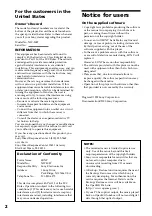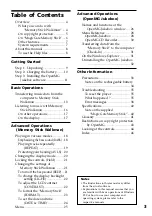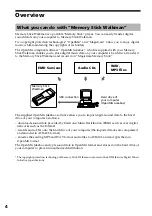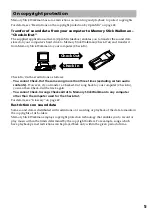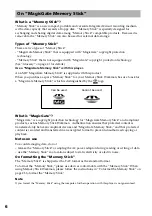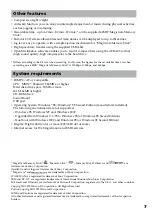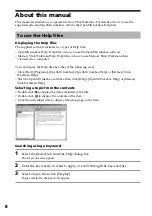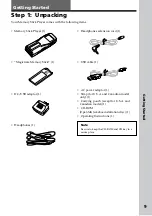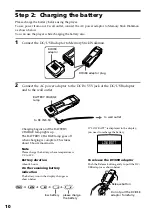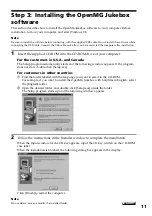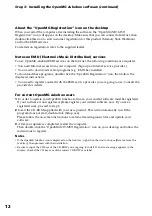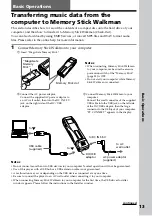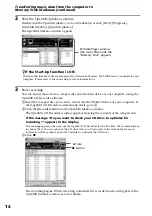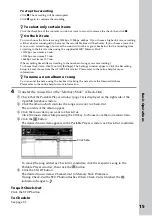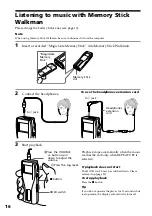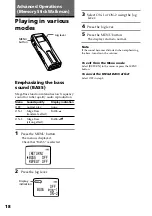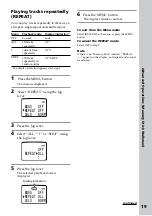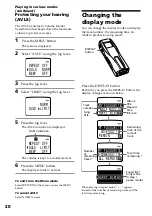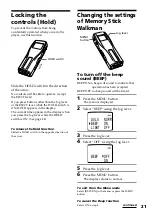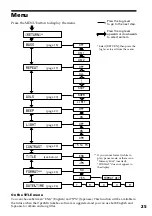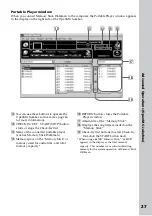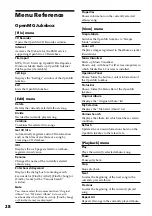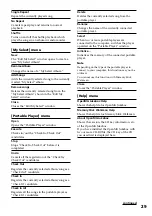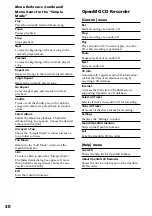Basic Operations
15
To stop the recording
Click
x
. The recording will be interrupted.
Click
z
again to continue the recording.
z
To select only certain items
Click the check box of the contents you do not want to record to remove the check, then click
z
.
z
On the bit rate
You can choose the bit rate among 132kbps, 105kbps, 66kbps. If you choose a higher bit rate, recording
will have better sound quality, however the recordable time will be shorter. If you choose a lower bit
rate, you can record longer, however the sound will not be as good. See below for the recording time
according to the bit rate when using the supplied 64MB “Memory Stick.”
• 132kbps: maximum 60 min.
• 105kbps: maximum 80 min.
• 66kbps: maximum 120 min.
(The recording time differs according to the number of songs you are recording.)
To choose the bit rate, click [Control]-[Settings]. The Settings window appears. Click the Recording
Setup tab and choose from the ATARC3 Bit rate list. Please refer to the online help for more
information.
z
To name a new album or song
You can enter the name using the keyboard or bring the name from the Internet database.
Please refer to the online help for more information.
4
Transfer the music file to the “Memory Stick” (Check-Out).
1
Check that the Portable Player window (page 14) is displayed on the right side of the
OpenMG Jukebox window.
2
Click the album which contains the songs you want to Check-Out.
The contents of the album appear.
3
Click the music item you want to Check-Out.
Click the music item while pressing the Ctrl key to choose more than one music item.
4
Click the
button.
The desired music item appears in the Portable Player window as Check-Out candidate.
To cancel the song added as Check-Out candidate, click the respective song in the
Portable Player window, then click the
button.
5
Click the START button.
The desired music item is Checked-Out to Memory Stick Walkman.
During Check-Out the STOP button flashes. When Check-Out is finished, the
indication changes to
.
To quit Check-Out
Click the STOP button.
To Check-In
See page 31.
Click here