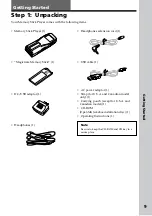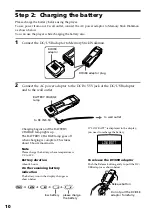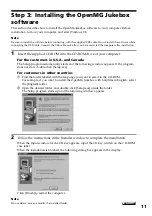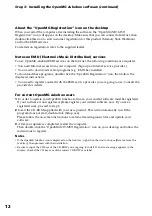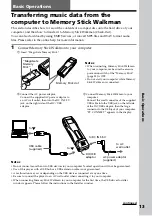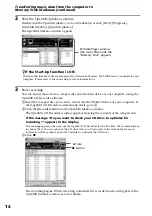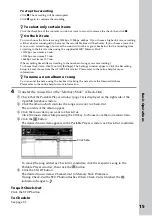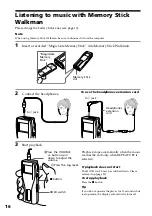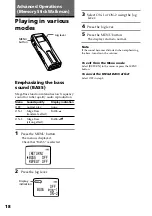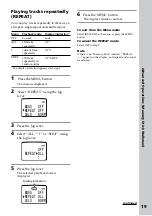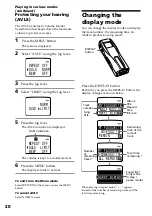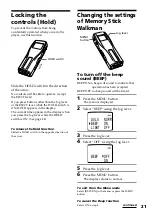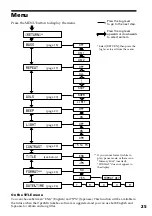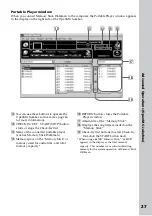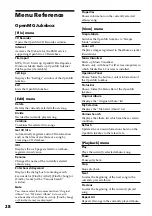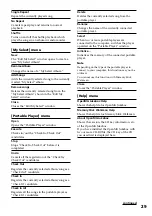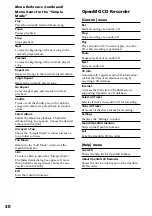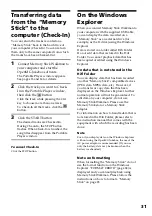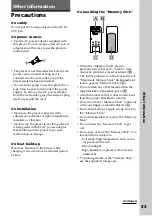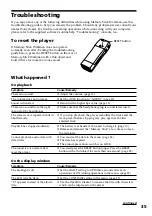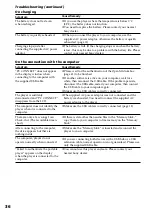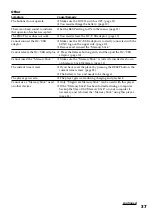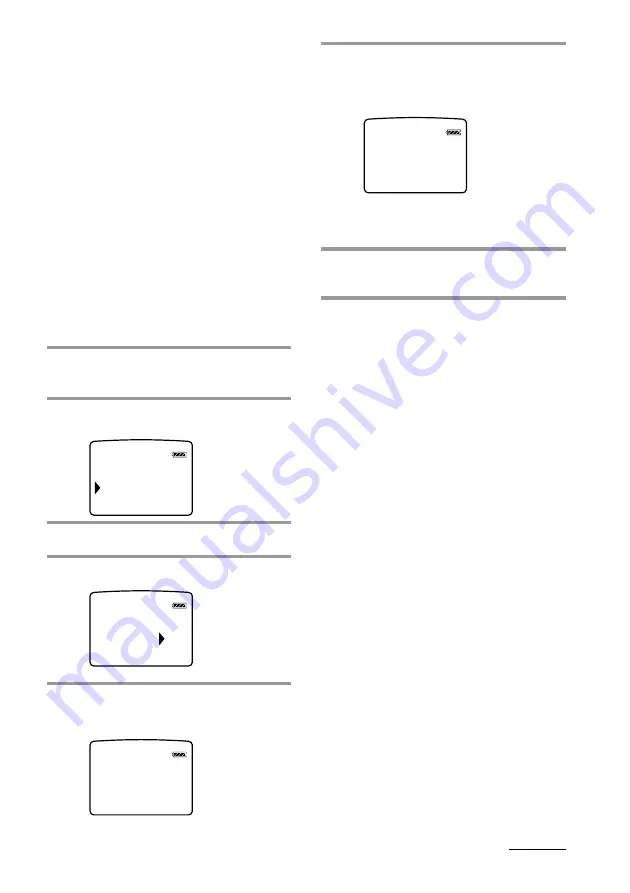
23
6
Press the Jog lever.
“FORMATTING” appears in the display,
and the formatting of the “Memory
Stick” begins.
When formatting is finished,
“COMPLETE” appears in the display,
and returns to the menu in step 2.
7
Press the MENU button.
The display returns to normal.
To exit from the Menu mode
Select [RETURN] in the menu or press the MENU
button.
To cancel the formatting
Select “NO” in step 4 or press any button other than
the Jog lever in step 5.
Notes
• You cannot format while playback or in pause
(“FORMAT” will not be displayed).
• If the erasure prevention switch of the “Memory
Stick” is ON, “LOCKED” appears in the display,
and you cannot format the “Memory Stick.”
• Do not take out the “Memory Stick” or unplug the
AC power adaptor when “FORMATTING” is
displayed.
TI
FORMAT
NG
To format the “Memory
Stick” (FORMAT)
If you need to format the “Memory Stick,”
use this player.
If formatted, all data previously recorded on
the “Memory Stick” will be erased. Be sure to
check the data of the “Memory Stick” before
formatting (data recorded using other devices
will also be erased).
A commercially available “Memory Stick” is
already formatted at the factory.
The supplied “Memory Stick” is also
formatted.
Notes
• Be sure to connect the player to a power source
with the AC power adaptor.
• You cannot use a “Memory Stick” that has been
formatted using the computer.
1
Press the MENU button.
The menu is displayed.
2
Select “FORMAT” using the Jog
lever.
3
Press the Jog lever.
4
Select “YES” using the Jog lever.
5
Press the Jog lever.
“FORMAT OK?” appears in the display.
TITLE
JPN
FORMAT
DATE&TIME
YE
FORMAT
O
N
S
OK
FORMAT
?
continued