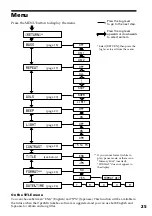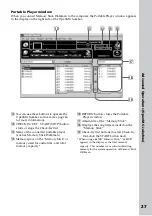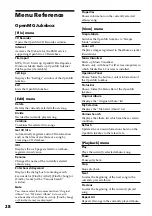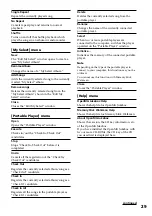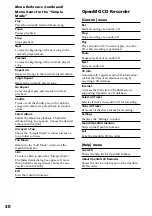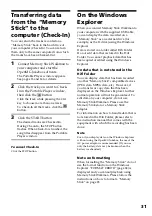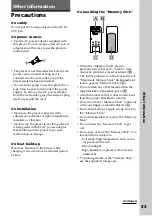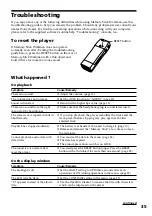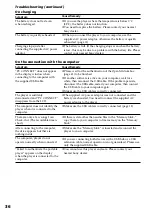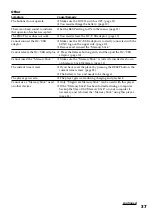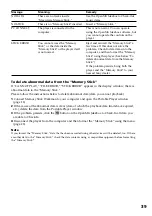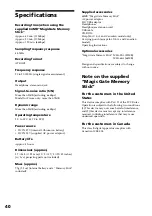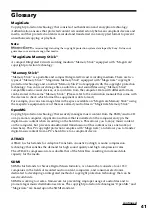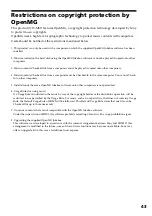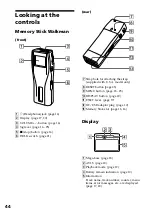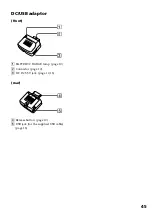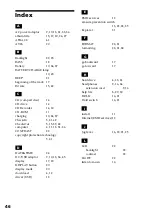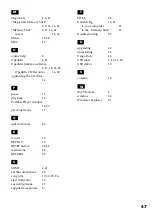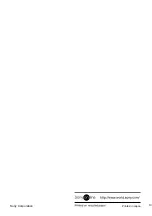39
Message
NO DATA
NO STICK
PC CONNECT
STICK ERROR
To delete abnormal data from the “Memory Stick”
If “CANNOT PLAY,” “FILE ERROR,” “STICK ERROR” appears in the display window, there is
abnormal data in the “Memory Stick.”
Please follow the instructions below to delete abnormal data (data you cannot playback).
1
Connect Memory Stick Walkman to your computer and open the Portable Player window.
(page 13)
2
If the cause of the abnormal data is clear (data of which the playback date limits have expired,
etc.), delete the data from the Portable Player window.
3
If the problem persists, click the
button on the OpenMG Jukebox to Check-In all data you
are able to Check-In.
4
Disconnect the player from the computer and then format the “Memory Stick” using the menu.
(page 23)
Note
If you format the “Memory Stick,” data that has been recorded using other devices will be deleted, too. If there
are other data in the “Memory Stick,” check the data contents using a compatible equipment before formatting
the “Memory Stick.”
Meaning
There are no tracks inside
“MagicGate Memory Stick.”
There is no “Memory Stick” inserted.
The player is connected to the
computer.
You cannot access the “Memory
Stick,” or the data inside the
“Memory Stick” or the player itself
is not normal.
Remedy
Use the OpenMG Jukebox to Check-Out
music items.
Insert a “Memory Stick.”
This is not an error. You can operate
using the OpenMG Jukebox software, but
you cannot operate the controls on the
player.
Eject and reinsert the “Memory Stick” a
few times. If this does not solve the
problem, Check-In data items into the
computer, and then format the “Memory
Stick” using this player. (See below “To
delete abnormal data from the Memory
Stick.”)
If the problem persists, bring both the
player and the “Memory Stick” to your
nearest Sony dealer.