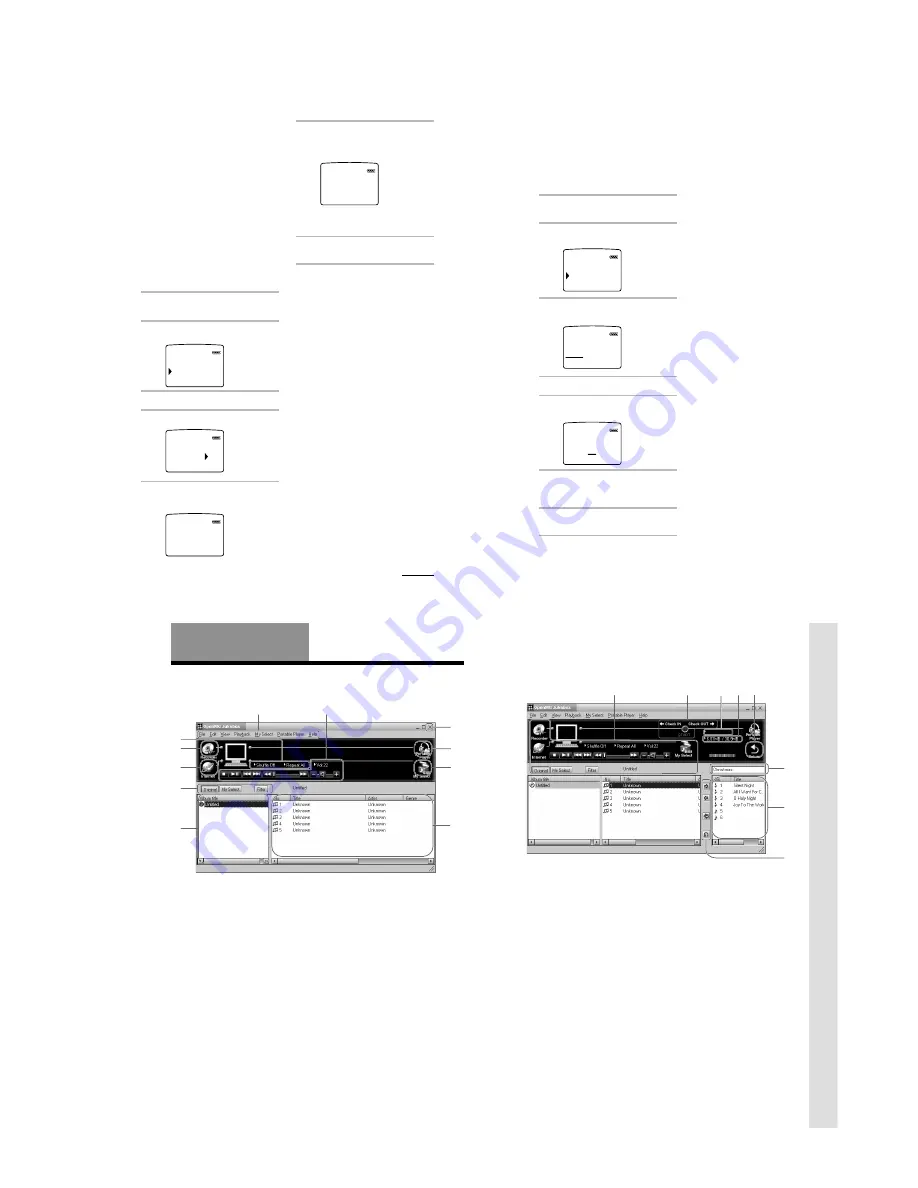
– 7 –
23
6
Press the Jog lever.
“FORMATTING” appears in the display,
and the formatting of the “Memory
Stick” begins.
When formatting is finished,
“COMPLETE” appears in the display,
and returns to the menu in step 2.
7
Press the MENU button.
The display returns to normal.
To exit from the Menu mode
Select [RETURN] in the menu or press the MENU
button.
To cancel the formatting
Select “NO” in step 4 or press any button other than
the Jog lever in step 5.
Notes
• You cannot format while playback or in pause
(“FORMAT” will not be displayed).
• If the erasure prevention switch of the “Memory
Stick” is ON, “LOCKED” appears in the display,
and you cannot format the “Memory Stick.”
• Do not take out the “Memory Stick” or unplug the
AC power adaptor when “FORMATTING” is
displayed.
TI
FORMAT
NG
To format the “Memory
Stick” (FORMAT)
If you need to format the “Memory Stick,”
use this player.
If formatted, all data previously recorded on
the “Memory Stick” will be erased. Be sure to
check the data of the “Memory Stick” before
formatting (data recorded using other devices
will also be erased).
A commercially available “Memory Stick” is
already formatted at the factory.
The supplied “Memory Stick” is also
formatted.
Notes
• Be sure to connect the player to a power source
with the AC power adaptor.
• You cannot use a “Memory Stick” that has been
formatted using the computer.
1
Press the MENU button.
The menu is displayed.
2
Select “FORMAT” using the Jog
lever.
3
Press the Jog lever.
4
Select “YES” using the Jog lever.
5
Press the Jog lever.
“FORMAT OK?” appears in the display.
TITLE
JPN
FORMAT
DATE&TIME
YE
FORMAT
O
N
S
OK
FORMAT
?
continued
24
To set the date and time
(DATE & TIME)
You can set the current date and time and
display it. To play a music item with a
playback period restriction (page 5), you need
to set the date and time.
1
Press the MENU button.
The menu is displayed.
2
Select “DATE&TIME” using the Jog
lever.
3
Press the Jog lever.
A cursor appears under the year.
4
Set the year using the Jog lever.
5
Press the Jog lever.
The cursor moves to the month.
6
Do the same to set the month, day,
hour and minutes, and then press
the Jog lever.
7
Press the MENU button.
The display returns to normal.
FORMAT
DATE&TIME
DATE&TIME
00
Y
1
M
1
D
0:00
20
DATE&TIME
00
Y
1
M
1
D
0:00
20
To switch between 24 hour display and
12 hour display
Press the DISPLAY button during the setting.
To exit from the Menu mode
Select [RETURN] in the menu or press the MENU
button.
To display the current time
You can display the current time by any of the
following ways.
• Press the Jog lever while the display is OFF and
the HOLD switch is ON.
t
The current time is displayed for 3 seconds
while the Jog lever is being pressed.
• Press the Jog lever while the display is ON and the
HOLD switch is ON.
t
The current time is displayed while the Jog
lever is being pressed.
• Press the DISPLAY button for a while when the
HOLD switch is OFF.
t
The current time is displayed while the
DISPLAY button is being pressed.
Changing the settings of Memory Stick
Walkman (continued)
26
Advanced Operations
(OpenMG Jukebox)
Names and functions of the OpenMG
Jukebox window
2
8
7
6
3
4
5
9
0
qa
1
1
Menu bar: for details on each menu items,
see page 28.
2
Operation buttons: you can play or adjust
the volume, etc.
3
Close button: quits the OpenMG Jukebox
software. (You can also quit by clicking
[File]–[Quit])
4
Portable Player: opens the Portable Player
window (page 27)
5
Edit My Select: opens the My Select
window.
6
Song title list: displays the song titles
listed in the selected album/Filter
7
Album title list: displays the album/Filter
titles in the OpenMG Jukebox
8
You can choose to display the album list,
the Filter, etc.
9
Internet: for using EMD services
0
Recorder: opens the OpenMG CD
Recorder window
qa
Playback mode buttons: you can set the
shuffle mode, repeat mode, etc.
Advanced Operations (OpenMG Jukebox)
27
Portable Player window
When you connect Memory Stick Walkman to the computer, the Portable Player window appears
in the display on the right side of the OpenMG Jukebox.
qd
qf
qs
qh
qk
qg
ql
qj
qs
You can use these buttons to operate the
OpenMG Jukebox software (see page 26
for more information).
qd
CHECK IN/OUT START (STOP) button:
starts or stops the Check-In/Out
qf
Name of the connected portable player
(such as Memory Stick Walkman)
qg
Memory space on the “Memory Stick” or
memory used for audio files, and total
memory capacity*
qh
RETURN button: closes the Portable
Player window
qj
Album title of the “Memory Stick”
qk
Displays the song titles recorded on the
“Memory Stick”
ql
Check-In/Out buttons (to start Check-In/
Out, click the START button next)
* When using a 64MB “Memory Stick,” “61.8MB”
appears in the display as the total memory
capacity. This number is a result of subtracting
memory for the system operation of Memory Stick
Walkman.








































