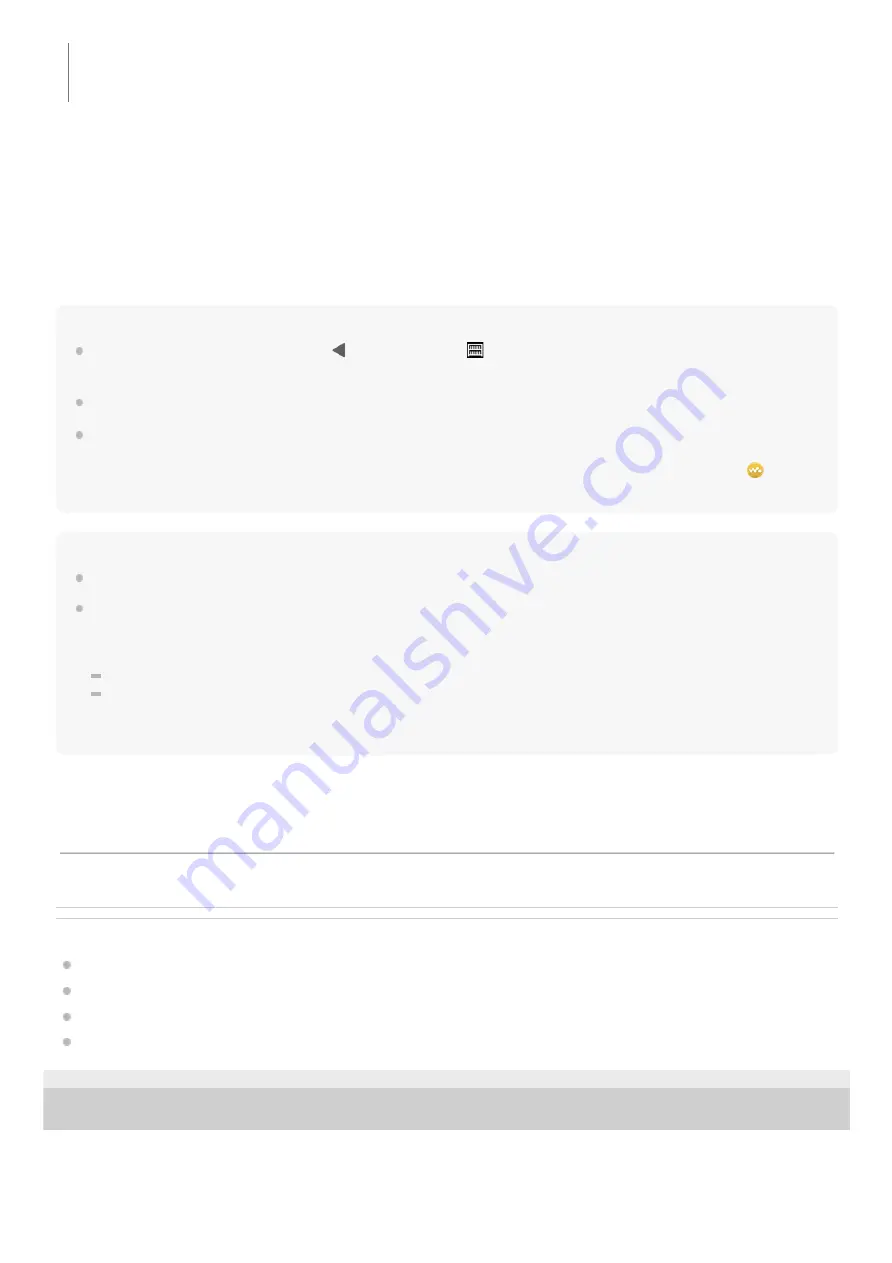
To adjust the sound
Hint
To turn off the USB-DAC function, tap the
(back) button or tap
(Library top) button. Confirm the end message and tap
[YES].
We recommend connecting the USB Type-C cable to a USB 3.0 port on your computer.
If the USB-DAC screen goes to the background for reasons such as using another music playback app or video playback app on
the player, sound may no longer be output from the headphones.
In this case, you may be able to restore the audio output by returning to the [WALKMAN Home] screen and tapping
[Music
player] to display the USB-DAC screen again.
Note
You cannot listen to played-back sound wirelessly while the USB-DAC function is active.
The USB-DAC function is designed exclusively for enjoying music. The player processes the audio signals prior to playback. As a
result, the audio on the player becomes slightly delayed compared to the computer. This means that images and audio may not
be synchronized when you use the USB-DAC function for the following purposes:
Playing videos
Playing games
Use the USB-DAC function to enjoy music on its own.
Related Topic
Installing Music Center for PC (Windows)
USB-DAC screen in “Music player”
Adjusting the sound
Customer support website
5-031-748-11(1) Copyright 2022 Sony Corporation
When the input signal is recognized, the lamp in the center of the screen lights up (green or blue) and information
on the input signal is displayed.
Swipe the USB-DAC screen upwards.
The sound adjustment screen will appear.
1.
Swipe the screen to the left or right to select a sound adjustment.
2.
Adjust the sound by following the onscreen instructions.
3.
The contents of the Help Guide may be subject to change without notice due to updates to the product's specifications.
116
Summary of Contents for NW-WM1AM2
Page 9: ...9 ...
Page 50: ...Managing Favorites in Music player 5 031 748 11 1 Copyright 2022 Sony Corporation 50 ...
Page 57: ... WALKMAN Home screen Android Home screen 5 031 748 11 1 Copyright 2022 Sony Corporation 57 ...
Page 66: ...5 031 748 11 1 Copyright 2022 Sony Corporation 66 ...
Page 73: ...Playing music Supported formats 5 031 748 11 1 Copyright 2022 Sony Corporation 73 ...
Page 85: ...5 031 748 11 1 Copyright 2022 Sony Corporation 85 ...
Page 89: ...5 031 748 11 1 Copyright 2022 Sony Corporation 89 ...
Page 91: ...5 031 748 11 1 Copyright 2022 Sony Corporation 91 ...
Page 104: ...5 031 748 11 1 Copyright 2022 Sony Corporation 104 ...
Page 126: ...Related Topic Restarting the player 5 031 748 11 1 Copyright 2022 Sony Corporation 126 ...
















































