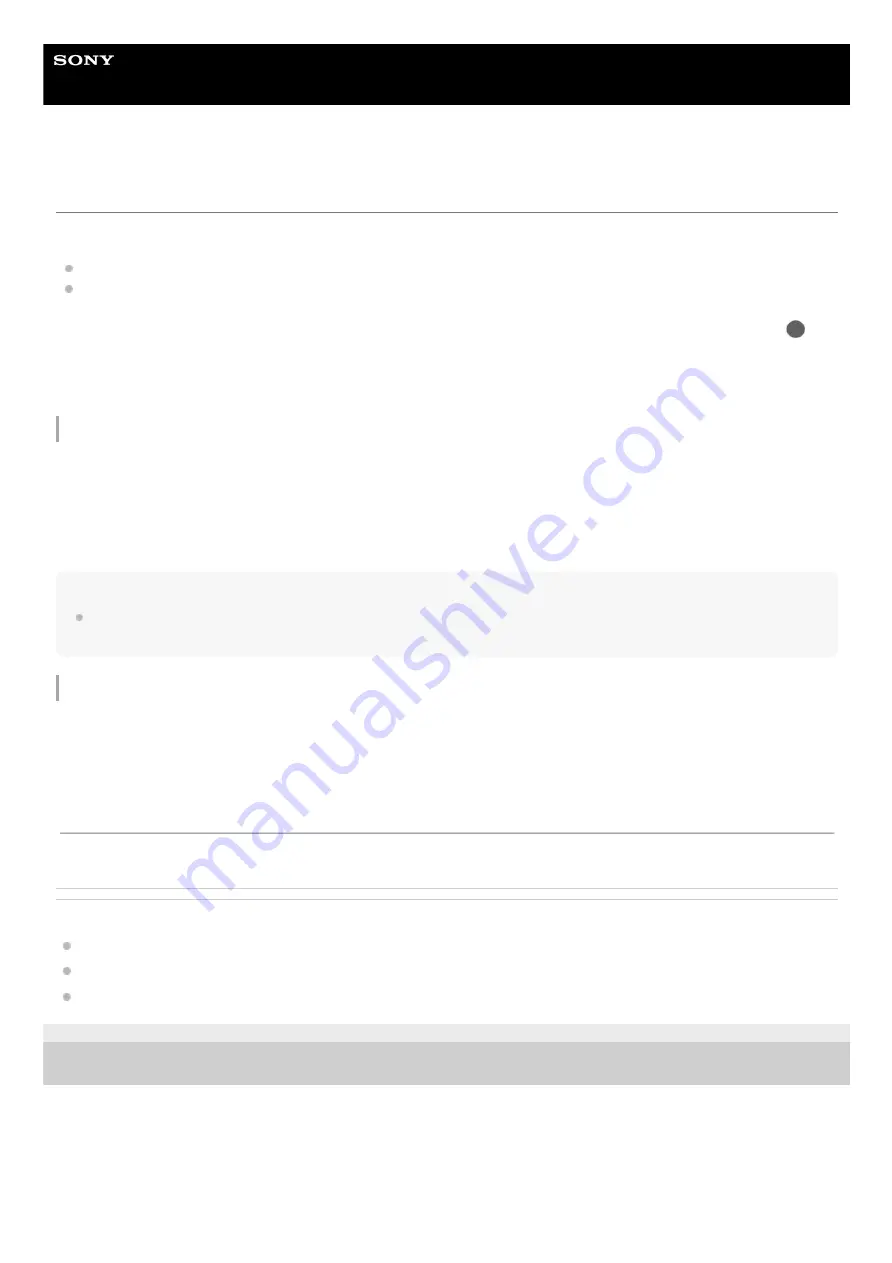
Digital Media Player
NW-WM1AM2/NW-WM1ZM2
Switching the home screen
This player has two home screens.
Android Home screen: Default Android Home screen
[WALKMAN Home] screen: Home screen customized for music playback
Set either of the two home screens as the main home screen. The main home screen appears when you tap the
(home) button. The [WALKMAN Home] screen features the Music player widget so that you can control music playback
without launching an app. We recommend setting the [WALKMAN Home] screen as the main home screen.
You can also switch between the two home screens at any time.
Set the main home screen
Hint
If you select [Page 2 (WALKMAN® Home)] for [Select Home screen] during the initial setup, the [WALKMAN Home] screen will
be set as the main home screen.
Switch the home screen
Related Topic
Configuring the initial setup
[WALKMAN Home] screen
Android Home screen
5-031-748-11(1) Copyright 2022 Sony Corporation
On the home screen, hold down an empty space.
1.
Tap [Home settings]
-
[Select Home screen].
2.
Select the desired home screen, and then tap [OK].
3.
Swipe the home screen to the left or right.
1.
The contents of the Help Guide may be subject to change without notice due to updates to the product's specifications.
37
Summary of Contents for NW-WM1AM2
Page 9: ...9 ...
Page 50: ...Managing Favorites in Music player 5 031 748 11 1 Copyright 2022 Sony Corporation 50 ...
Page 57: ... WALKMAN Home screen Android Home screen 5 031 748 11 1 Copyright 2022 Sony Corporation 57 ...
Page 66: ...5 031 748 11 1 Copyright 2022 Sony Corporation 66 ...
Page 73: ...Playing music Supported formats 5 031 748 11 1 Copyright 2022 Sony Corporation 73 ...
Page 85: ...5 031 748 11 1 Copyright 2022 Sony Corporation 85 ...
Page 89: ...5 031 748 11 1 Copyright 2022 Sony Corporation 89 ...
Page 91: ...5 031 748 11 1 Copyright 2022 Sony Corporation 91 ...
Page 104: ...5 031 748 11 1 Copyright 2022 Sony Corporation 104 ...
Page 126: ...Related Topic Restarting the player 5 031 748 11 1 Copyright 2022 Sony Corporation 126 ...
















































