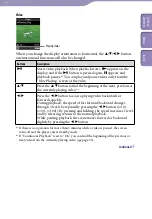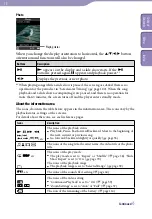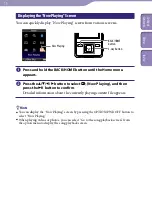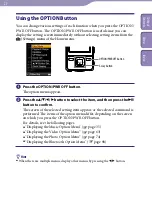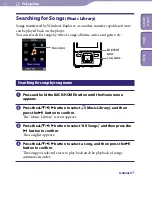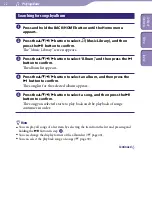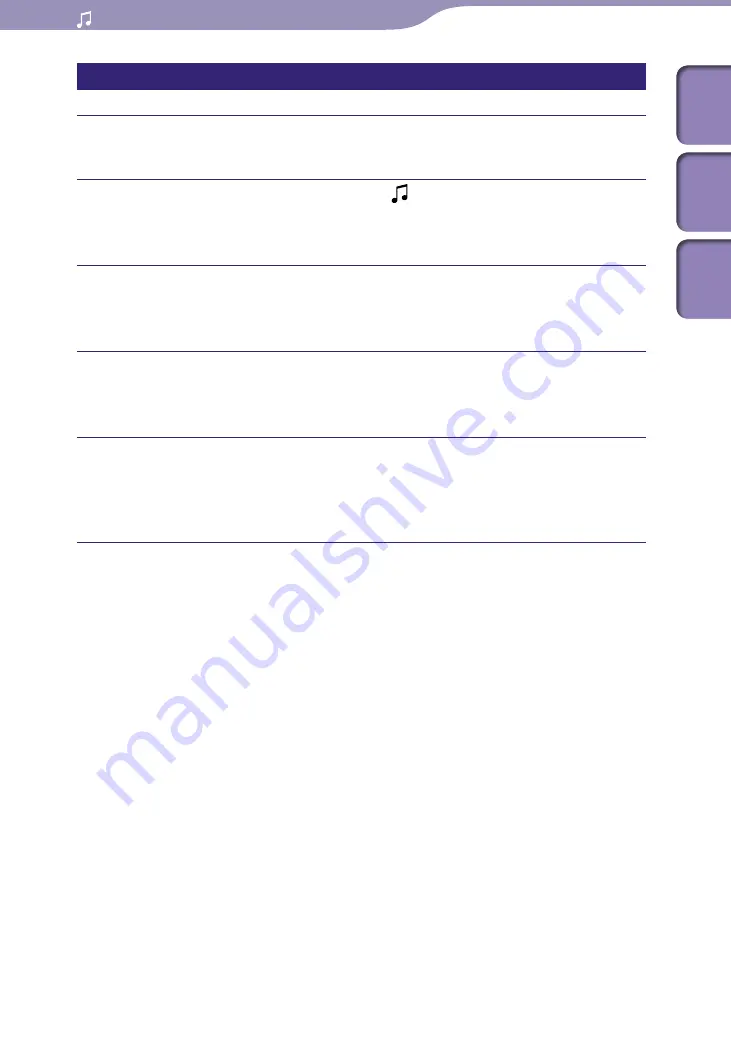
NWZ-A826 / A 828 / A829.GB.3-289-807-11(1)
Playing Music
Searching for songs by album
Press and hold the BACK/HOME button until the Home menu
appears.
Press the
/
/
/
button to select (Music Library), and then
press the
button to confirm.
The “Music Library” screen appears.
Press the
/
/
/
button to select “Album,” and then press the
button to confirm.
The album list appears.
Press the
/
/
/
button to select an album, and then press the
button to confirm.
The song list for the selected album appears.
Press the
/
/
/
button to select a song, and then press the
button to confirm.
The song you selected starts to play back and the playback of songs
continues in order.
Hints
You can play all songs of a list item by selecting the item from the list and pressing and
holding the
button in step
.
You can change the display format of the album list (
You can select the playback range of songs (
Continued
Table of
Cont
ents
Menu
Inde
x