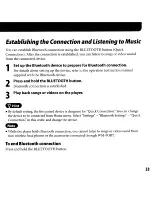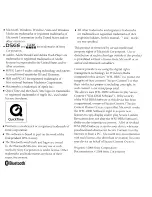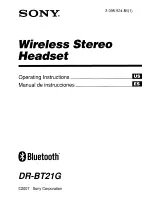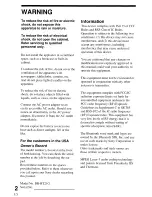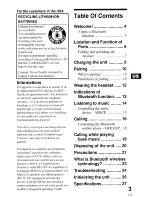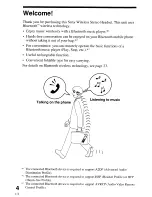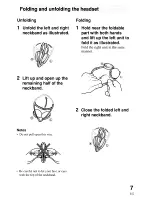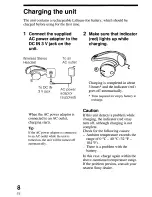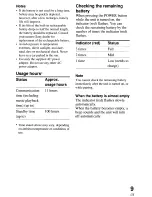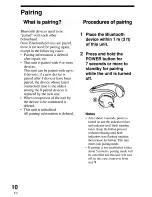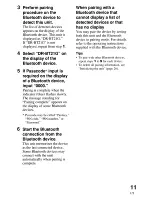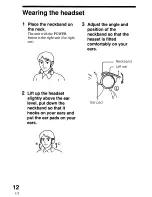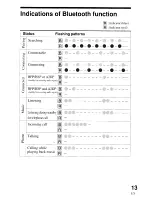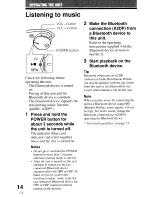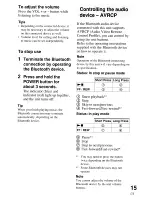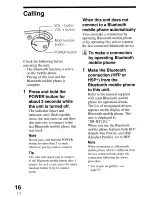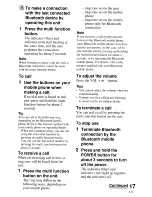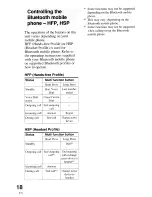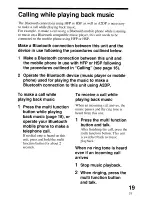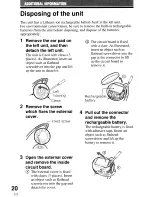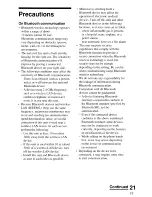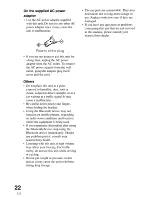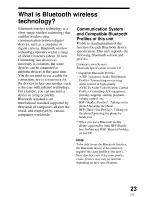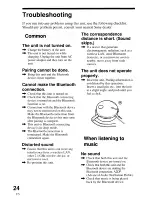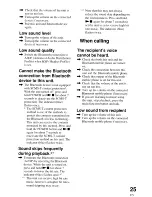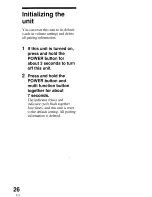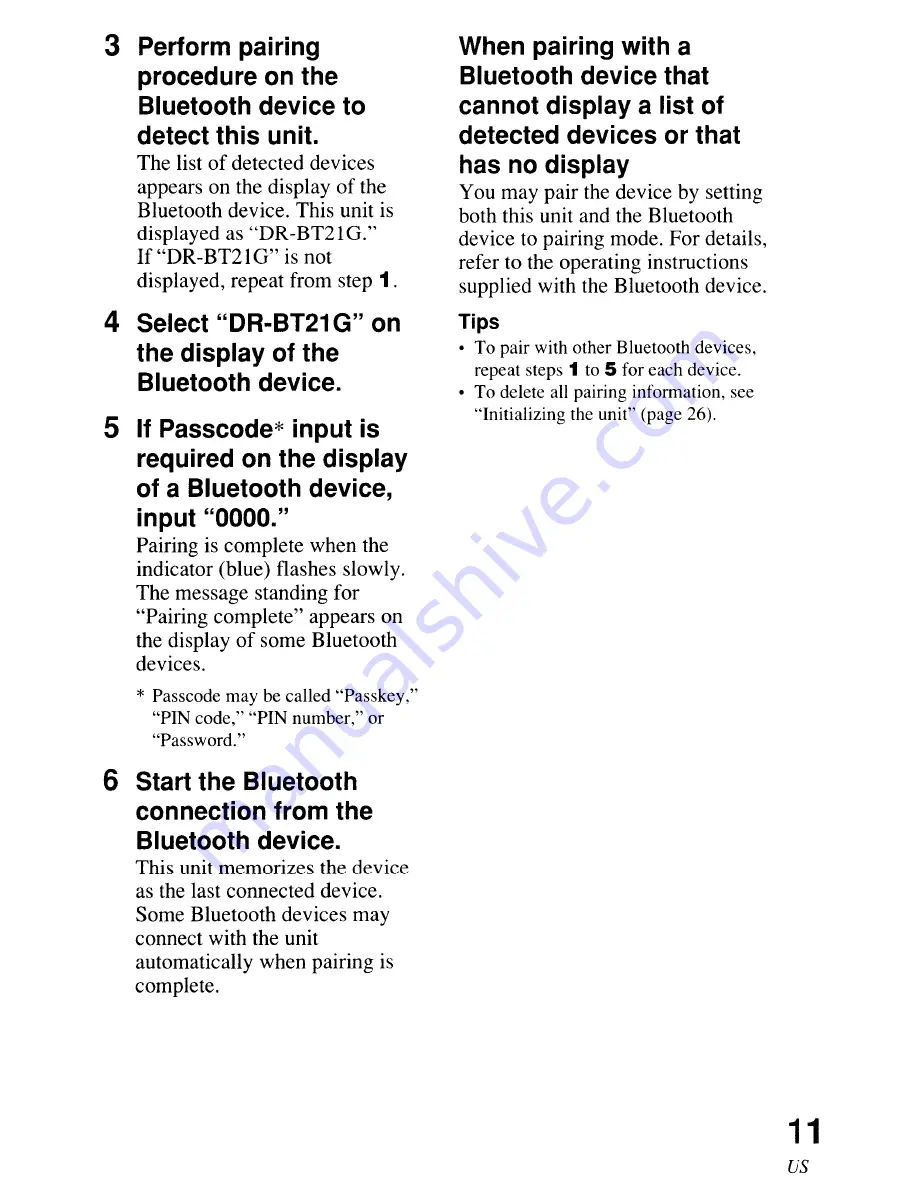Summary of Contents for NWZ-A829 Marketing Specifications (Black Model)
Page 1: ......
Page 162: ......
Page 163: ......
Page 198: ......
Page 226: ...http www sony netlllll Printed in Malaysia 3 0 9 5 5 2 4 5 1 1 ...
Page 229: ......
Page 247: ...napster TOGO ...