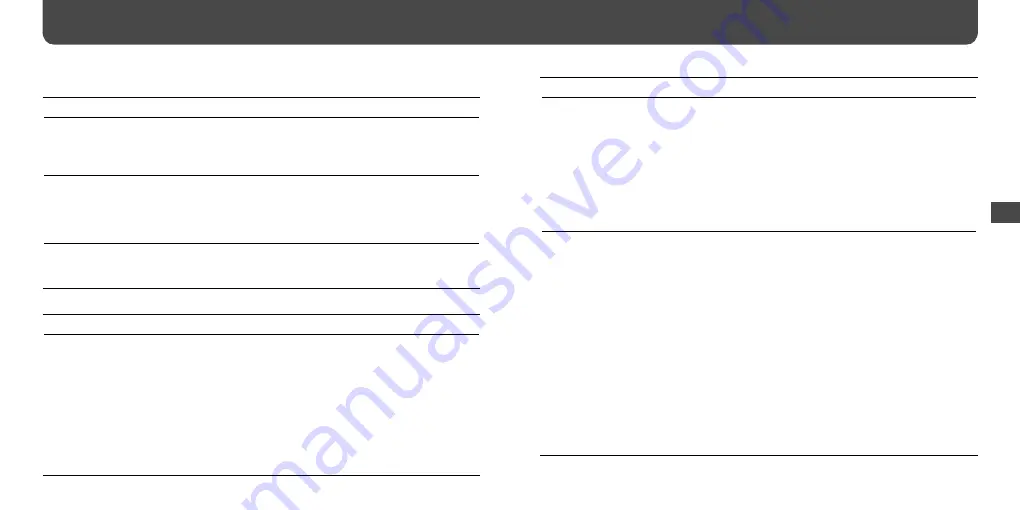
NWZ-B133 / B135 / B133F / B135F. GB. 3-877-773-11(1)
NWZ-B133 / B135 / B133F / B135F. GB. 3-877-773-11(1)
Troubleshooting (continued)
Symptom
Cause/Remedy
The player is not recognized by
the computer when it is
connected to the computer.
• The player’s USB connector is not connected to a USB port on
your computer properly.
Disconnect the player, and then reconnect it.
• A USB hub is being used.
Connect the player directly to a USB port, as connection via a
USB hub may not work. However, a USB hub that supplies
power can be used.
• The USB port on your computer may have a problem. Connect
the player’s USB connector to another USB port on your
computer.
Audio files cannot be transferred
to the player from your computer.
• Transferring may be stopped due to influences such as static
electricity, etc.
This happens to protect data information. Disconnect the
player, then reconnect it.
• The player’s USB connector is not connected to a USB port on
your computer properly. Make sure that “DATA ACCESS” or
“CONNECTED USB” appears on the display.
Disconnect the player, and then reconnect it.
• There is not enough free space in the built-in flash memory.
Delete unnecessary songs to increase free space.
• Abnormal file(s) exists on the player.
Transfer your necessary files back to your computer and
format the player (
• An audio file is damaged.
Delete the audio file then transfer it again. When transferring
the audio file, close any other applications to avoid file
damage.
Symptom
Cause/Remedy
The combined total of the
recorded time and the remaining
time does not equal the
maximum recording time.
• When you record many short files, they may be recorded with
automatically inserted blank spaces between files due to system
restrictions. This causes an increase in total recorded time and
results in the mismatch.
Recorded files cannot be deleted. • The file or the folder which cannot be deleted is set to [Read-
only] on a computer.
Delete the data using Windows Explorer.
• The battery power is low or exhausted.
Charge the battery fully (
The folder is not deleted even
though recorded files have all
been deleted.
• Files other than the recorded files are included in the folder.
Open the folder using Windows Explorer, and delete all the
files other than files recorded by the player.
Connection with the computer
Symptom
Cause/Remedy
“CONNECTED USB” does not
appear when the player is
connected to the computer.
• The player’s USB connector is not connected to a USB port on
your computer properly.
Disconnect the player, and then reconnect it.
• A USB hub is being used.
Connect the player directly to a USB port, as connection via a
USB hub may not work. However, a USB hub that supplies
power can be used.
• Another application is running on the computer.
Disconnect the player, wait a few minutes, and reconnect it. If
the problem persists, disconnect the player, restart the
computer, and then reconnect the player.
Troublesho
oting
Recording (continued)
Continued











































