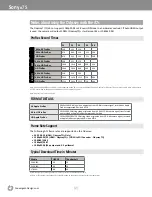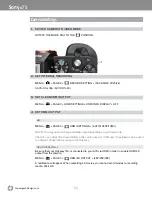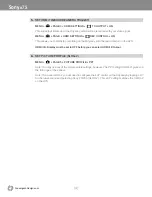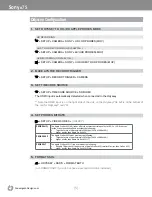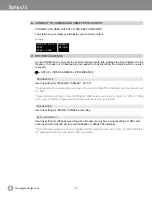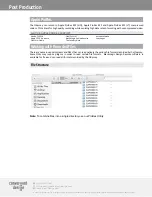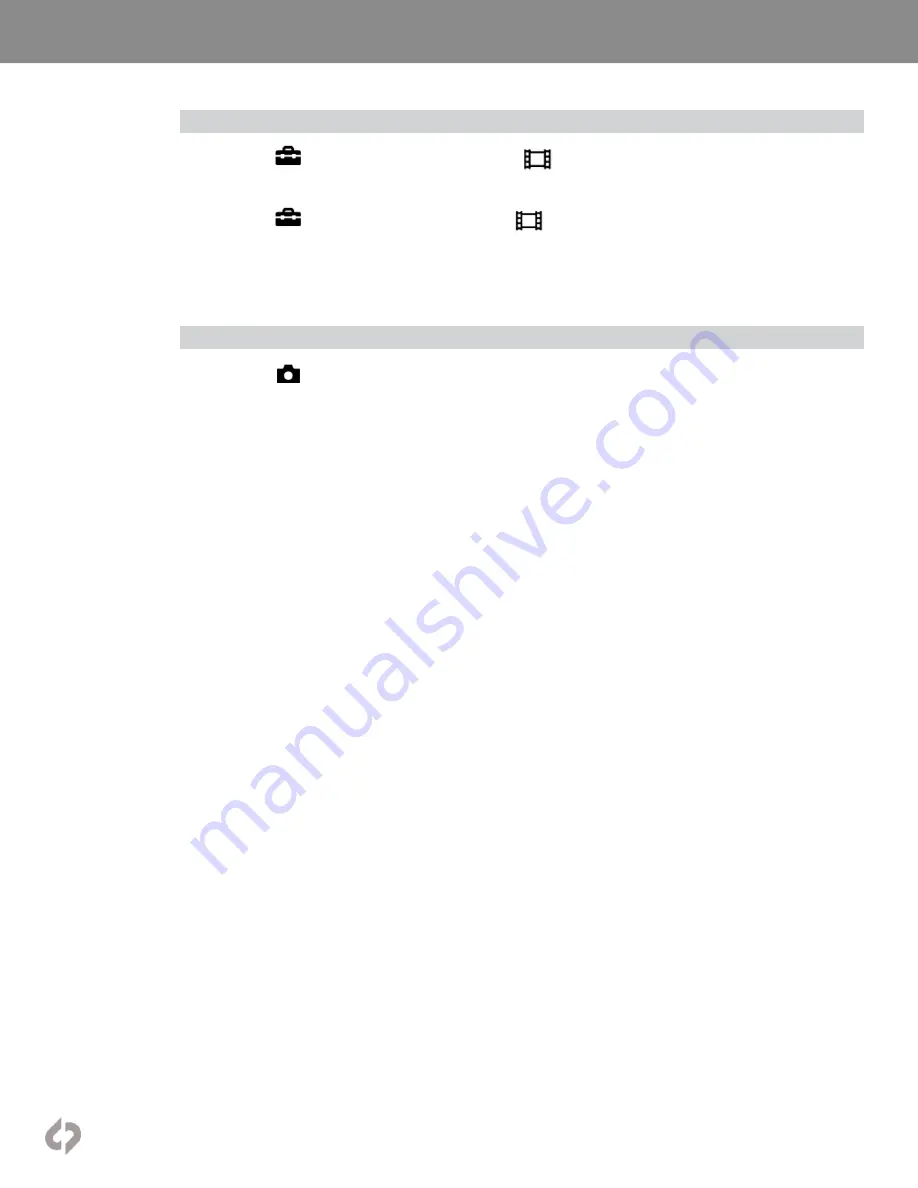
[4]
Convergent-Design.com
Sony
α
7S
5.
SET HDMI TIMECODE/CAMERA TRIGGER
MENU »
» PAGE 3 » HDMI SETTINGS »
TC OUTPUT » ON
This will output timecode to the Odyssey, which will be recorded with your video signal.
MENU »
» PAGE » HDMI SETTINGS »
REC CONTROL » ON
This allows you to start/stop recording on the Odyssey with the record button on the A7S.
HDMI Info Display must be set to OFF before you can select HDMI 4K Output.
6.
SET PICTURE PROFILE (SLOG-2)
MENU »
» PAGE 5 » PICTURE PROFILE » PP7
Note: You may use any of the picture profile settings, however, The PP7 setting (SLOG-2) gives you
the full range of the sensor.
Note: If you use SLOG-2 you will need to configure the LUT control on the Odyssey by tapping LUT
on the lower menu and selecting Sony F5/F55 (SLOG-2). This LUT setting matches the SLOG-2
on the A7S.