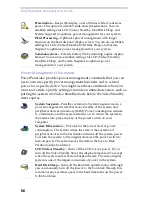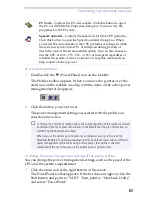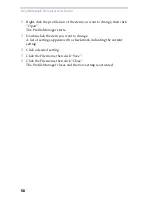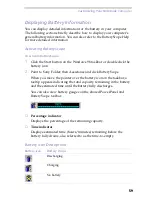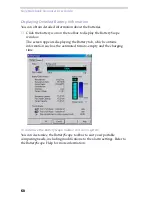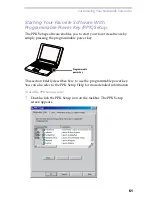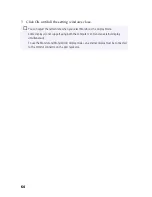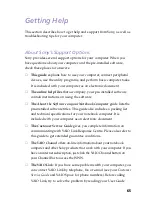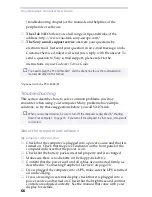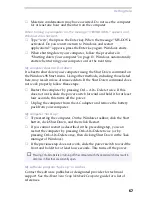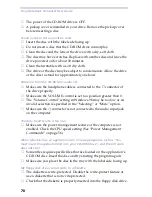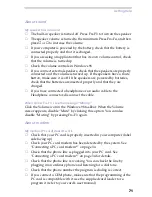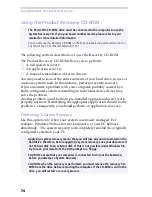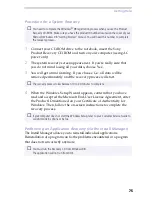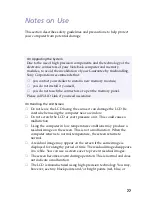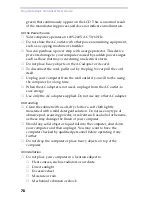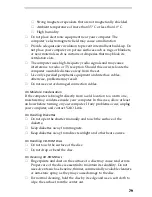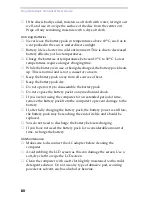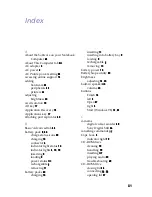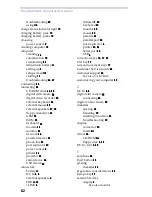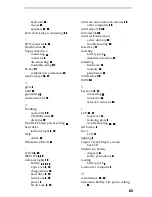Sony Notebook Computer User Guide
70
❑
The power of the CD-ROM drive is OFF.
❑
A pickup cover is installed in your drive. Remove the pickup cover
before inserting a disc.
Sound jumps or data cannot be read.
❑
Insert the disc with the label side facing up.
❑
Do not insert a disc that the CD-ROM drive cannot play.
❑
Clean the disc and the lens of the drive with a dry, soft cloth.
❑
The disc may have scratches. Replace with another disc and leave the
drive powered on for about 30 minutes.
❑
Clean the turntable with a soft dry cloth.
❑
The drive or the disc may be subject to condensation. Allow the drive
or the disc to stand for approximately one hour.
No sound from the CD-ROM or audio CD.
❑
Make sure the headphone cable is connected to the
connector of
the drive properly.
❑
Make sure the VOLUME control is set to a position greater than 0.
❑
The “Volume Control” setting in Windows 98 may be too low or an
invalid selection is specified in the “Selecting” or “Mute” option.
❑
Make sure the
connector is not connected to the audio input jack
on the computer.
The data transfer rate is too low.
❑
Make sure the power management feature of the computer is not
enabled. Check the CPU speed setting (See “Power Management
Commands” on page 56.).
When I double-click an application icon a message appears, such as “You
must insert the application CD into your CD-ROM drive”, and the software
does not start
❑
Some titles require specific files that are located on the application’s
CD-ROM disc. Insert the disc and try starting the program again.
❑
Make sure you place the disc in the tray with the label side facing up.
My floppy disk drive cannot write to a diskette
❑
The diskette is write-protected. Disable the write-protect feature or
use a diskette that is not write-protected.
❑
Check that the diskette is properly inserted into the floppy disk drive.
Summary of Contents for PCG-505E
Page 92: ...87 ...
Page 93: ...Sony Notebook Computer User Guide 88 ...
Page 94: ...89 ...
Page 95: ...Sony Notebook Computer User Guide 90 ...
Page 96: ...91 ...
Page 97: ...Sony Notebook Computer User Guide 92 ...
Page 98: ...93 ...
Page 99: ...Sony Notebook Computer User Guide 94 ...
Page 100: ...95 ...