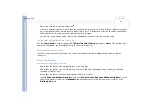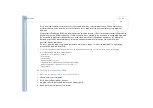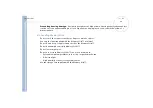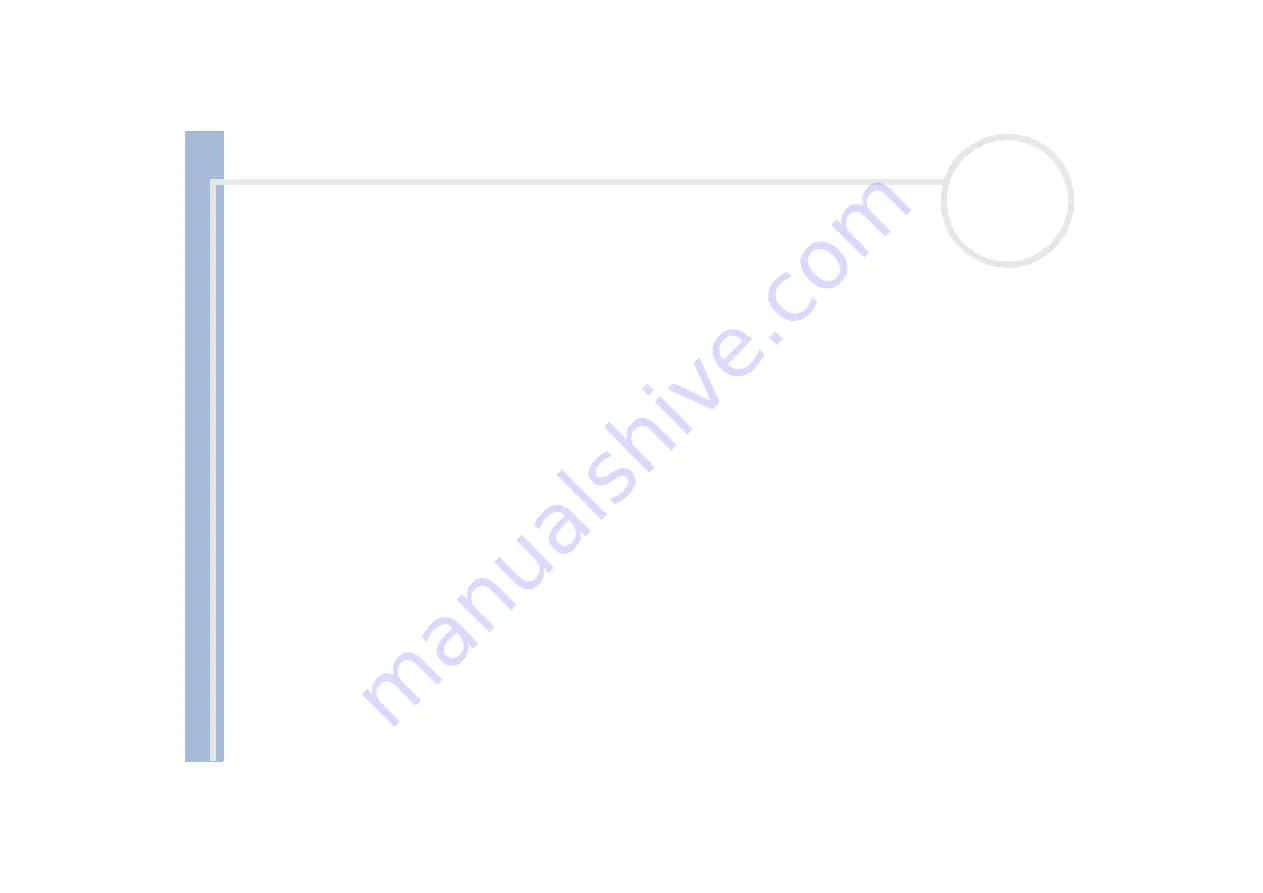
Sony
not
e
book
us
e
r gui
d
e
Getting help
84
I cannot print
Check that all the cables of the printer are correctly connected.
Check that your printer is correctly configured and that you have up-to-date drivers. If needed, contact
your dealer.
The default setting for the printer port mode is correct for most printers. If you cannot print, try
changing the printer port mode. In
Sony Notebook Setup
, select the
Printer
tab. If the printer port
mode is set to ECP, change it to bi-directional. If the printer port mode is set to bi-directional, change it
to ECP.
About digital video captures and DVgate
While I am recording images to a digital video device using DVgate, my system displays the message
Recording to DV device failed. Check the power and cable connections to the DV device and try the
operation again...
Close all open applications and restart your computer. Frequent recording of images to a digital video device
while using DVgate sometimes causes this error.
About power management
The Power Management setting is not responding
Your notebook’s operating system may become unstable if a lower power state, such as
Hibernate
is
initiated, and then changed before the notebook completely enters the lower power state.
To restore the notebook to its normal operating stability, proceed as follows:
1
Close all open applications.
2
Push and hold the power button for four seconds or longer to shut down the notebook.