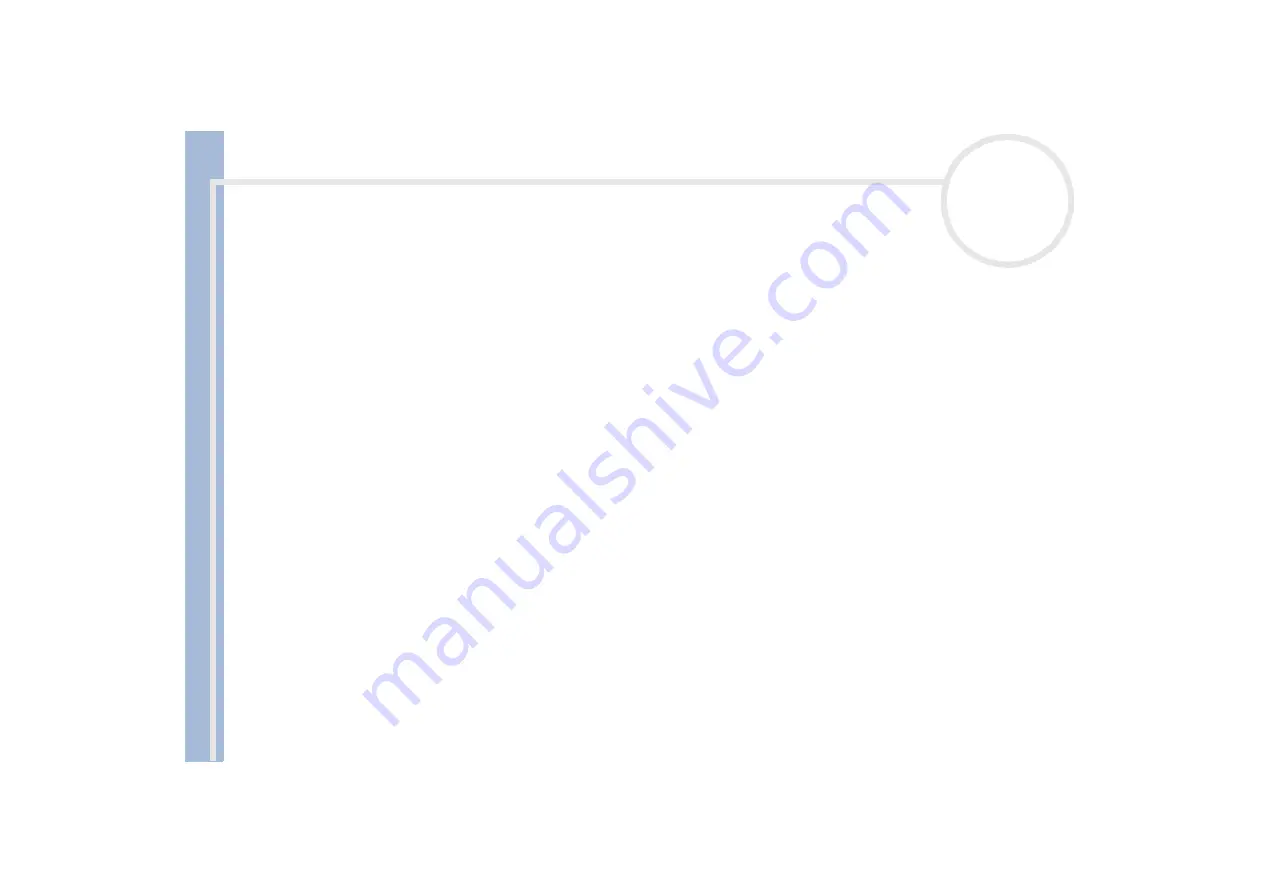
Sony
not
e
book
us
e
r gui
d
e
Using your notebook
39
Before writing to a new CD-RW or CD-R with DirectCD™, you must first format the disk. If you do not
format the disk, your computer will not recognize it.
To make a CD-R to which data has been written readable on a CD-ROM drive, you need to close the
session when you eject it. To complete this process, follow the instructions included with your software.
Always use the AC adapter as the power source for your computer when you are writing data to a
CD-RW or CD-R. Using battery power may result in data transfer failure.
Only use circular disks. Do not use disks with any other shape (star, heart, card, etc.), as this may damage
the CD-RW drive.
Do not strike or shake the notebook while writing data to a disk.
For optimal writing speed, deactivate the screensaver before writing data to a disk.
Memory-resident disk utilities may cause unstable operation or data loss. Deactivate these utilities
before writing data to a disk.
For best results, use CD-Rs that are compatible with 4x speed, as DirectCD™ and Easy CD Creator™ are
preset to that speed. Your notebook does not support 1x writing speed. If you use CD-RW or CD-R writing
software other than DirectCD™, use PowerPanel to select the DVD Profile.
When using a software to burn CDs, be sure to exit and close all other applications.
Exit anti-virus software before writing data to a disk.
Never touch the surface of the disk. Fingerprints and dust on the surface of a disk may cause writing
errors.
Do not put your notebook into power saving mode while using DirectCD™ to write data or while using
Easy CD Creator™.
If you set the display resolution higher than the default, DVD video may not be played properly.
When playing your DVD, it is possible that your DVD is not displayed properly. Change the resolution
display to 1024x768 dots (16 bits).
















































