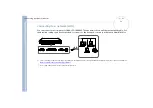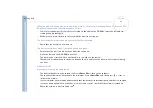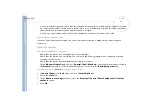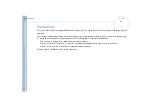Sony Not
e
book Us
er
G
u
id
e
Getting help
80
12
Press the arrow keys to select
Exit
(save changes) and then press
<Enter>
.
The message
Save configuration changes and exit now?
appears.
13
Make sure that
Yes
is selected and then press
<Enter>
.
My computer does not shut down
It is recommended to shut down your computer using the
Shut Down
command on the Windows
®
Start
menu. Using other methods, including those listed here, may result in loss of unsaved data. If the
Shut
Down
command does not work properly, proceed as follows:
Restart the computer by pressing
<Ctrl>+<Alt>+<Delete>
to enter the
Windows Security
feature to
close any application that can not close normally, and restart your system. The
Windows Security
dialog
box appears. Click
Shut Down….
The
Shut Down Windows
dialog box appears. Select
Shut down
and click
OK
.
If this does not work, press the power button and hold it for at least four seconds.
This turns off the power.
Unplug the computer from the AC adapter and remove the battery pack from your computer.
My computer locks up
If you suspect one application is locking your system, you can try to stop it. To do this, press
<Ctrl>
+
<Alt>
+
<Delete>
once, select the application that is locking your system, and then click
End
Task
.
If the above method does not work or you do not know which application is locking your system, restart
the computer. On the Windows
®
taskbar, click the
Start
button, click
Shut Down
, and then select
Shut
Down
in the list and click
OK
.
If the above method does not work, press the power button and hold it for at least four seconds. This
turns off the power.
If your computer locks up while playing a CD/DVD-ROM, stop the CD/DVD-ROM, and shutdown the
computer by pressing
<Ctrl>+<Alt>+<Delete>
, and then click
Shut Down
.