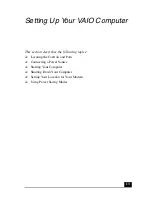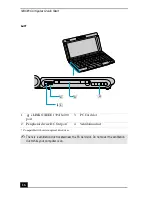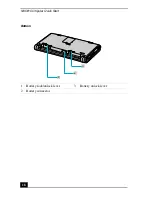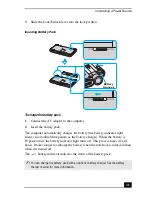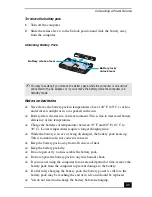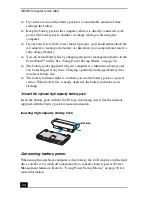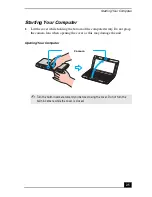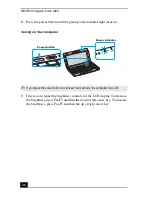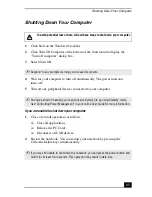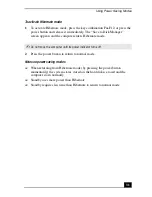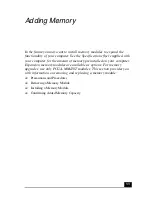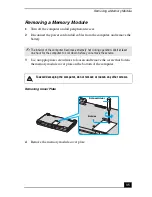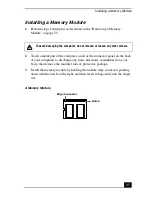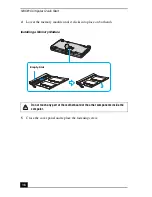VAIO® Computer Quick Start
24
❑
If you have not used the battery pack for a considerable amount of time,
recharge the battery.
❑
Keep the battery pack in the computer while it is directly connected to AC
power. The battery pack continues to charge while you are using the
computer.
❑
If your battery level falls to less than 10 percent, you should either attach the
AC adapter to recharge the battery or shut down your computer and insert a
fully-charged battery.
❑
You can extend battery life by changing the power management modes in the
PowerPanel™ utility. See “Using Power Saving Modes” on page 30.
❑
The battery pack supplied with your computer is a lithium-ion battery and
can be recharged at any time. Charging a partially discharged battery does
not affect battery life.
❑
The battery indicator light is on while you use the battery pack as a power
source. When battery life is nearly depleted, the battery indicator starts
flashing.
To insert the optional high-capacity battery pack
Insert the battery pack with the VAIO logo side facing down. See the manual
supplied with the battery pack for more information.
Conserving battery power
When using the notebook computer with a battery, the LCD display and the hard
drive can be set to switch off automatically to conserve battery power (Power
Management function). Refer to “Using Power Saving Modes” on page 30 for
more information.
Inserting High-Capacity Battery Pack
Battery
Summary of Contents for PCG-C1MV
Page 1: ...VAIO C1 PictureBook Computer Quick Start PCG C1MV PCG C1MV M PCG C1MVP PCG C1MVP M ...
Page 2: ......
Page 12: ...VAIO Computer Quick Start 12 ...
Page 32: ...VAIO Computer Quick Start 32 ...
Page 40: ...VAIO Computer Quick Start 40 ...
Page 56: ...VAIO Computer Quick Start 56 ...
Page 74: ...VAIO Computer Quick Start 74 ...