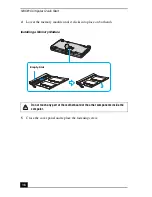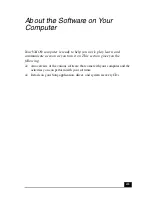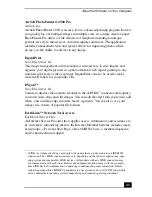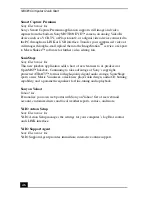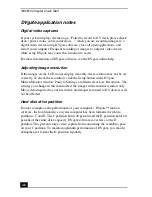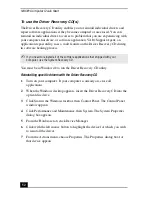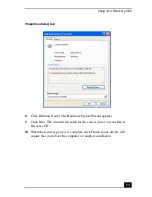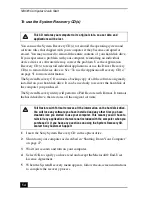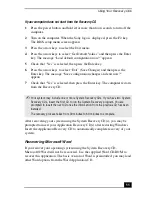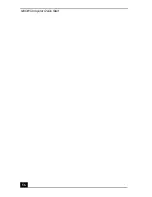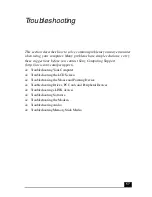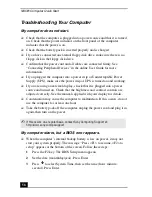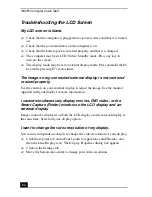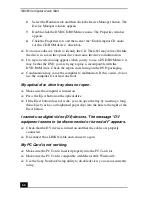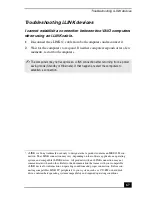VAIO® Computer Quick Start
52
To use the Driver Recovery CD(s)
The Driver Recovery CD utility enables you to reinstall individual drivers and
repair software applications if they become corrupted or are erased. You can
reinstall an individual driver to correct a problem that you are experiencing with
your computer, hardware, or software application. VAIO Support Agent, an
application repair utility, uses a vault feature on the Driver Recovery CD during
its software healing process.
You must be in Windows® to run the Driver Recovery CD utility.
Reinstalling specific drivers with the Driver Recovery CD
1
Turn on your computer. If your computer is already on, close all
applications.
2
When the Windows desktop appears, insert the Driver Recovery CD into the
optical disc drive.
3
Click Start in the Windows taskbar, then Control Panel. The Control Panel
window appears.
4
Click Performance and Maintenance, then System. The System Properties
dialog box appears.
5
From the Hardware tab, click Device Manager.
6
Click with the left mouse button to highlight the device for which you wish
to reinstall the driver.
7
From the Actions menu, choose Properties. The Properties dialog box for
that device appears.
✍
If you need to reinstall all of the software applications that shipped with your
computer, use the System Recovery CD.
Summary of Contents for PCG-C1MV
Page 1: ...VAIO C1 PictureBook Computer Quick Start PCG C1MV PCG C1MV M PCG C1MVP PCG C1MVP M ...
Page 2: ......
Page 12: ...VAIO Computer Quick Start 12 ...
Page 32: ...VAIO Computer Quick Start 32 ...
Page 40: ...VAIO Computer Quick Start 40 ...
Page 56: ...VAIO Computer Quick Start 56 ...
Page 74: ...VAIO Computer Quick Start 74 ...