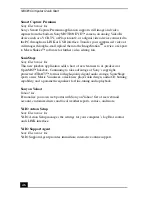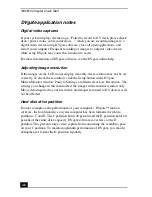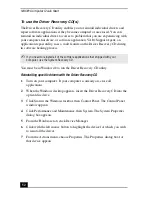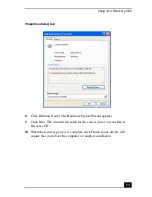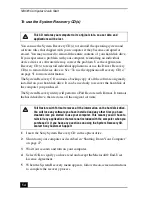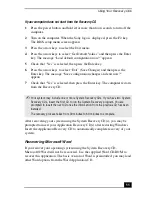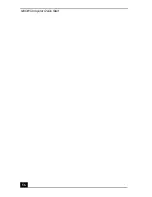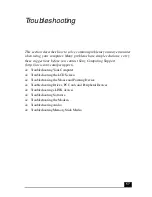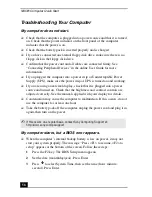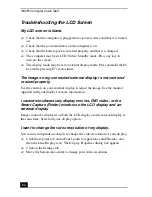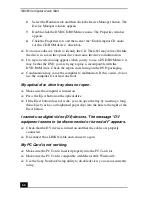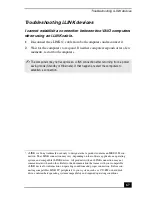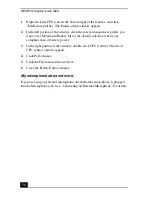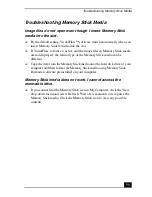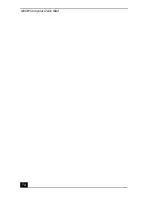Troubleshooting Your Computer
59
4
Press
to select Exit, then press
to select Get Default Values. The
message “Load default configuration now?” appears.
5
Select Yes and press Enter.
6
Select Exit (Save Changes), and then press Enter. The message “Save
configuration changes and exit now?” appears.
7
Select Yes, and then press Enter. The computer restarts.
My computer starts, but the message “Operating system not
found” appears and Windows does not start.
❑
If you have connected an external floppy disk drive, make sure there is no
floppy disk in the floppy disk drive (non-bootable).
❑
If a non-bootable disk is in the drive, follow these steps:
1
Turn off the computer, and then remove the floppy disk.
2
Restart the computer and confirm that Windows starts properly.
❑
If Windows still does not start, follow the steps below to initialize the BIOS:
1
Remove any disk from the floppy disk drive.
2
Remove any peripheral devices connected to the computer.
3
Turn off the computer and then turn it on.
4
Press the F2 key when the Sony logo appears. The BIOS setup menu
screen appears.
5
Press the directional arrow keys to select the Exit menu.
6
Press the arrow keys to select “Get Default Values” and then press
Enter. The message “Load default configuration now?” appears.
7
Select Yes, then press Enter.
8
Use the directional arrow keys to select “Exit” (Save Changes), and then
press Enter. The message “Save configuration changes and exit now?”
appears.
9
Select Yes, then press Enter. The computer restarts.
If your computer continues to display the message “Operating system not found,”
and Windows does not start, contact Sony Computing Support.
Î
Ð
Summary of Contents for PCG-C1MV
Page 1: ...VAIO C1 PictureBook Computer Quick Start PCG C1MV PCG C1MV M PCG C1MVP PCG C1MVP M ...
Page 2: ......
Page 12: ...VAIO Computer Quick Start 12 ...
Page 32: ...VAIO Computer Quick Start 32 ...
Page 40: ...VAIO Computer Quick Start 40 ...
Page 56: ...VAIO Computer Quick Start 56 ...
Page 74: ...VAIO Computer Quick Start 74 ...