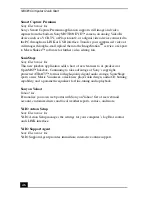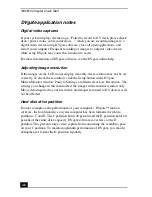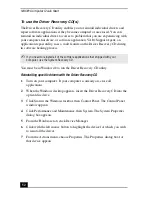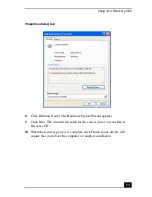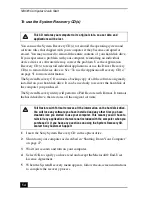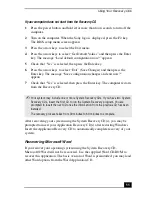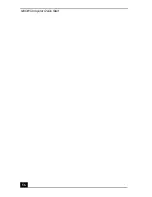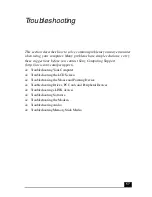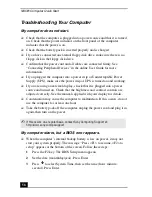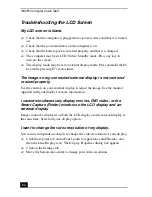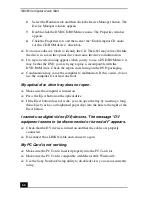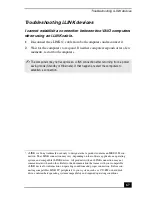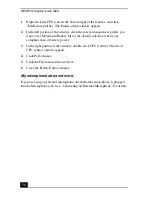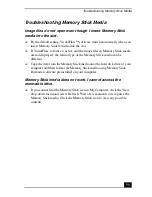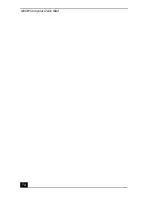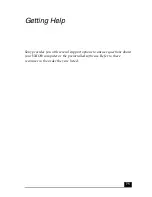VAIO® Computer Quick Start
60
My computer stops responding or does not shut down.
It is best to shut down your computer using the Turn Off Computer command on
the Windows Start menu. Using other methods, including those listed here, may
result in loss of unsaved data.
❑
Try restarting the computer. On the Windows taskbar, click the Start button,
click Turn Off Computer, and then click Restart.
❑
If you cannot restart as described in the preceding step, you can restart the
computer by pressing the Ctrl+Alt+Delete keys at the same time.
❑
If the previous step does not work, press and hold the power button for at
least four seconds. This turns off the power to the computer.
❑
If your computer stops responding while playing a CD or DVD, stop the
CD/DVD, and restart the computer by pressing the Ctrl+Alt+Delete keys at
the same time.
❑
Unplug the computer from the AC adapter and remove the battery pack from
your computer.
The Power Management setting is not responding.
Your computer’s operating system may become unstable if it is interrupted or if
you attempt to make changes before the computer completely enters a lower
power mode, such as Hibernate.
❑
To restore the computer to its normal operating stability:
1
Close all open applications.
2
Restart the computer by pressing the Ctrl+Alt+Delete keys at the same
time, and then selecting Restart from the drop-down list.
✍
Pressing the Ctrl+Alt+Delete keys or turning off the computer with the power switch
may result in data loss in files that are currently open.
✍
If this procedure does not work, press and hold the power button for at least four
seconds to shut down the computer.
Summary of Contents for PCG-C1MV
Page 1: ...VAIO C1 PictureBook Computer Quick Start PCG C1MV PCG C1MV M PCG C1MVP PCG C1MVP M ...
Page 2: ......
Page 12: ...VAIO Computer Quick Start 12 ...
Page 32: ...VAIO Computer Quick Start 32 ...
Page 40: ...VAIO Computer Quick Start 40 ...
Page 56: ...VAIO Computer Quick Start 56 ...
Page 74: ...VAIO Computer Quick Start 74 ...