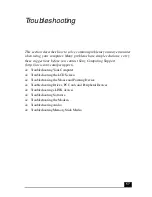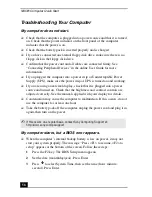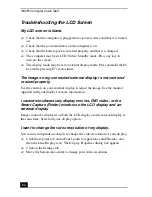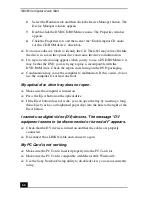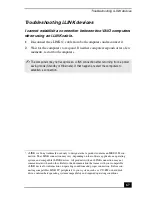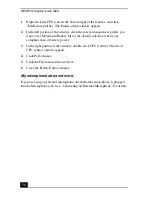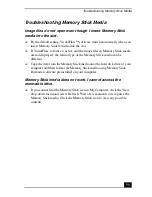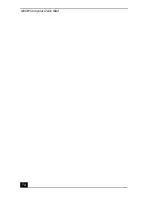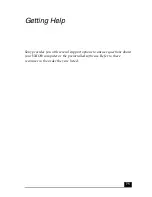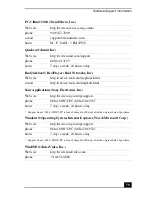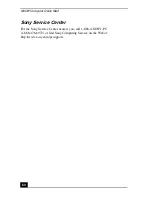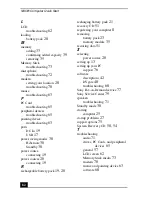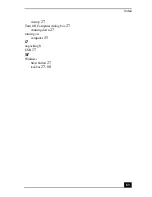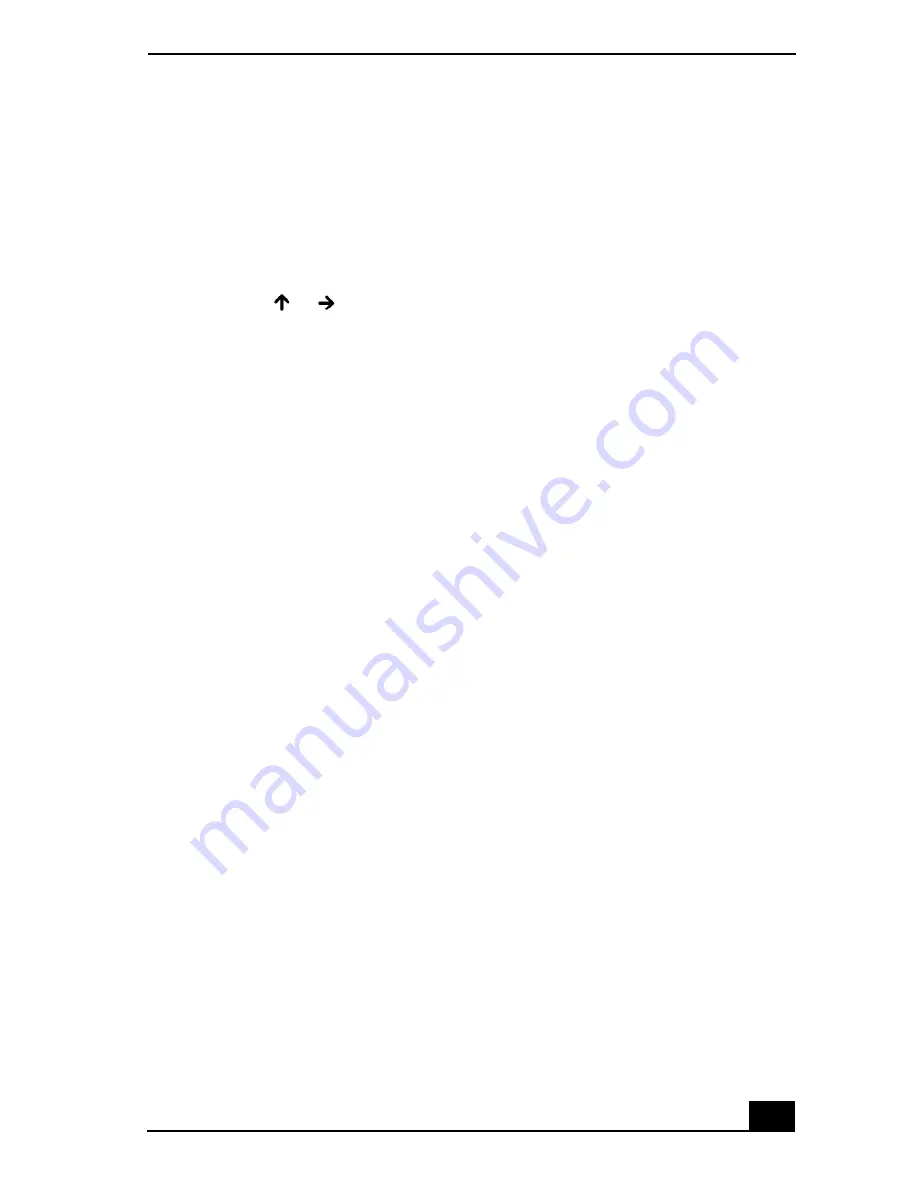
Troubleshooting Audio
71
Troubleshooting Audio
My speakers have no sound.
❑
If the built-in speakers are turned off, press the Fn+F3 keys to turn on the
speakers. You can also turn on the speakers using the Jog Dial control.
❑
If the speaker volume is turned to the minimum, press the Fn+F4 keys, and
then press
or
to increase the volume or you can use the Jog Dial
control to control the volume.
❑
If nothing is displayed when you press the Fn+F3 or Fn+F4 keys, then:
1
Click Start, point to Control Panel, click “Sounds, Speech, and Audio
Devices,” and click “Sounds and Audio Devices.” The Sounds and
Audio Devices Properties dialog box appears.
2
Verify that the Mute box has not been checked, and that the volume is
not on the lowest setting. You can choose advanced options to
customize audio settings.
❑
If your computer is battery-powered, check that the battery pack is inserted
properly and that it is charged.
❑
If you are using an application that has its own volume control, check that
the volume is turned up.
❑
Check the volume controls in Windows®.
❑
If you connect external speakers, check that the speakers are properly
connected and the volume is turned up. If the speakers have a mute button,
make sure it is off. If the speakers are powered by batteries, check that the
batteries are inserted properly and that they are charged.
❑
If you have connected an audio cable to the Headphone jack, disconnect the
cable.
There is noise distortion while listening to music with USB
speakers or USB headphones.
Use the preinstalled PowerPanel™ software to set the CPU control to
Performance. Do the following:
Summary of Contents for PCG-C1MV
Page 1: ...VAIO C1 PictureBook Computer Quick Start PCG C1MV PCG C1MV M PCG C1MVP PCG C1MVP M ...
Page 2: ......
Page 12: ...VAIO Computer Quick Start 12 ...
Page 32: ...VAIO Computer Quick Start 32 ...
Page 40: ...VAIO Computer Quick Start 40 ...
Page 56: ...VAIO Computer Quick Start 56 ...
Page 74: ...VAIO Computer Quick Start 74 ...