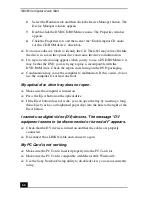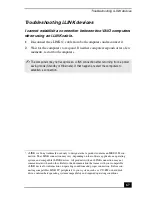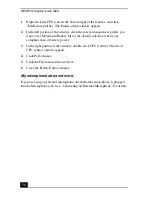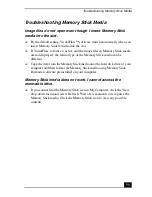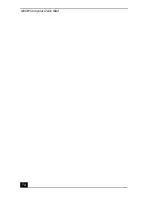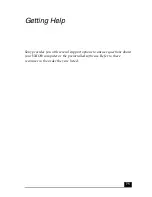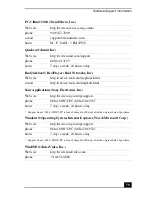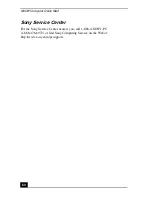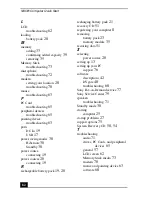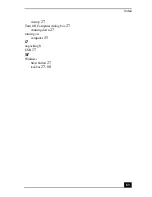VAIO® Computer Quick Start
78
Software Support Information
Adobe Acrobat® Reader™, Photoshop® Elements (Adobe Systems, Inc.)
America Online® (America Online, Inc.)
Apple QuickTime™ (Apple Computer Inc.)
EarthLink™ Network Total Access (EarthLink Network Inc.)
PhotoPrinter® 2000 Pro (ArcSoft, Inc.)
Web site
http://www.adobe.com/
phone
206-675-6126 (fee-based support)
techdocs@adobe.com
hours
M-F, 6 AM-5 PM PST
Web site
http://www.aol.com
phone
800-827-3338
hours
7 days a week, 24 hours a day
Web site
http://www.apple.com
phone
800-692-7753
hours
7 days a week, 24 hours a day
Web site
http://www.help.earthlink.net/techsupport
support@earthlink.net
phone
800-890-5128, 800-890-6356
hours
7 days a week, 24 hours a day
Web site
http://www.arcsoft.com
support@arcsoft.com
phone
510-440-9901
fax
510-440-1270
hours
M-F 8:30 AM - 5:30 PM PST
Summary of Contents for PCG-C1MV
Page 1: ...VAIO C1 PictureBook Computer Quick Start PCG C1MV PCG C1MV M PCG C1MVP PCG C1MVP M ...
Page 2: ......
Page 12: ...VAIO Computer Quick Start 12 ...
Page 32: ...VAIO Computer Quick Start 32 ...
Page 40: ...VAIO Computer Quick Start 40 ...
Page 56: ...VAIO Computer Quick Start 56 ...
Page 74: ...VAIO Computer Quick Start 74 ...