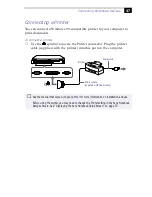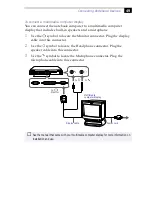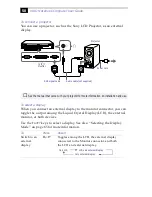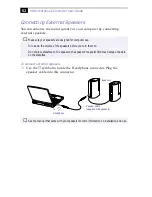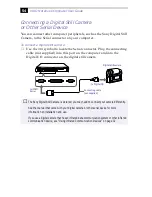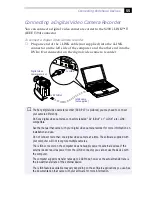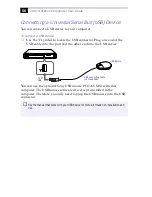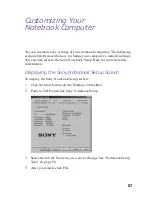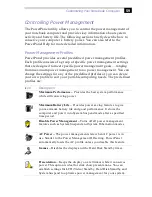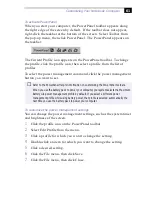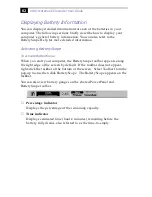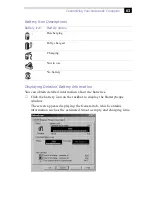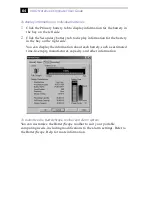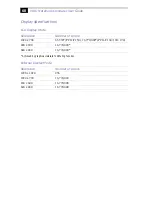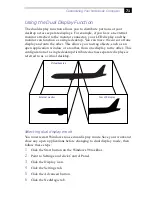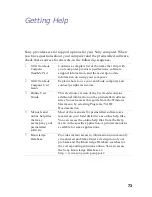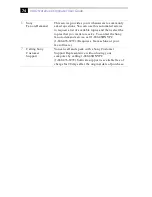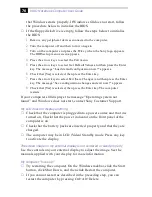Customizing Your Notebook Computer
61
To activate PowerPanel
When you start your computer, the PowerPanel toolbar appears along
the right edge of the screen by default. If the toolbar does not appear,
right-click the taskbar at the bottom of the screen. Select Toolbar from
the pop-up menu, then click PowerPanel. The PowerPanel appears on
the taskbar.
The Current Profile icon appears on the PowerPanel toolbar. To change
the profile, click the profile icon, then select a profile from the list of
profiles.
To select the power management command, click the power management
button you want to set.
To customize the power management settings
You can change the power management settings, such as the system timer
and brightness of the screen.
1
Click the profile icon on the PowerPanel toolbar.
2
Select Edit Profile from the menu.
3
Click a profile for which you want to change the setting.
4
Double-click an item for which you want to change the setting.
5
Click a desired setting.
6
Click the File menu, then click Save.
7
Click the File menu, then click Close.
✍
Refer to the PowerPanel Help for information on customizing the PowerPanel toolbars.
When you use the battery pack to power your computer, your system selects the Maximum
Battery Life power management profile by default. If you select a different power
management profile while using battery power, that profile is selected automatically the
next time you use the battery pack to power your computer.
Summary of Contents for PCG F180 - VAIO - PII 333 MHz
Page 1: ...VAIO Notebook Computer User Guide PCG F150 PCG F160 PCG F180 PCG F190 ...
Page 8: ......
Page 14: ...4 ...
Page 50: ...40 ...
Page 108: ...98 ...