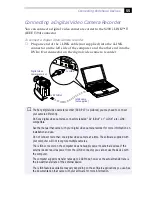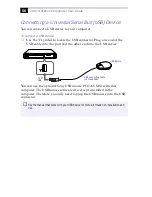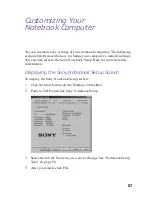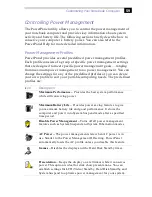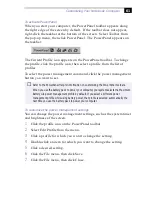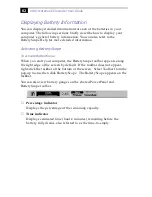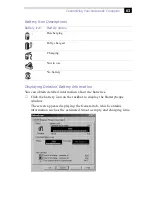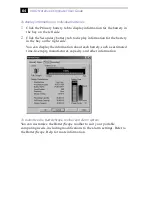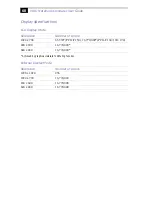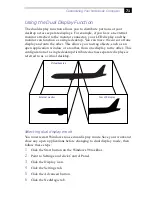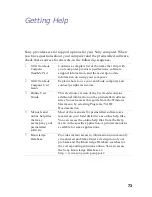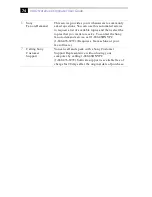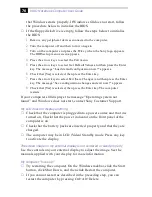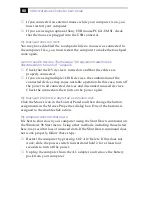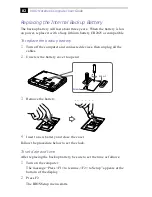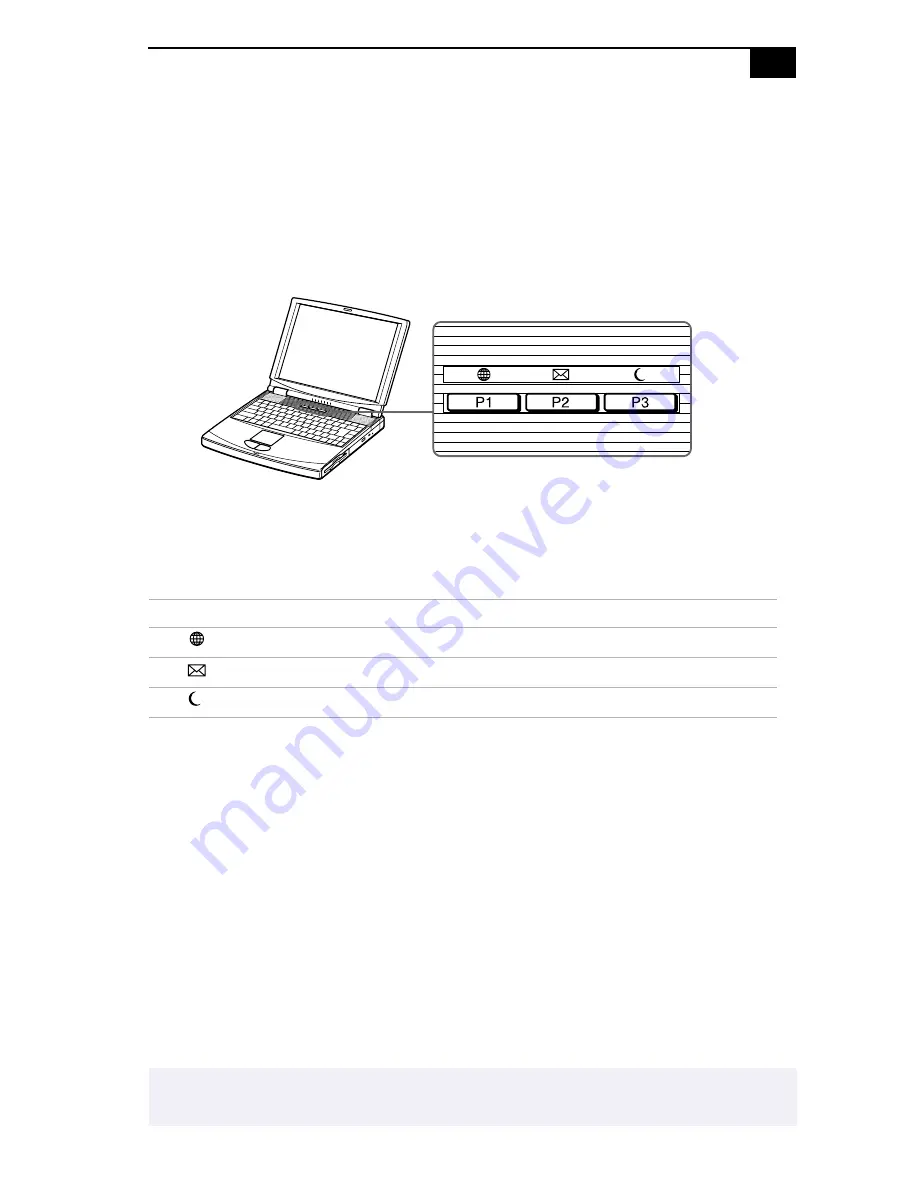
Customizing Your Notebook Computer
69
Starting Your Favorite Software with
Programmable Power Key (PPK) Setup
The PPK Setup software enables you to start your favorite software by
simply pressing the Programmable Power Keys. This section briefly
describes how to use the Programmable Power Keys. You can also refer to
the PPK Setup Help for more detailed information.
Programmable Power Keys
Your computer has three Programmable Power Keys, which are set to
activate as follows by default:
To use the PPK Setup window:
1
Double-click the PPK Setup icon on the taskbar. The PPK Setup
window appears.
2
Click a Programmable Power Key tab for the Programmable Power
Key you want to use.
3
Click the combination of keys you want to use.
4
Select “Select from the registered files list,” then click Next.
5
Select a desired setting, then click OK.
6
Click OK.
Press:
To activate:
P1
VAIO demo
P2
The e-mail software
P3
System Suspend mode
*
* When power is off, pressing this key turns your computer on.
✍
You can change PPK launch files, select files not currently registered, or disable the PPK.
Refer to the PPK Help for more detailed information.
Programmable
Power Keys
Summary of Contents for PCG F180 - VAIO - PII 333 MHz
Page 1: ...VAIO Notebook Computer User Guide PCG F150 PCG F160 PCG F180 PCG F190 ...
Page 8: ......
Page 14: ...4 ...
Page 50: ...40 ...
Page 108: ...98 ...