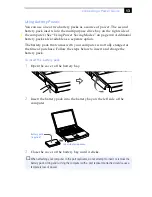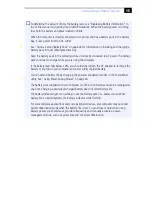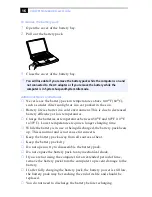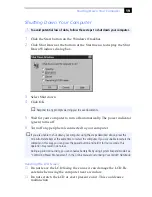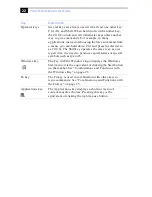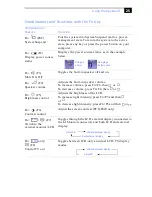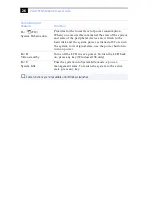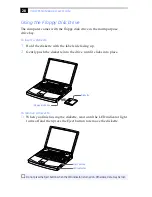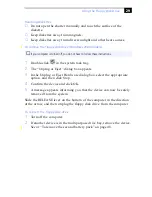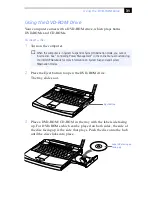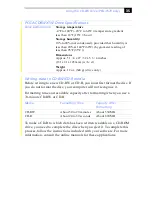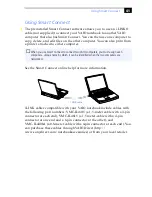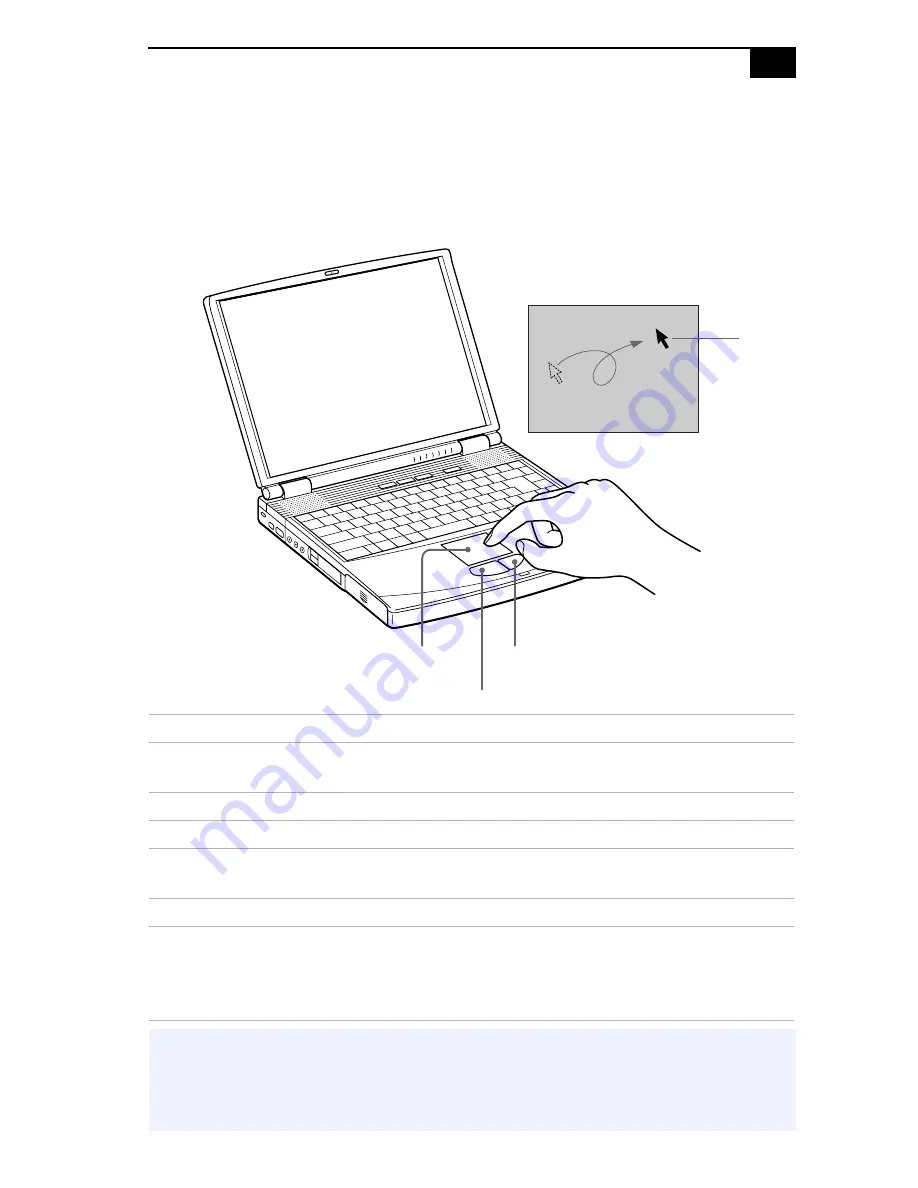
Using the Touchpad
%
Using the Touchpad
The keyboard contains a cursor-pointing device called a touchpad. You
can point to, select, drag, and scroll objects on the screen using the built-in
touchpad.
Action
Description
Point
Slide one finger on the touchpad to place the pointer on an item
or object.
Click
Press the left button once.
Double-click
Press the left button twice.
Right-click
Press the right button once. In many applications, this action
displays a shortcut menu of context-sensitive choices.
Drag
Slide one finger while pressing the left button.
Scroll
Move your finger along the right edge of the touchpad to scroll
vertically. Move your finger along the bottom to scroll
horizontally. (The scroll function is available only with
applications that support a touchpad scroll feature.)
✍
See Mouse Help for information on touchpad features, such as clicking both buttons
simultaneously, adjusting touchpad speed, and Easy Launcher functions. To access Mouse
Help, click the Start button, select Settings, and then Control Panel. Click the Mouse icon in
the Control Panel and click the Help button.
Pointer
Right button
Left button
Touchpad
Summary of Contents for PCG-F580
Page 11: ...NE Adding Memory 81 Specifications 85 Index 89 ...
Page 12: ...NEE ...
Page 16: ... ...
Page 92: ... ...
Page 100: ... ...
Page 106: ... ...