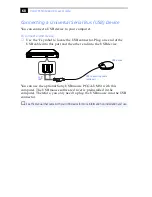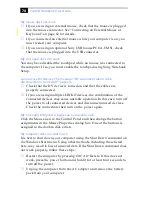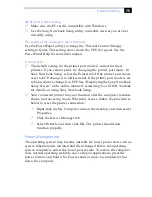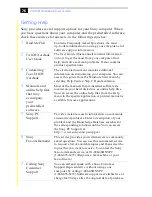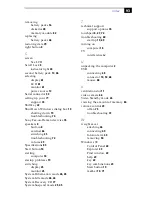VAIO® Notebook User Guide
%&
To use the System Recovery CD(s)
1
Insert the Sony System Recovery CD in the DVD-ROM drive.
*
2
Shut down your computer as described in “Shutting Down Your
Computer” on page 19.
3
Wait four seconds and turn on your computer.
4
Click OK to signify you have read and accept the Microsoft End-User
License Agreement.
5
When the System Recovery menu appears, follow the on-screen
instructions to complete the recovery process.
If your computer does not start from the Recovery CD
1
Press the power button and hold it for more than four seconds to turn
off the computer.
2
Turn on the computer. When the Sony logo is displayed, press the F2
key. The BIOS setup menu screen appears.
3
Press the arrow keys to select the Exit menu.
4
Press the arrow keys to select Get Default Values and then press the
Enter key. The message “Load default configuration now?” appears.
5
Check that Yes is selected, then press the Enter key.
6
Press the arrow keys to select Exit (Save Changes) and then press the
Enter key. The message “Save configuration changes and exit now?”
appears.
7
Check that Yes is selected, then press the Enter key. The computer
restarts from the Recovery CD.
* Certain specifically-configured systems may come with a CD-RW drive instead of a DVD drive.
✍
Your system may include one or two System Recovery CDs. If you have two System Recovery
CDs, insert the first CD to run the System Recovery program. You are prompted to insert the
second CD once the information from the first CD has been installed.
The recovery process takes 30 to 60 minutes to complete.
After recovering your system using the SRCD, you may be prompted to insert your ARCD after
restarting Windows. Insert the ARCD to automatically complete recovery of your system.
Summary of Contents for PCG-F580
Page 11: ...NE Adding Memory 81 Specifications 85 Index 89 ...
Page 12: ...NEE ...
Page 16: ... ...
Page 92: ... ...
Page 100: ... ...
Page 106: ... ...