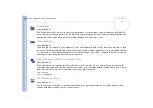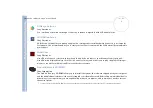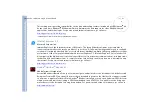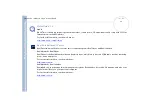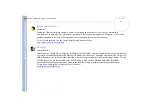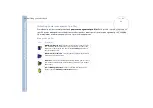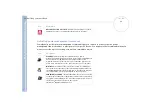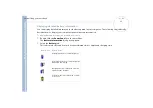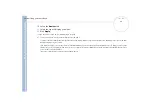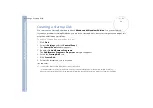About
t
h
e s
o
ft
w
a
re
on your
Sony
not
e
book
Customizing your notebook
20
Activating PowerPanel
When starting the computer, the
PowerPanel
icon appears in the system tray by default.
When pointing on the
PowerPanel
icon, you will see a tooltip with the active power management profile.
You can select a power profile from the menu or a power management profile by right-clicking this icon.
You can use the
PowerPanel
toolbar as well:
To use the PowerPanel toolbar, proceed as follows:
1
Right-click the taskbar at the bottom of the screen.
2
Select
Toolbars
from the shortcut menu, then click
Power Management
.
The
Power Management
toolbar appears on the taskbar (you can change it into a floating window by
dragging and dropping it on your desktop).
3
Click on the first item in the toolbar to open the
Profile
menu.
4
Click the button corresponding to the profile.
5
The appropriate power management command will be activated.
When you use the battery pack as power source, your system selects the
Maximum Battery Life
power management profile by default. If you select
a different power management profile while using battery power, the same profile will be automatically selected the next time you use the battery
pack to power your computer.