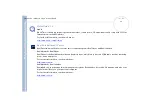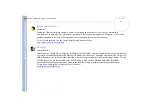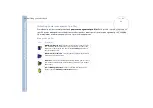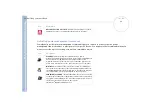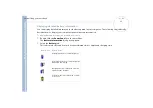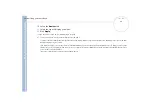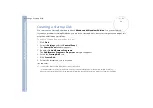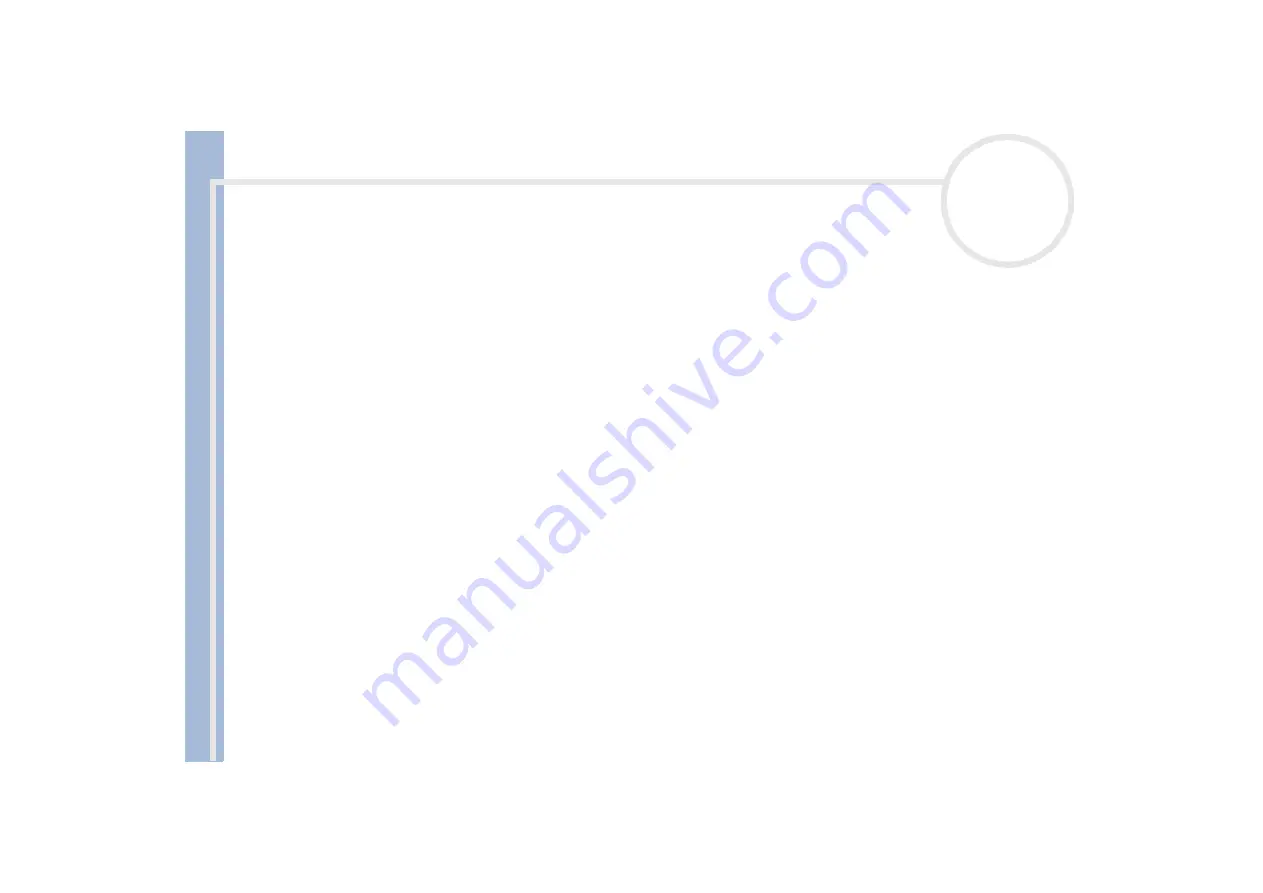
About
t
h
e s
o
ft
w
a
re
on your
Sony
not
e
book
Customizing your notebook
24
Selecting automatic profiles
A Power Profile is a set of timer values for a variety of system devices. PowerPanel automatically selects the
profile associated with the application you are using and changes profiles as you switch between
applications.
Power Management lets your system enter energy saving modes by levelling some energy consuming
parameters, such as LCD brightness, or hard disk activity.
To select automatic profiles, proceed as follows:
1
Right-click the
PowerPanel
icon on the taskbar.
2
Select
Profiles
.
3
Select
Automatic Profile Selection
.
Or,
1
Right-click the taskbar at the bottom of the screen.
2
Select
Toolbars
from the shortcut menu.
3
Select
Power Management
.
The
Power Management
toolbar appears in the taskbar.
You can change it into a floating window by dragging and dropping it on your dektop.
4
Click the first icon on the
Power Management
toolbar.
5
The
PowerPanel
icon (displayed in the taskbar) indicates the level of performance of the CPU.
6
Select
Automatic Profile Selection
.
You can customize the
PowerPanel
taskbar to suit your portable computing needs. You can edit the pre-defined
Power Management
settings or
create new profiles.
When using the notebook with a battery, the CPU can be set to
Maximum Battery Life
mode to save battery power.