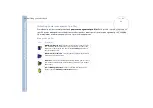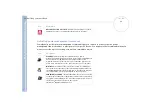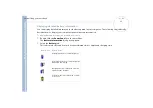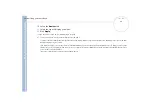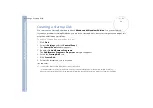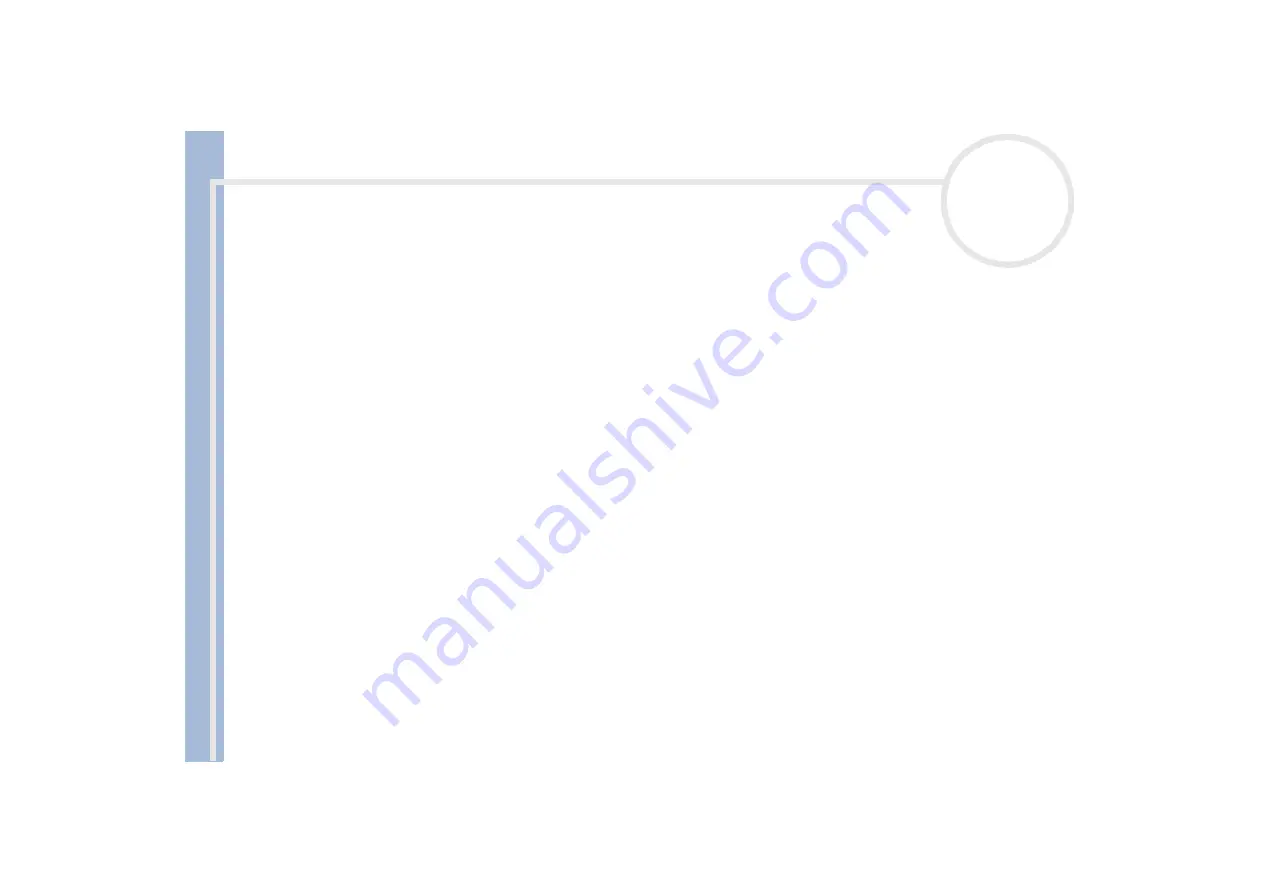
About
t
h
e s
o
ft
w
a
re
on your
Sony
not
e
book
Customizing your notebook
27
5
Confirm the name and path of the selected application.
6
Click
Next
.
7
Select the configuration name for the selected application, and enter a description if needed.
8
Click
Finish
.
You can use the internal timer to start software at a specific time. The timer can start applications even when the computer is in
Hibernate
mode.
Selecting display modes
This notebook uses the Intel
®
video controller. You can select which display is used when the computer is
connected to an external display.
To select a display, proceed as follows:
1
Click the
Start
button, select
Settings
and then click
Control Panel
.
The
Control Panel
appears.
2
Double-click
Display
.
The
Display Properties
dialog box appears.
3
Click the
Settings
tab.
4
Click the
Advanced
button.
The
(Multiple Monitors) and Intel
®
82815 Graphics Controller Properties
dialog box appears.
5
Click the
Intel
®
Graphics Technology
tab*.
6
Click the
Graphics Properties
button.
7
Select the
Driver Configuration
tab.
8
Select the
Synchronous Display Mode
check box.
If you want to display on TV, deselect the
Synchronous Display Mode
check box.
9
Click
Apply
.