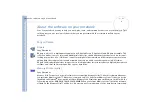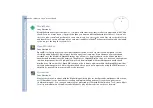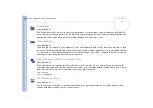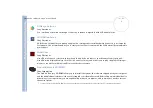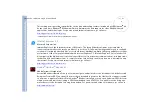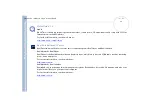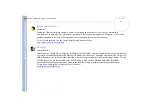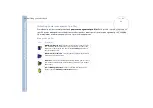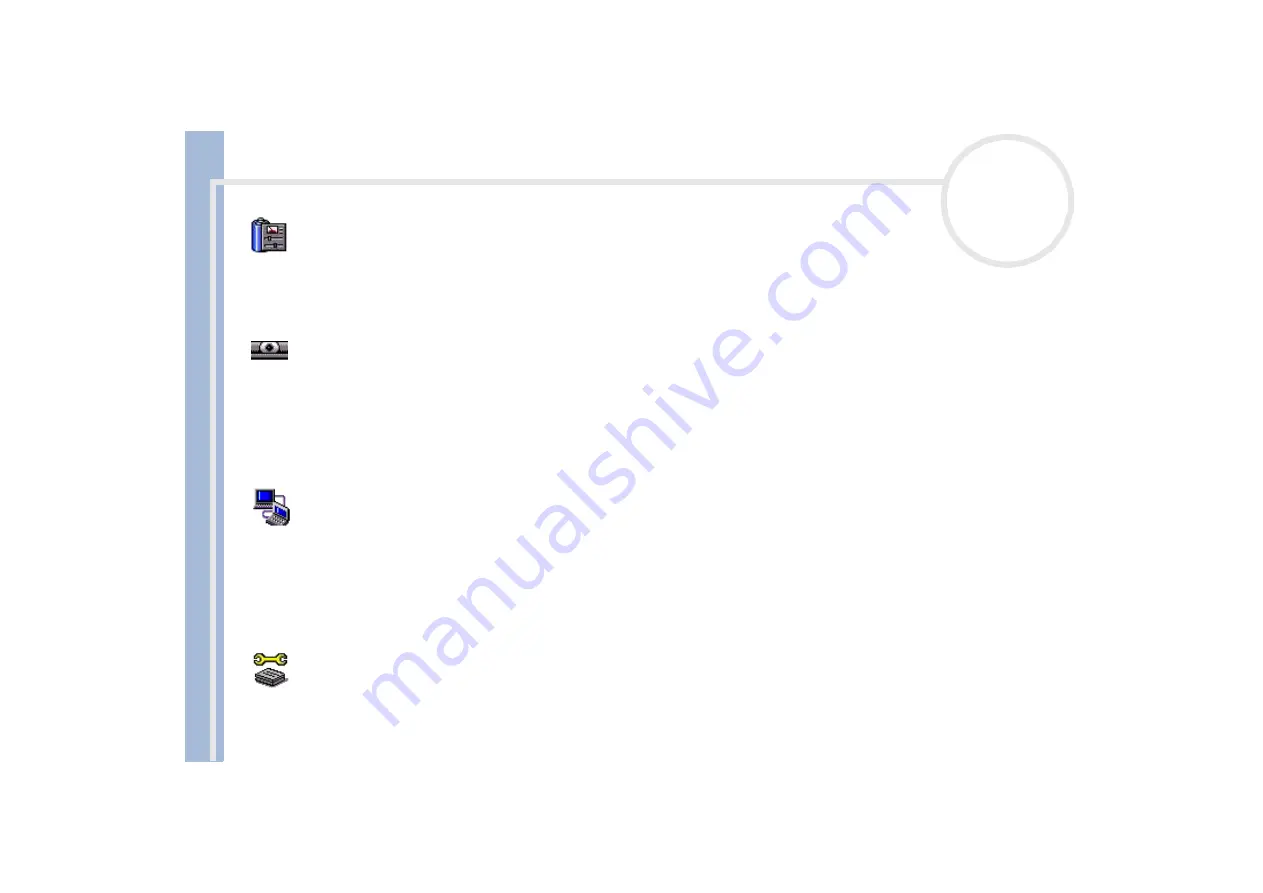
About
t
h
e s
o
ft
w
a
re
on your
Sony
not
e
book
About the software on your notebook
6
PowerPanel
Sony Electronics
The PowerPanel utility controls the power management of your notebook and provides key information
about system activity and battery life. Automatic power management selects the most appropriate profile,
depending on the application you are working with and the conditions of use.
Smart Capture
Sony Electronics
Connect a digital camera to your computer to shoot still images and video clips, which you can view or send
by e-mail. The Smart Capture Finder displays images from the camera and allows you to adjust the settings
or create effects. Smart Capture enables you to capture images via i.LINK™ compatible devices or create a
panorama picture using the panorama assist function.
Smart Connect and Smart Connect Monitor
Sony Electronics
With Smart Connect* and Smart Connect Monitor** you can copy, edit or delete files on another VAIO
computer (equipped with Smart Connect) connected to your computer with an i.LINK™ cable. You can also
print a document on a printer connected to another VAIO computer.
* On all models
** Not on PCG-FX203
Sony Notebook Setup
Sony Electronics
Use Sony Notebook Setup to confirm system information, specify preferences for system behavior, and
change hardware settings for your Sony notebook.