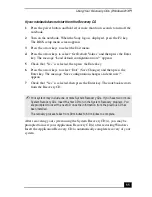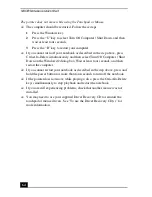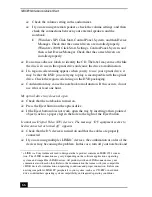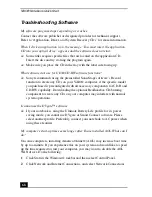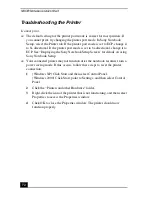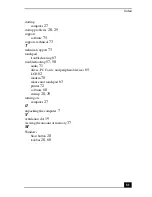Troubleshooting Software
69
3
Right-click the Local Area Connection with device name “WAN Network
Driver,” and select Disable.
Verify that your AOL connection still functions satisfactorily with the WAN
Network Driver disabled. If you need to reverse this setting, repeat the steps
above and select Enable.
Summary of Contents for PCG-GR200 Series
Page 1: ...VAIO Notebook Quick Start PCG GR200 Series ...
Page 2: ......
Page 14: ...VAIO Notebook Quick Start 14 ...
Page 30: ...VAIO Notebook Quick Start 30 ...
Page 38: ...VAIO Notebook Quick Start 38 ...
Page 56: ...VAIO Notebook Quick Start 56 ...
Page 78: ...VAIO Notebook Quick Start 78 ...
Page 82: ......
Page 83: ......