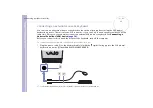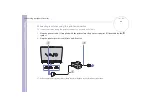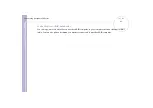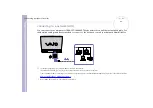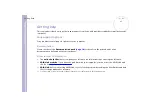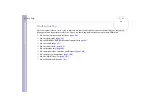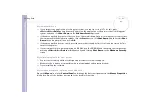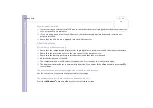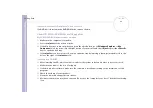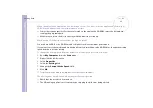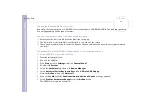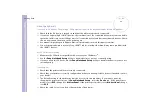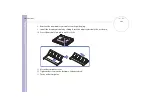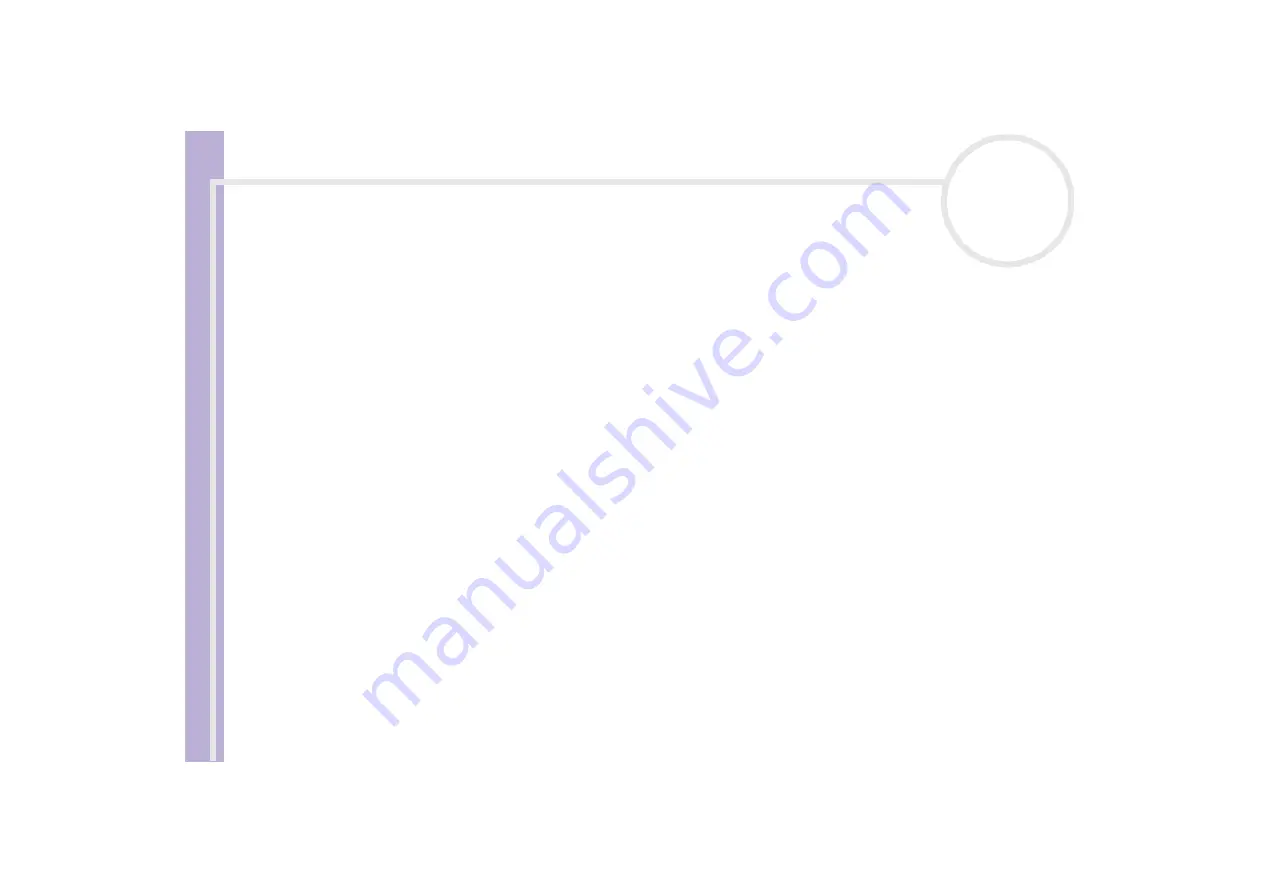
Sony Notebook
User Guide
Getting help
91
My computer locks up
❑
If you suspect one application is locking your system, you can try to stop it. To do this, press
<Ctrl>
+
<Alt>
+
<Delete>
simultaneously and select the application or the process that is locking your
system, and then click
Shut Down
on the
Windows Security
screen.
❑
If the above method does not work or you do not know which application is locking your system, restart
the computer. On the Windows
®
taskbar, click the
Start
button, click
Shut Down
, and then select
Shut
Down
in the drop-down list and click
OK
.
❑
If the above method does not work, press the power button and hold it for at least four seconds. This
turns off the power.
❑
If your computer locks up while playing a CD-ROM, stop the CD-ROM, and shutdown the computer by
pressing
<Ctrl>
+
<Alt>
+
<Delete>
simultaneously and clicking
Shut Down
on the
Windows Security
screen.
My software program locks up or crashes
❑
Contact the software publisher or designated provider for technical support.
❑
Make sure the software is compatible with your equipment and operating system.
❑
Try re-installing the software.
My touchpad interprets a single tap as a double-click
Open the
Mouse
icon in the
Control Panel
and change the button assignments in the
Mouse Properties
dialog box. One of the buttons is assigned to the double-click action.