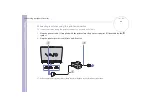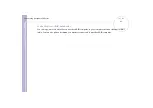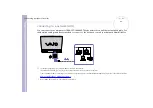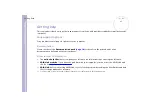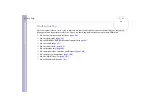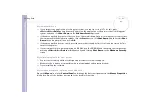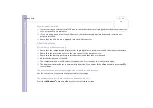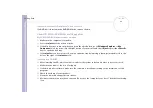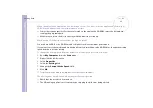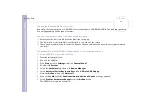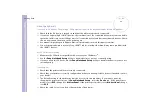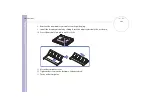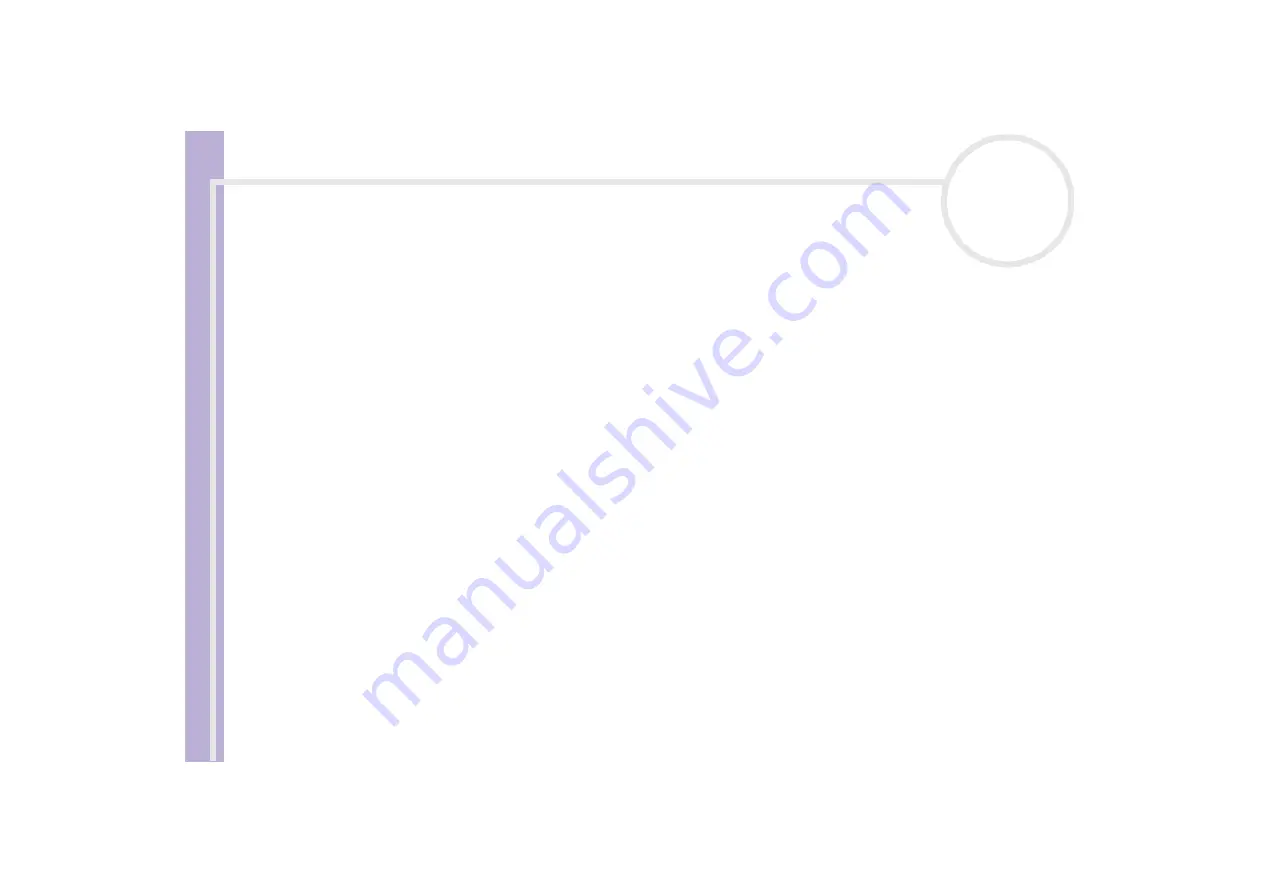
Sony Notebook
User Guide
Getting help
92
My mouse does not work
❑
If you are using an external serial PS/2 mouse, check that the mouse is plugged into the mouse connector
of your optional port replicator.
❑
If you are using an optional Sony USB mouse, check that the appropriate driver and software are
properly installed.
❑
Check that the USB mouse is plugged into the USB connector.
About the display
My LCD does not display anything
❑
Check that the computer and display are both plugged into a power source and that they are turned on.
❑
Check that the power indicator on the front panel of the computer is on.
❑
Check that the battery packs are inserted properly and that they are charged.
❑
Adjust the brightness of the LCD.
❑
The computer may be in LCD (video) standby mode. Press any key to activate the display.
❑
The display mode may be set to external display mode. Press and hold the
<Fn>
key while pressing
<F7>
several times.
The screen image on my external display is not centred or sized properly
Use the controls on your external display to adjust the image.
The window I have just closed continues to appear on my LCD
Press the
<Windows
®
>
key and
<D>
key twice to refresh the screen.