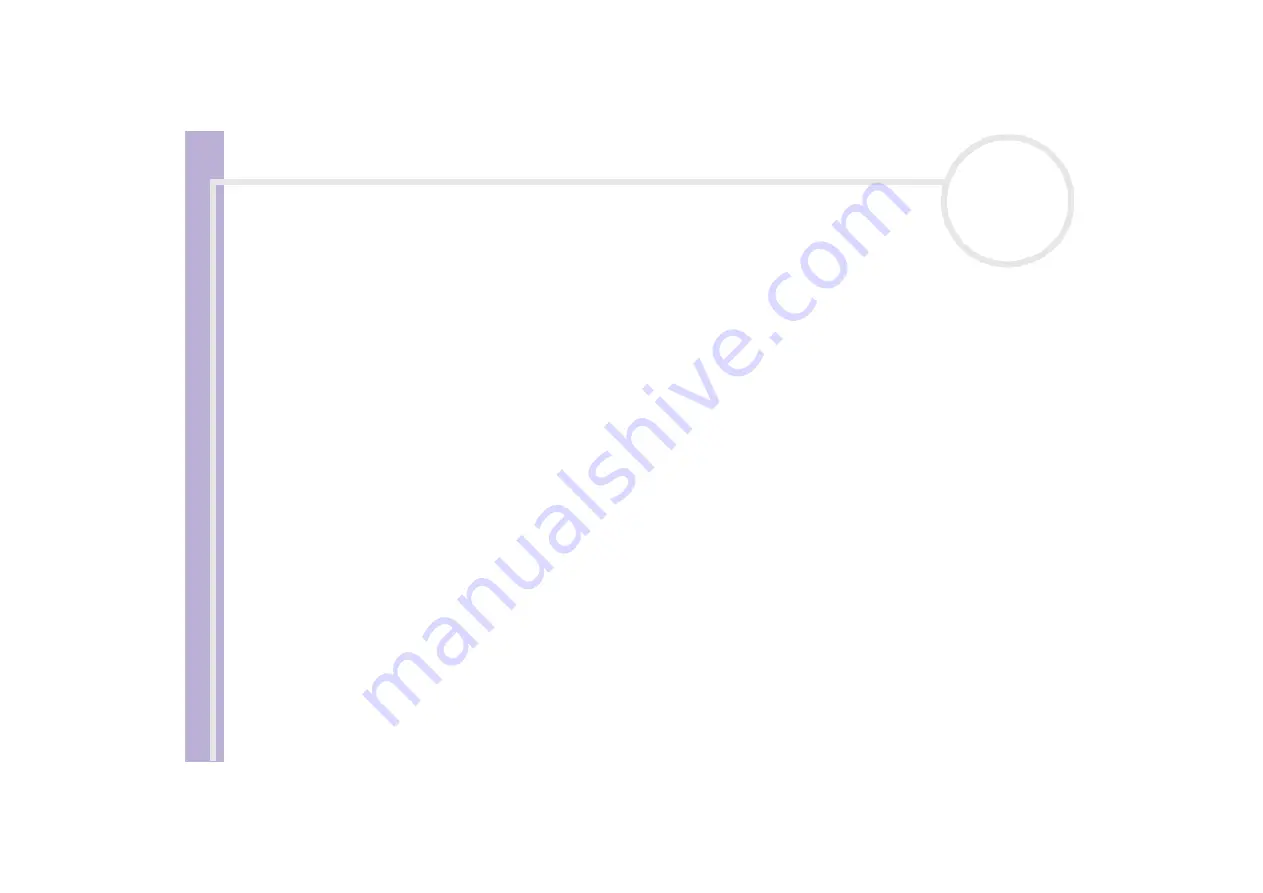
Sony Notebook
User Guide
Using your notebook
28
Shutting down your notebook
It is important that you shut down your computer properly so you do not lose unsaved data.
To shut down your computer, proceed as follows:
1
Click the
Start
button.
2
Click
Turn Off Computer
.
The
Turn off computer
screen appears.
3
Click
Turn Off
.
Wait for your computer to turn off automatically.
The power indicator turns off.
4
Turn off any peripherals connected to your computer.
✍
Respond to any prompts warning you to save documents or to consider other users.
If you are unable to shut down your computer;
- Close all software in use.
- If applicable, remove the PC Card. To do so, double-click the
Safely Remove Hardware
icon in the taskbar. Select the hardware you want to
unplug and click
Stop
.
- Disconnect any USB devices.
Press
<Alt>+<F4>
and select
Turn Off
from the screen that appears.
If this does not work, you can press the power button for more than four seconds. This will shut down the computer. This operation may result in loss
of data.
If you are not using the computer for a short period of time, you can save power by using the
Standby
mode. To enter
Standby
mode, press the
<Fn>
and
<Esc>
-keys simultaneously. Or go to the
Start
menu, select
Turn Off Computer
, and then click
Stand By
. For more details on power
management, see
















































