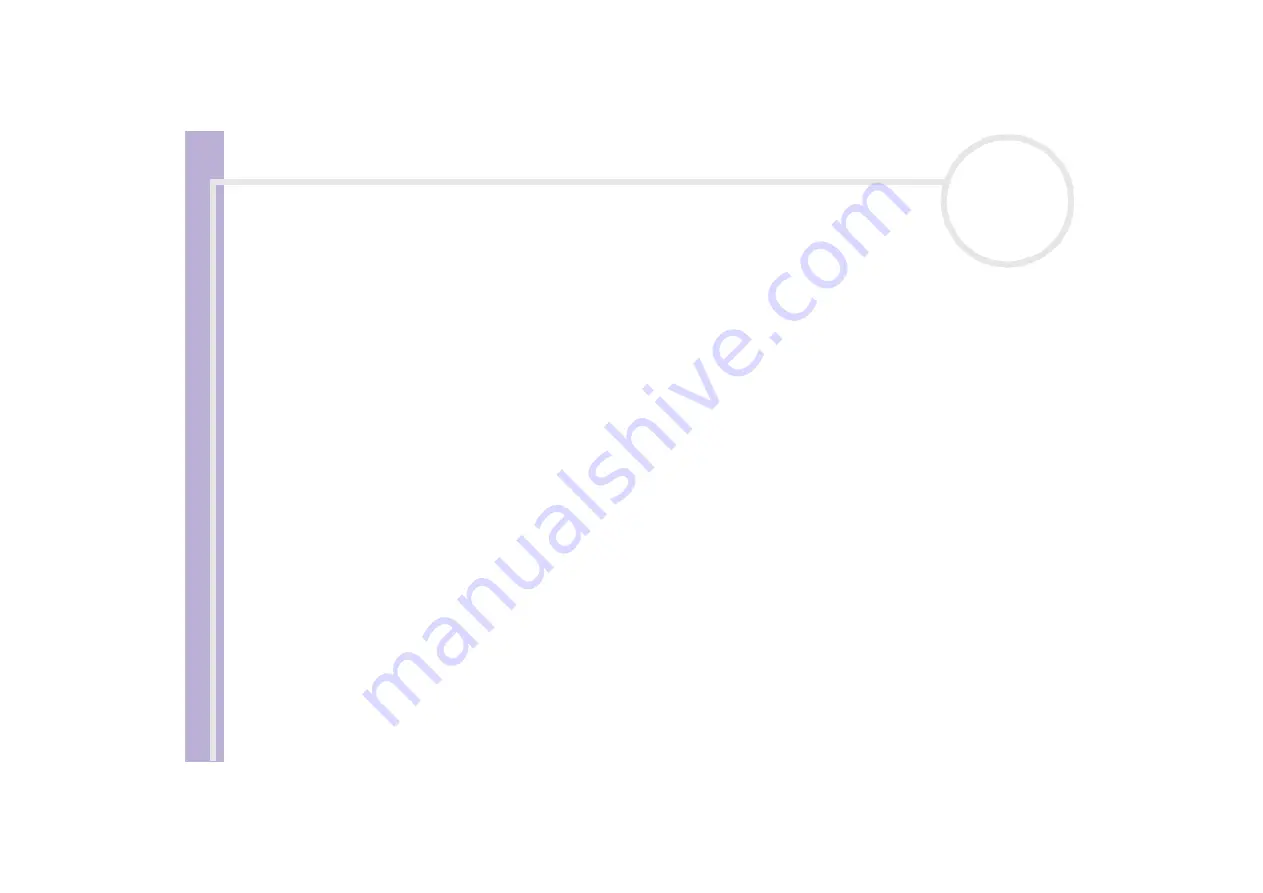
Software Guide
Installing and updating applications
114
9
Click
Browse
to select the folder and click
Next
.
If necessary, select the type of installation you wish and click
Next
.
The software installation begins.
Make sure to select
Yes, I want to restart my computer now
if you are asked to.
10
Click
Finish
.
Installation is complete and your computer restarts.
✍
When using
Add or Remove Programs
, you can only install programs that were written for Windows
®
operating systems.
Changing or removing software
You can remove or change a software application any time you like. Before proceeding, close the application
you want to change/remove.
To change or remove software, proceed as follows:
1
From the
Start
menu, click
Control Panel
.
The
Control Panel
window appears.
2
Double-click the
Add/Remove Programs
icon.
The
Add/Remove Programs
dialog box appears.
3
Select the software you want to change or remove.
❑
To change a program, click
Change/Remove
or
Change
and follow the on-screen instructions.
❑
To uninstall a program, click
Change/Remove
or
Remove
, then click
Next
followed by
OK
.
If the
Locked file detected
dialog box appears, click
Reboot
. The computer restarts once
uninstallation is completed and all previously used files are deleted.
If the
Shared file detected
dialog box appears, it is recommended that you click
No
to keep shared
files.
Click
Close
.
The software is uninstalled.
















































