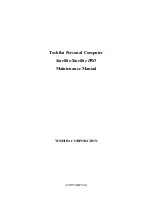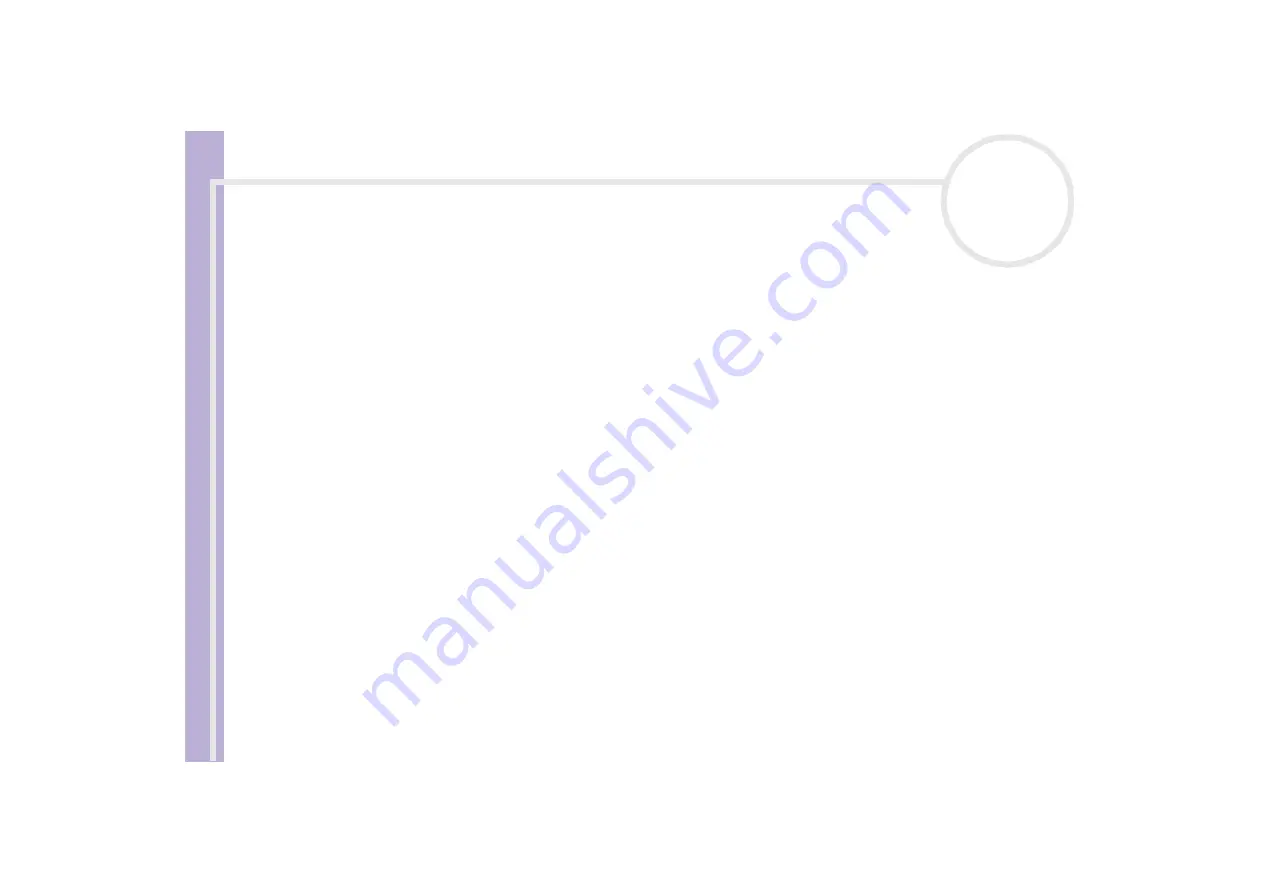
Software Guide
Using Click To DVD*
52
Using Click To DVD*
With this software application, you can easily capture video images from a digital external device (camera,
VCR, etc.) and write them to a DVD. You can also turn your digital or scanned pictures into a photo album
or a slideshow and write them to a DVD.
If Click to DVD is not already installed on your computer, please install it from the separate Click to DVD
disc before you continue.
The following file formats are supported for importing edited videos:
❑
Videos: MPEG1 or (but not at the same time as) MPEG2 and DV-AVI
❑
Photos: JPEG, BMP, TIFF.
Depending on your model.
Recommended settings
To use
Click to DVD
and
Click to DVD automatic mode
, you should define some settings on your
computer. To do so, you must log on to your computer as a user with Administrator rights. Here are some
recommended settings to prevent frame dropout occurring. Please see the online Help files for more details.
❑
Disconnect USB peripheral devices.
Some USB peripheral devices (and their drivers) make great demands on your computer's processor. If
you experience frame dropout and you are using USB peripheral devices, disconnect those devices from
your computer or disable them.
❑
Exit other programs.
Exit all programs other than Click to DVD or Click to DVD Automatic Mode. Also exit any programs or
windows that periodically update the screen display (E.g., screen savers, virus checkers, and some printer
utilities).