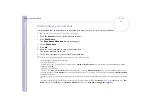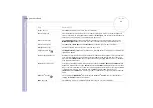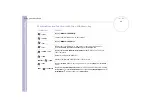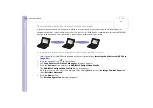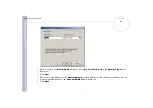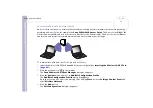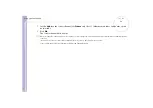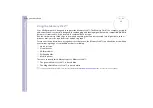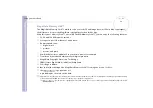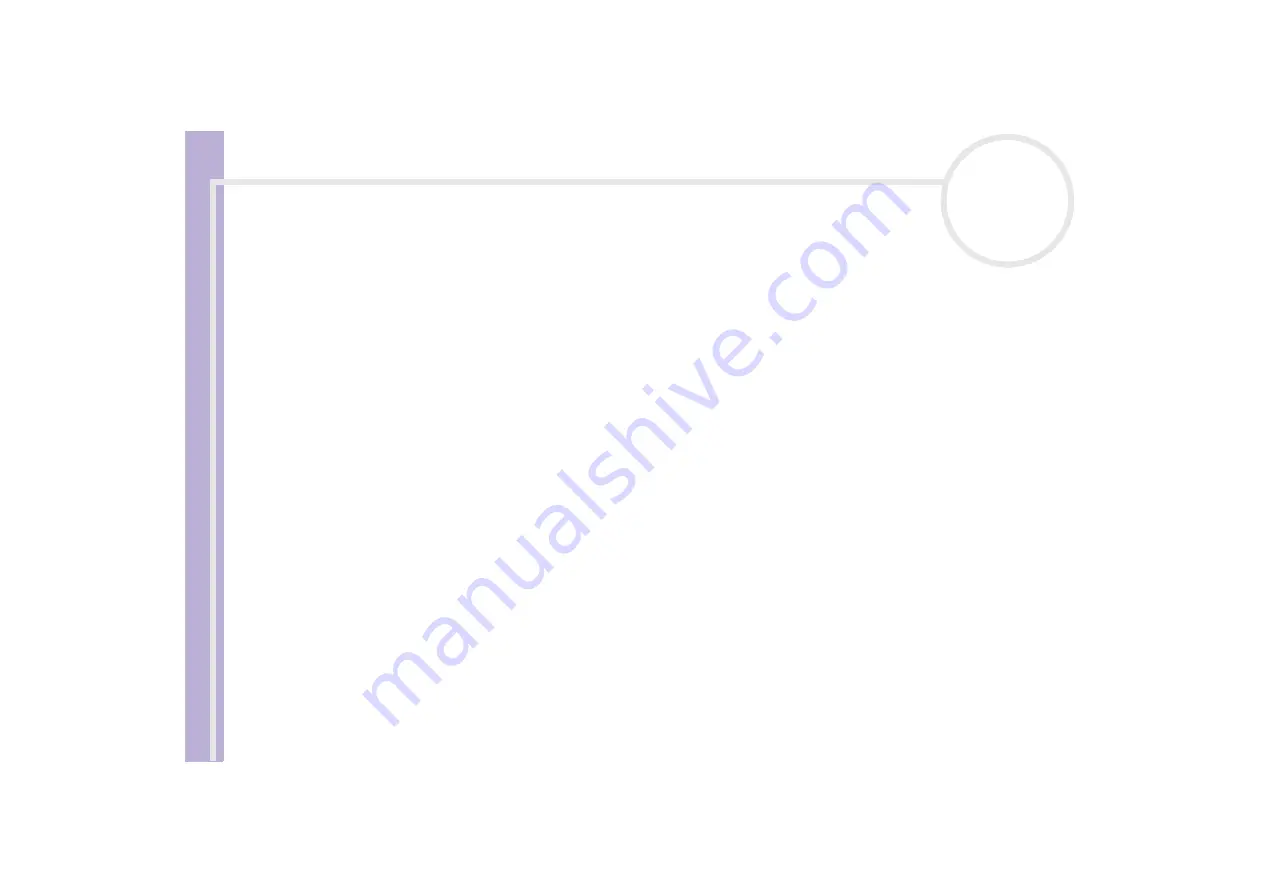
Sony
Notebook U
s
er Guide
Using your notebook
43
If an “!” mark appears on the
Device Manager
tab in the
System Properties
dialog box, remove the software driver and then reinstall it.
You do not need to shut down the computer before inserting or removing a PC Card.
Do not force a PC Card into the slot. It may damage the connector pins. If you have difficulty inserting a PC Card, check that you are inserting the PC
Card in the correct direction. See the manual supplied with your PC Card for more information on use.
For some PC Cards, if you alternate between
Normal
power operation and
Standby
or
Hibernate
power management modes while the card is
inserted, you may find that a device connected to your system is not recognised. Reboot your system to correct the problem.
Do not carry your notebook while touching the head of a PC Card, as pressure or shock may damage the connector pins.
Removing a PC Card
Follow the steps below to remove the PC Card while your computer is on. If it is not removed properly, your
system may not work properly. If you want to remove a PC Card when your computer is off, skip steps 1 to 7.
To remove a PC Card, proceed as follows:
1
Double-click the
Unplug or Eject Hardware
icon in the system tray.
The
Unplug or Eject Hardware
dialog box appears.
2
Select the hardware you want to unplug.
3
Click
Stop
.
4
In the
Stop a Hardware Device
dialog box, confirm that the device can be safely removed from the
system.
5
Click
OK
.
A dialog box appears, explaining that it is safe to remove the device.
6
Click
OK
.
7
Close the
Unplug or Eject Hardware
dialog box.
8
Push the PC Card release button so that the release button pops out.
9
Push the PC Card release button a second time so that the PC Card ejects.
10
Gently pull the PC Card out of the slot.