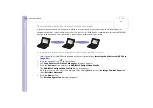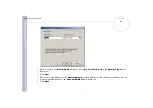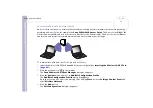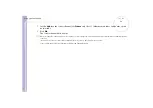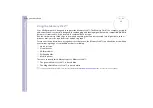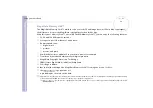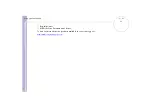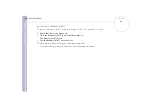Sony
Notebook U
s
er Guide
Using your notebook
52
5
Enter a name in the
Profile Name
field and choose
Access Point
in the
Network Type
drop-down box.
6
Click
Next
.
7
Enter your network name in the
Network Name
text box if you know it or click
Scan
to find an
available access point.
If you clicked
Scan
, the
Scan for Network Names
dialog box appears. Click the appropriate Access
Point and click the
OK
button.
8
Select the
Enable data security
check box in the
Set Security
area if the access point was set up with
an encryption key, and select either alphanumeric characters or hexadecimal, depending on your
encryption key.
9
Fill in the
Network key
. Type your key (5 last digits of the access point name) in the first box, and make
sure
Key 1
is selected near the bottom of the dialog box. If you wish to select another key number, select
it in the
Encrypt data with
drop-down box.
10
Click
Next
.
11
In the
Power Management
area, select the
Off
check box if you wish to keep the default power
consumption and high performance or select the
On
check box to lower the power consumption.
12
Click
Next
.
13
In the
TCP/IP Behavior
area, select the
Renew IP Address when selecting this profile
check box.
14
Click
Finish
.
15
Click
OK
in the
Add/Edit Configuration Profile
dialog box.
After 30 seconds, the connection is established.