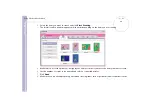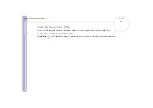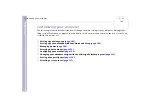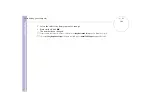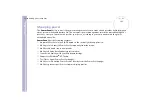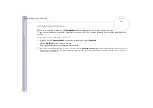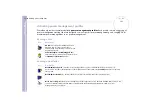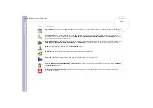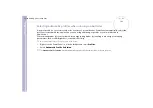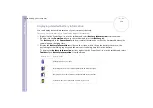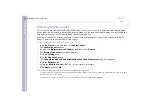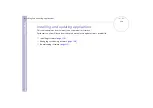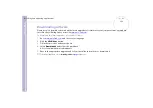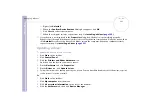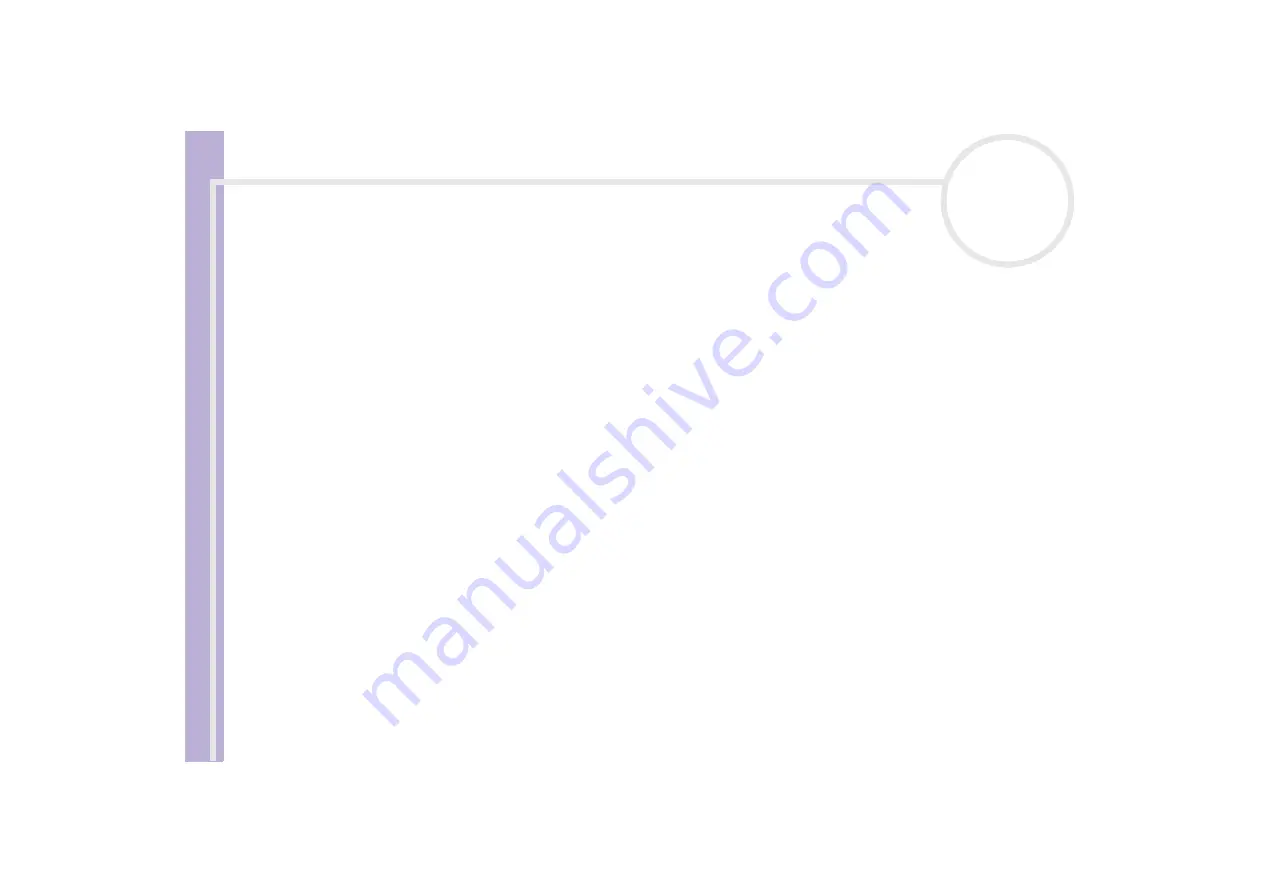
S
o
ft
wa
re
Guide
Customizing your computer
112
Selecting display modes
This notebook uses the Mobility Radeon 7500 video controller. You can select which display is used when
the notebook is connected to an external display. When you connect an external display, you can switch the
display between your notebook's LCD and the external monitor.
Before you can select a display, you need to shut down your notebook, connect the external display (TV,
panel or monitor) to your notebook, and restart.
To select a display, proceed as follows:
1
Click the
Start
button, and then click
Control Panel
.
The
Control Panel
appears.
2
Double-click
Appearance and Themes
, and then select
Display
.
The
Display Properties
dialog box appears.
3
Click the
Settings
tab.
4
Click the
Advanced
button.
The
Sony Notebook LCD and Mobility Radeon 7500 Properties
dialog box appears.
5
Click the
Displays
tab.
Select the
Monitor
,
Panel
or
TV
icon. It is possible to select two.
6
Click
Apply
and then
OK
.
✍
You cannot have a display on TV and on another external display at the same time.
You may not be able to display the notebook LCD screen and an external display or a projector at the same time, depending on the types of computer
displays and projectors you are using.
If you want more information on the ATI video controller, click the ATI icon in the taskbar and click
Help
.