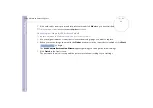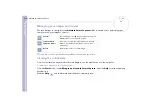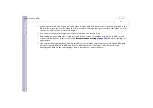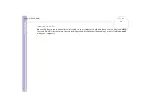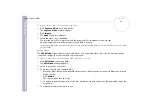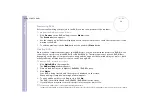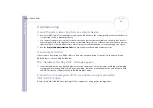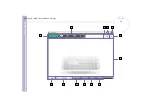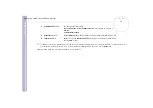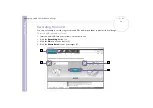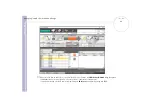S
o
ft
wa
re
Guide
Using Click To DVD*
65
To import stored video files, proceed as follows:
1
Click
Capture Video
in the step guide.
The
Capture Video
window appears.
2
Click
Import
.
The
Open
dialog box appears.
3
Select the video file to be added.
The selected video file is imported, and the imported file clip appears in the clip tray.
Any unwanted clips can be deleted before the DVD is created.
You cannot write both MPEG1 files and other file formats to the same DVD. When loading MPEG files, select either MPEG1 files or files in a format
other than MPEG1.
Editing videos
The
Clip Editing
screen enables you to edit videos. You can divide videos into clips, delete unnecessary
scenes, and change the order in which clips are played.
To edit your video before creating the DVD, proceed as follows:
1
Click
Edit Video
on the step guide.
The
Edit Video
window appears.
2
Select your options as follows:
❑
To divide a clip into two separate clips:
❑
Move the slider that appears beneath the monitor to display the point in the clip where you want to
divide the clip.
❑
Click
Divide
.
The clip is divided into two clips.
❑
To delete an unwanted portion of the clip, divide the clip, and then move the unwanted clip to the
recycle bin.
❑
To combine two adjacent clips into one: