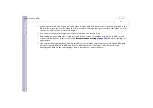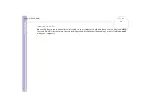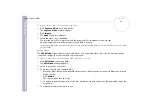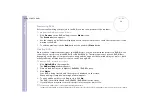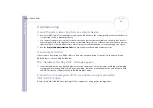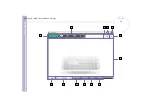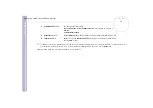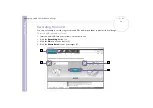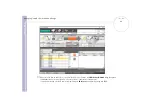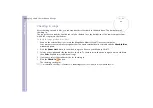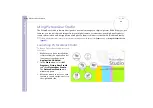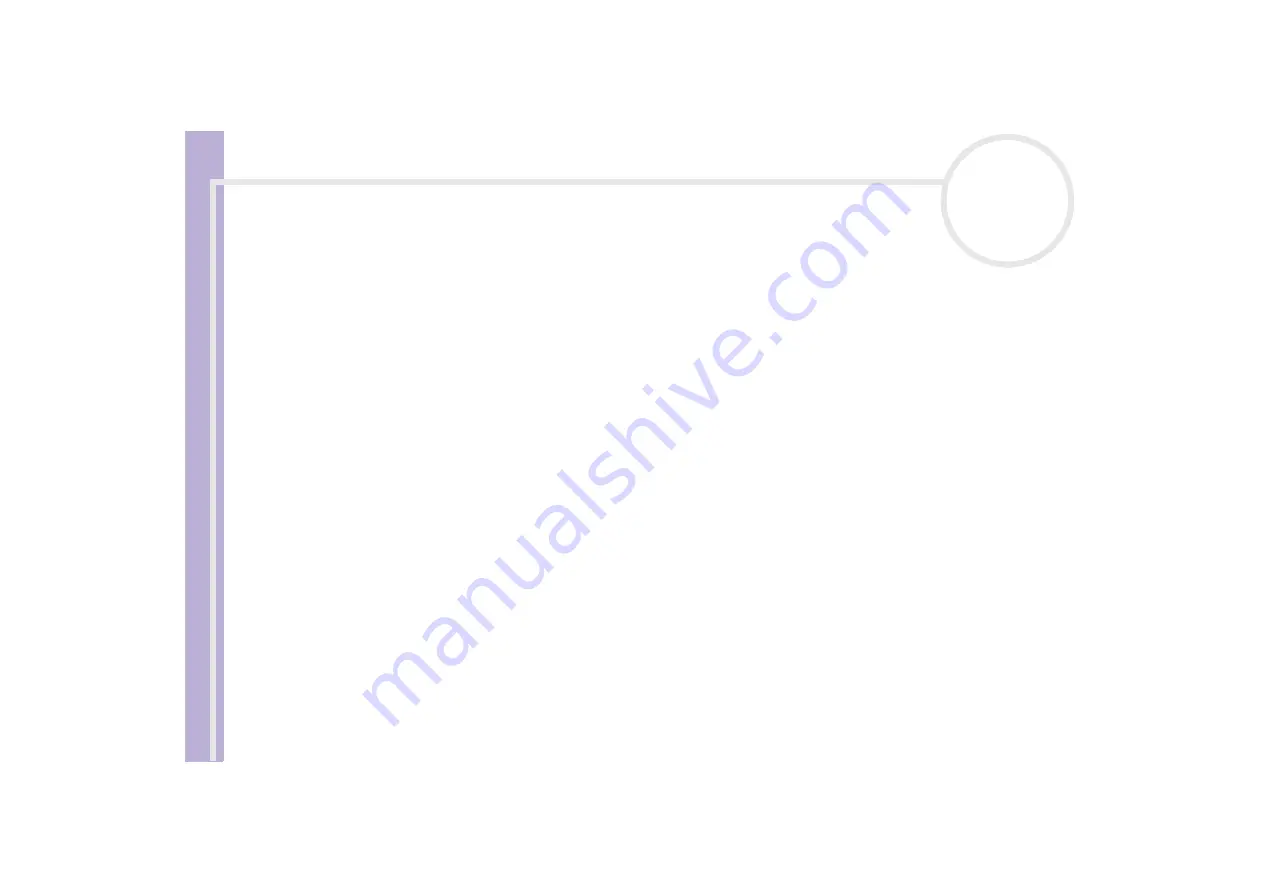
S
o
ft
wa
re
Guide
Using Click To DVD*
71
Saving project files
All the information about your DVD project, including the file names of your video or pictures, the location
where those files are stored, the theme, and the menus, can be saved in a file called
project file
.
You can also save your project information while your work is in progress. If you exit Click to DVD before
completing all the necessary work for a project, the project file is used to resume work later from where you
left off.
To save the project file, click
M
(menu button) and select either
Save Project As
or
Save Project
. In the
future, you can open this project file to create copies of your DVD or to use as a basis for other DVD projects.
Managing project files with
Click to DVD Project Administration Tool
The
Click
to DVD Project Administration Tool
has the following functions to help you manage your
temporary files:
❑
Searches for video files that are not used by any existing Click to DVD projects and asks for your
confirmation to delete them.
❑
Searches for video files that are still used by existing Click to DVD projects, and asks you to confirm if you
want to delete the project file (*.ctd) and the associated video files. This will allow you to free hard disk
space occupied by temporary files of a project you already finalised or that you no longer want to keep.
✍
The Click to DVD Project Administration Tool relies on the settings specified by the options,
Save captured video file in:
and
Save temp file in:
when you save the project. If any of the files are moved to other folders after saving the project, this tool may not find all unused files or the files
associated with the project you wish to delete.