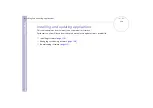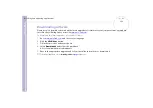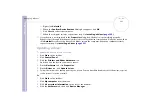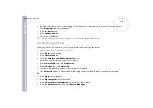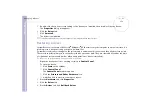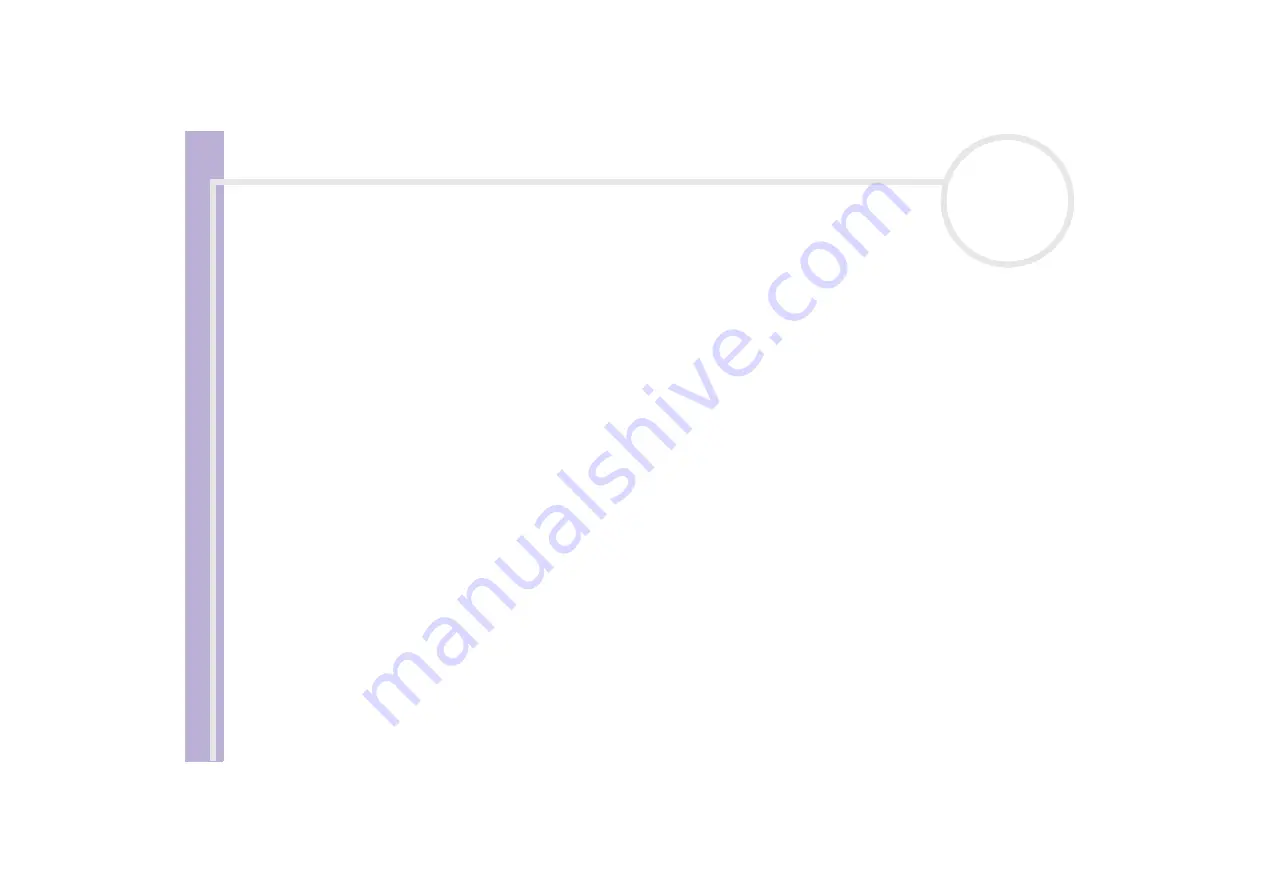
S
o
ft
wa
re
Guide
Managing drivers
129
5
Double-click the option corresponding to the device you installed, then double-click your device.
The
Properties
dialog box appears.
6
Click the
Driver
tab.
7
Click
Uninstall
.
The driver is uninstalled.
✍
To uninstall your device driver, you must be logged on to your computer with an owner account.
Restoring a driver
System Restore is a feature of Microsoft
®
Windows
®
XP that restores your computer to a previous state, if a
problem occurs, without losing your personal data files.
System Restore monitors changes to the system, and it automatically creates easily identified restore points.
These restore points allow you to revert the system to a previous time. They are created daily and at the time
of significant system events (such as when an application or driver is installed).
To revert to your previous driver, proceed as follows:
1
Open the device that is not working correctly in
Control Panel
.
To open the device:
❑
Click
Start
on the taskbar.
❑
Click
Control Panel
.
The
Control Panel
window appears
❑
Click the
Printers and Other Hardware
icon.
❑
And then click the device you want to revert.
2
On the
Hardware
tab, click
Properties
.
3
Click the
Driver
tab.
4
On the
Driver
tab, click
Roll Back Driver
.