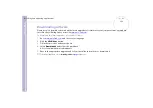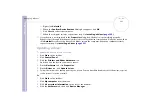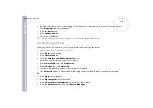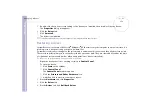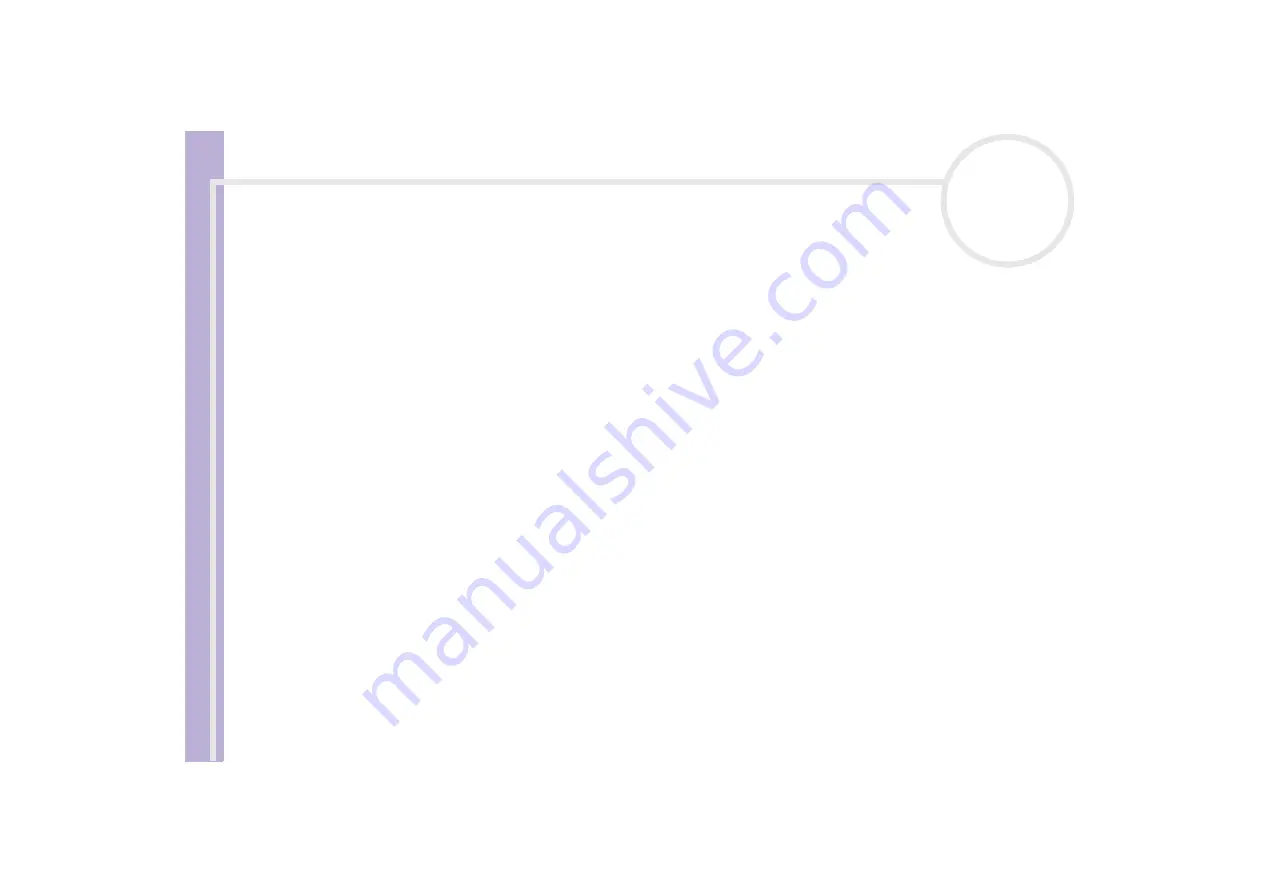
S
o
ft
wa
re
Guide
Using the Product Recovery Discs
135
Do not try to add, delete, or resize partitions unless you really need to. Changing partition settings might delete all your files on the hard disk.
If you need to perform a system recovery, but do not want to lose all the data stored on your hard disk, copy all the files you want to keep on the
D: drive. During the system recovery process, choose to keep the current partition information. Doing so will keep your D: drive unchanged after the
recovery process.
If you do need to change the size of your partitions, you can do so by choosing
Option Recovery
in the system recovery set-up process. In this case,
it is important to be aware that all data on your hard disk will be deleted. If you need to keep existing files, make sure you back them up before
performing the system recovery.
Starting the system recovery procedure
To start the system recovery, proceed as follows:
1
Turn on your computer (using AC power only) and insert the first system recovery disc into the disc drive.
2
If you are still able to access Windows
®
, shut down your computer (
Start
/
Turn Off Computer
/
Turn
off
)*.
3
Wait 10 seconds then turn the computer back on.
4
The system starts to read the disc automatically and you are asked to wait.
5
Click
Next
in the window that appears.
6
Read the introduction and click
Next
.
You can now choose the nature of the recovery.
* If your system is severely damaged and you can no longer access Windows
®
, you will have to turn off the computer by pressing the
power button for longer than four seconds. Wait for ten seconds before pressing the button again to turn the power on.
Recovering the system without changing partition sizes
To completely restore the original software, drivers and settings on your computer without changing the
partition sizes, choose the first option and apply a Default System Drive Recovery. Performing this recovery
means that you will lose all the data stored on your C: drive, but data on your D: drive will remain.