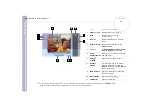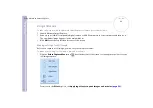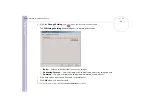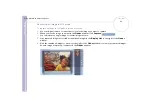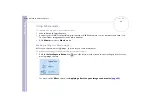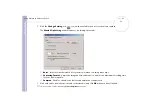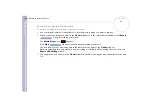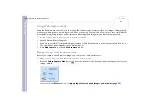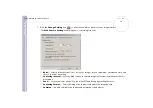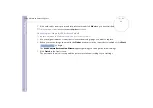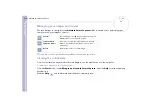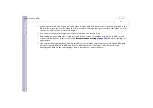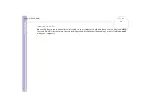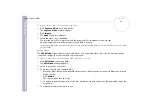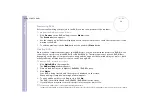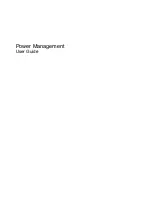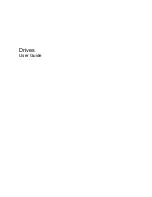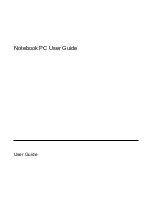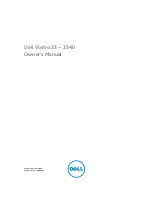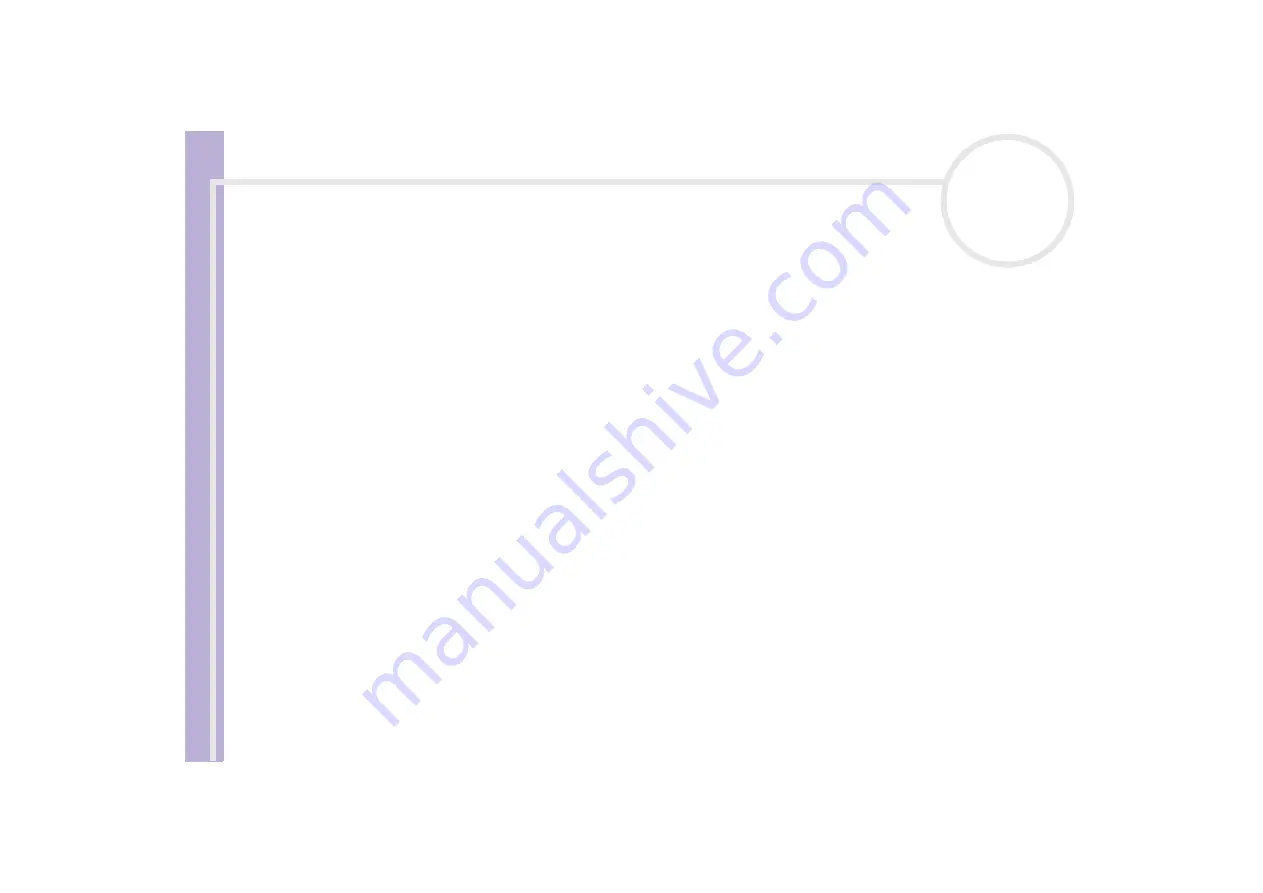
S
o
ft
wa
re
Guide
Using Click To DVD*
56
❑
The video and audio compression method used by Click to DVD varies according to recording time. When
recording time exceeds the DVD capacity, audio is first compressed to AC-3 format. If the recording still
exceeds DVD capacity, the video bit rate is reduced.
❑
When the Click to DVD Automatic Mode application is closed, any video that was loaded from a device
onto the computer’s hard disk is deleted.
❑
You need at least 24 GB of free space to create a 60 min DVD (High Quality) using the Click to DVD
software. A minimum of 10 GB is required when using the Click to DVD Automatic mode software to
create a DVD of the same length.
❑
The amount of time needed to create a DVD depends on a variety of factors, including:
❑
length of the video that you are recording
❑
processing speed of your computer
❑
DVD-writing speed of your DVD±RW / DVD-RW drive
❑
number of chapter thumbnails that must be created for the DVD menu
❑
type of media used (recording to a DVD- or +R disc is always faster than recording to a DVD-/+RW
disc)
❑
When loading images from a device, loading is automatically cancelled under the following conditions.
❑
when a blank segment of tape of 10 seconds or longer is reached.
❑
when the timestamp information recorded on the tape for a particular segment precedes the
timestamp information for a video segment transferred from an earlier part of the tape, indicating
that video segments were recorded out of order.
❑
when the device from which video is being loaded undergoes a change in status.
❑
when the connection is broken between the computer and the device from which video is being
loaded