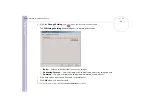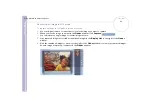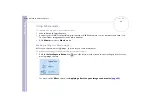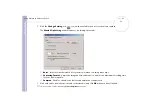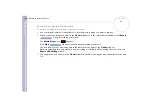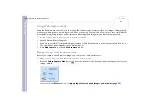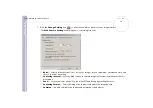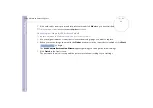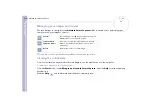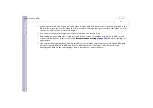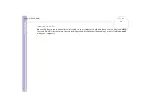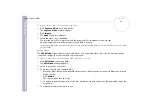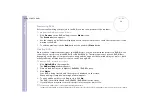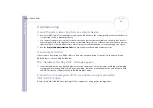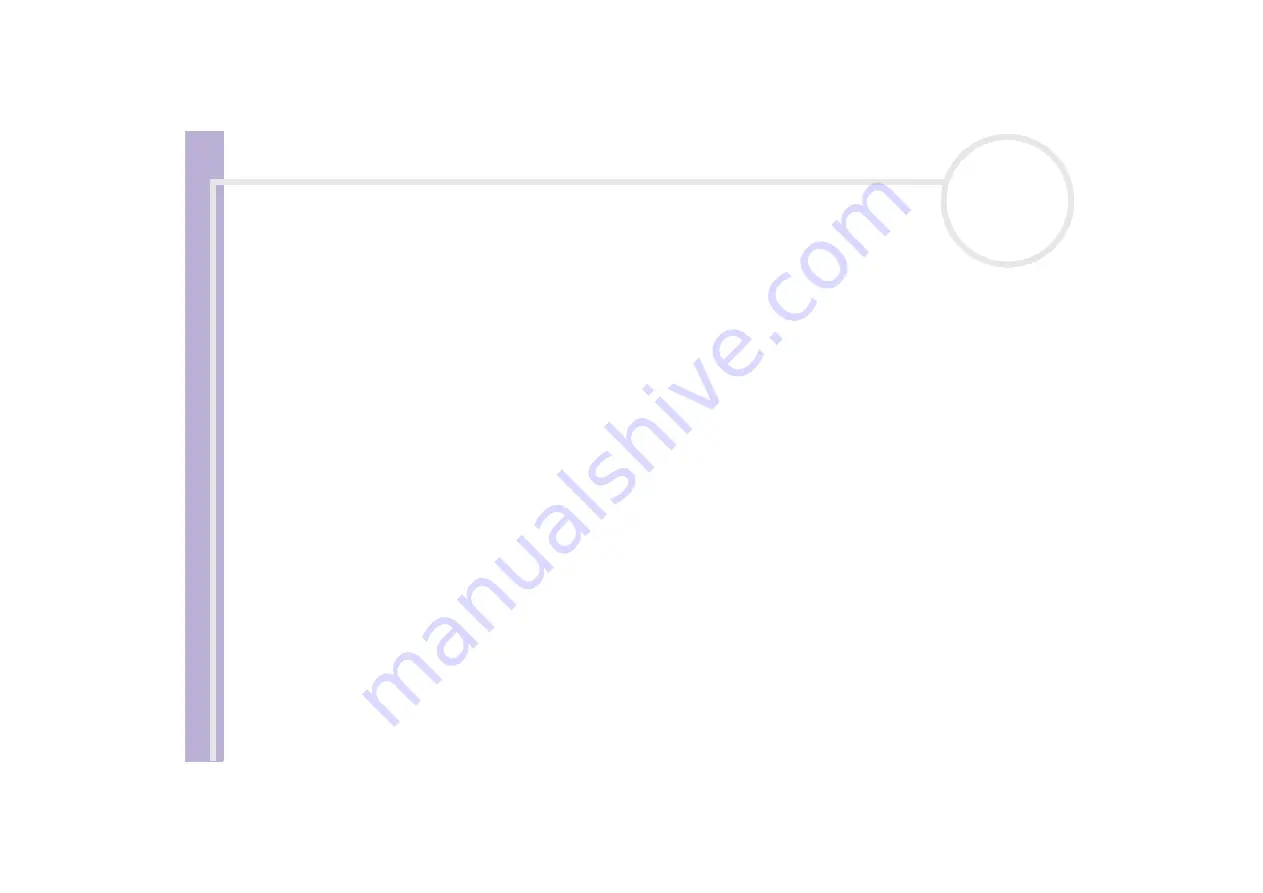
S
o
ft
wa
re
Guide
Using Click To DVD*
58
Creating DVDs
There are two user modes within Click to DVD:
❑
Click to DVD Automatic Mode
allows you to handle the process with one or just a few mouse-clicks.
❑
Click to DVD
also allows you to change different settings, have more control over the process and
perform raw editing of the video. In this mode, you can also create photo albums and slideshows.
Click to DVD and Click to DVD Automatic Mode cannot be open at the same time.
Click to DVD Automatic Mode
Click to DVD Automatic Mode is the less advanced and quickest mode. It enables you to create DVDs with
menus of videos recorded onto digital videotape. By clicking a few buttons, the software automatically
transfers the video to your computer and creates the DVD.
Your digital video camera recorder must have a DV-OUT connector to use this mode.
To launch Click to DVD Automatic Mode, proceed as follows:
1
Make sure Click to DVD has been installed from the separate Click to DVD disc, if necessary, before you
continue.
2
Connect your digital video camera to your computer with the i.LINK
cable (not supplied), turn the
device on and set it to a mode that allows playback.
3
Place a DVD writable disc into the computer’s DVD±RW / DVD-RW drive.
You can use DVD+/-R (general, not authoring) or DVD+/-RW discs.
4
Click
Start
,
All Programs
,
Click to DVD
,
Click to DVD Automatic Mode
.
Alternatively, double-click the shortcut on your computer’s desktop.
The main window appears.