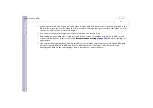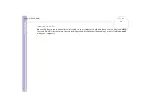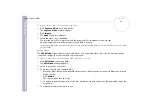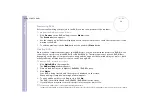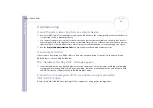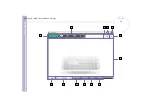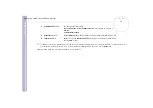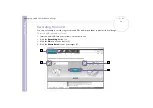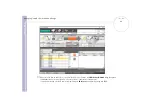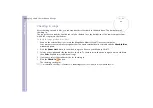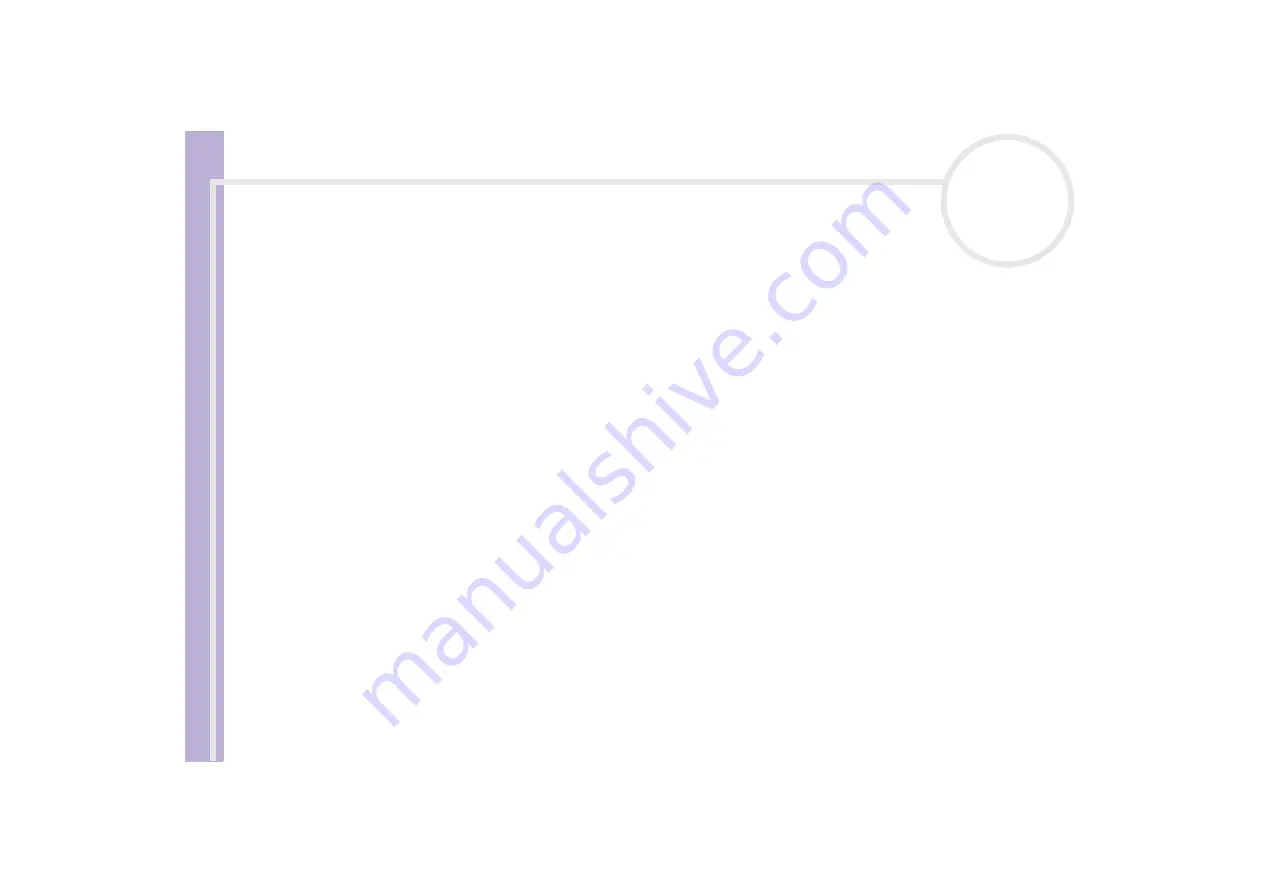
S
o
ft
wa
re
Guide
Using Click To DVD*
68
4
Select the folder for the connected device.
Thumbnails of the pictures in the selected folder are displayed. Up to four thumbnails can be displayed
at once.
5
If you do not want to import all the images in the folder, select the check boxes for the pictures that you
want to import.
6
Click the
Open Folder
button.
7
Click
Import
.
The images are imported and displayed in the clip tray.
Creating an album
You can create a photo album from your imported picture files before putting them onto DVD. You can
change the sequence in which pictures are displayed during playback, rotate the images, change your
content setup, or make slide show settings.
To create an album, proceed as follows:
1
Clicking the
Create Album
button in the step guide.
The
Create Album
window appears.
2
Choose your album settings as follows:
❑
Change the order in which pictures are displayed when the DVD is played by dragging pictures to the
appropriate position.
Alternatively, click the
Arrange
button.
The
Arrange Pictures
dialog box appears where you can order the images by date or file name.
❑
Rotate a picture by selecting the picture, and then clicking either
Rotate
Counter clockwise
or
Rotate Clockwise
.
When the confirmation dialog box appears, click
OK
.
❑
Enlarge a picture by selecting the picture, and clicking
View
.
The
Single Photo Display
dialog box appears, and an enlarged view of the selected picture is
displayed.