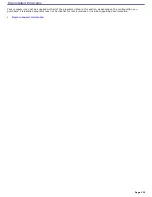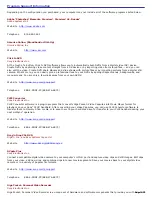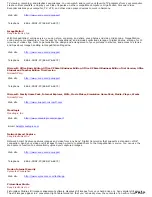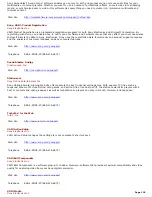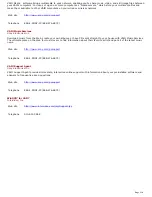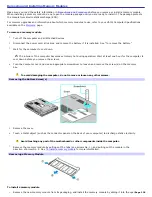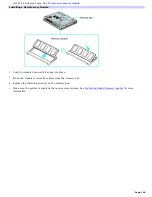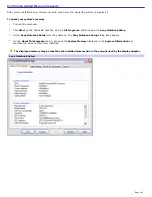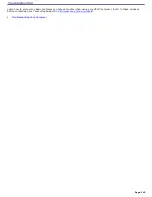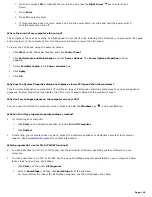2.
Press and release
Alt
to highlight the menu bar, and press the
Right Arrow
key to select Shut
Down.
3.
Press
Enter
.
4.
Press
R
to select restart.
5.
If this procedure does not work, press and hold the power button or slide and hold the power switch
until the computer turns off.
Why is the sound of my computer's fan so loud?
The computer's fan may be running at a high speed to cool the CPU. By lowering the CPU speed, you also lower the speed
and noise level of the computer's fan. Use the power schemes to lower the CPU speed.
To lower the CPU speed using the power schemes:
1.
Click
Start
on the Windows
®
taskbar, and click
Control Panel
.
2.
Click
Performance and Maintenance
, and click
Power Options
. The
Power Options Properties
window
appears.
3.
Select
Portable/Laptop
in the
Power schemes
box.
4.
Click
Apply
.
5.
Click
OK
.
Why does the System Properties dialog box display a slower CPU speed than the maximum?
This is normal. Because your computer's CPU utilizes a type of CPU speed controlling technology for power conservation
purposes, System Properties may display the CPU's current speed instead of the maximum speed.
Why don't my changes appear on the computer screen (LCD)?
You may need to refresh the computer screen. Press and hold the
Windows
key
, and press
D
twice.
What do I do if my program stops responding or crashes?
Try restarting your computer.
1.
Click
Start
on the Windows
®
taskbar, and click
Turn Off Computer
.
2.
Click
Restart
.
If restarting your computer does not work, contact the software publisher or designated provider for technical
support. See
Preinstalled Programs
for contact information.
Which program do I use for CD-R/CD-RW functions?
To write data files to a CD-R or CD-RW disc, use the Microsoft
®
Windows
®
operating system software on your
computer.
To write audio files to a CD-R or CD-RW, use the Sony SonicStage program preinstalled on your computer. Follow
these steps to open Sony SonicStage:
1.
Click
Start
, and then click
All Programs
.
2.
Point to
SonicStage
, and then click
SonicStage
from the submenu.
For more information about the SonicStage program, see the SonicStage online help.
Page 145
Summary of Contents for PCG-K14 - VAIO - Pentium 4 2.8 GHz
Page 44: ...Page 44 ...
Page 49: ...4 Lift the disc from the drive 5 Push the drive tray gently to close it Page 49 ...
Page 52: ...Page 52 ...
Page 64: ...Printer Connections Printing With Your Computer Page 64 ...
Page 84: ...Floppy Disk and PC Card Connections Using a Floppy Disk Drive Using PC Cards Page 84 ...
Page 96: ...Mice and Keyboards Using the Keyboard Connecting External Mice and Keyboards Page 96 ...
Page 99: ...equivalent of clicking the right mouse button Page 99 ...