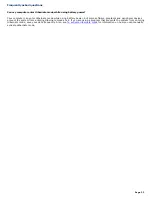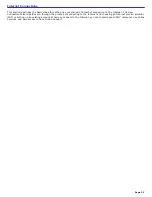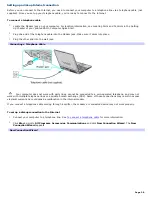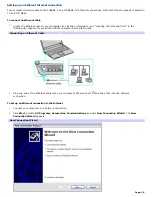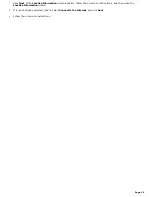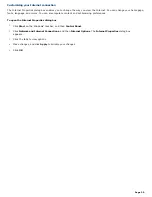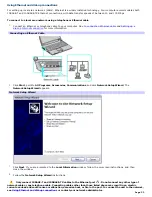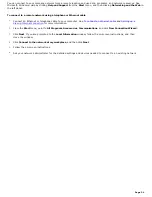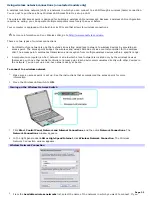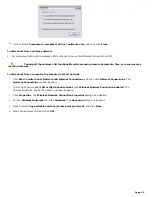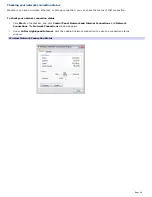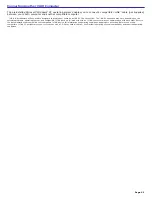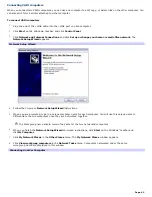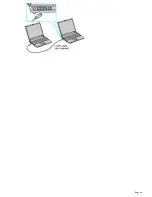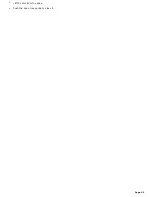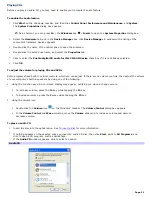If the Data encryption (WEP enabled) check box is not available:
1.
Select an authentication method from the Network Authentication menu.
2.
Select a data encryption method from the Data Encryption menu.
5.
Click to cancel the
The key is provided for me automatically
check box.
6.
Type the network key in the
Network key
box if it is required by the selected authentication method.
7.
Retype the network key in the
Confirm network key
box.
8.
Click
OK
. The network name appears in the
Preferred networks
list box.
To set up a computer-to-computer (ad-hoc) network
The computer-to-computer (ad-hoc) network is supported by the IEEE 802.11b/g wireless standard by means of the current
WiFi standard.
1.
Move the Wireless LAN switch to
ON
.
Turning on the Wireless Network Switch
2.
Click
Start
,
Control Panel
,
Network and Internet Connections
, and then click
Network Connections
. The
Network Connections
window appears.
3.
In the right panel under
LAN or High-Speed Internet
, click
Wireless Network Connection
. The Wireless
Network Connection window appears.
Wireless Network Connection
4.
Click
Advanced
. The
Wireless Network Connection Properties
dialog box appears.
Wireless Network Connection Properties
Page 37
Summary of Contents for PCG-K14 - VAIO - Pentium 4 2.8 GHz
Page 44: ...Page 44 ...
Page 49: ...4 Lift the disc from the drive 5 Push the drive tray gently to close it Page 49 ...
Page 52: ...Page 52 ...
Page 64: ...Printer Connections Printing With Your Computer Page 64 ...
Page 84: ...Floppy Disk and PC Card Connections Using a Floppy Disk Drive Using PC Cards Page 84 ...
Page 96: ...Mice and Keyboards Using the Keyboard Connecting External Mice and Keyboards Page 96 ...
Page 99: ...equivalent of clicking the right mouse button Page 99 ...