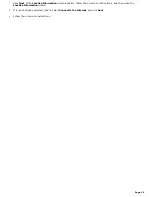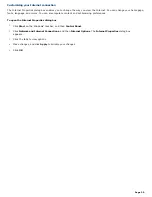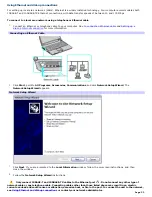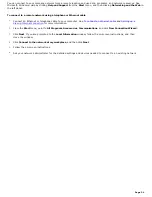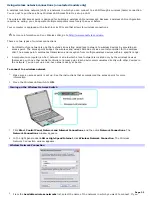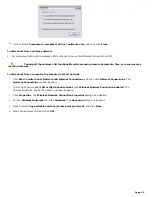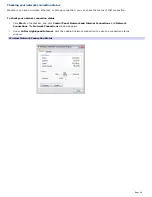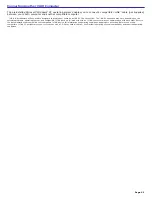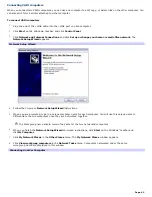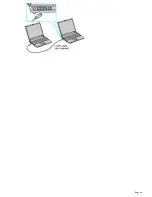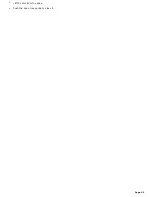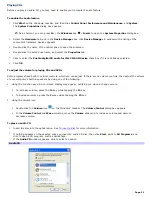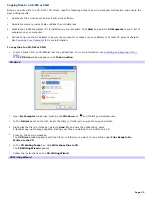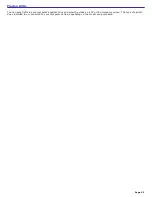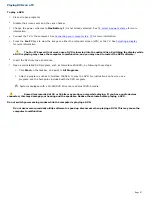Connecting VAIO computers
When you connect two VAIO computers, you can use one computer to edit, copy, or delete files on the other computer. You
can also print from a printer attached to either computer.
To connect VAIO computers
1.
Plug one end of the i.LINK cable into the i.LINK port on each computer.
2.
Click
Start
on the Windows
®
taskbar, and click
Control Panel
.
3.
Click
Network and Internet Connections
, and click
Set up or change your home or small office network
. The
Network Setup Wizard
appears.
Network Setup Wizard
4.
Follow the on-screen
Network Setup Wizard
instructions.
5.
When you are prompted, type in a unique computer name for each computer. You will use this unique name to
differentiate the two computers once they are networked together.
The Workgroup name should remain the same for the two networked computers.
6.
When you finish the
Network Setup Wizard
on-screen instructions, click
Start
on the Windows
®
taskbar and
click
My Computer
.
7.
Click
My Network Places
in the
Other Places
menu. The
My Network Places
window appears.
8.
Click
View workgroup computers
in the
Network Tasks
menu. Computers networked under the same
workgroup name are displayed in this window.
Connecting Another Com puter
Page 43
Summary of Contents for PCG-K14 - VAIO - Pentium 4 2.8 GHz
Page 44: ...Page 44 ...
Page 49: ...4 Lift the disc from the drive 5 Push the drive tray gently to close it Page 49 ...
Page 52: ...Page 52 ...
Page 64: ...Printer Connections Printing With Your Computer Page 64 ...
Page 84: ...Floppy Disk and PC Card Connections Using a Floppy Disk Drive Using PC Cards Page 84 ...
Page 96: ...Mice and Keyboards Using the Keyboard Connecting External Mice and Keyboards Page 96 ...
Page 99: ...equivalent of clicking the right mouse button Page 99 ...