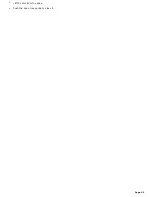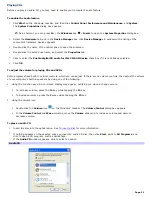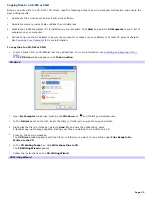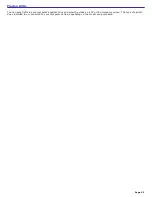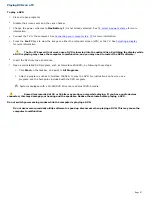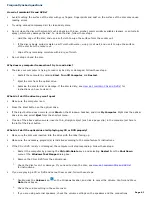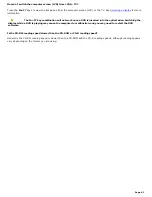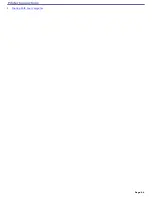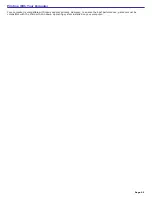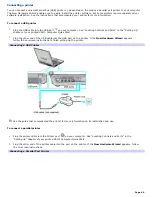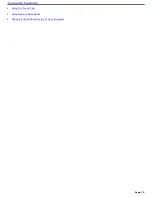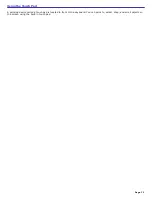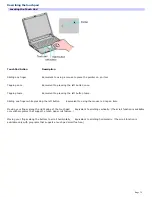Playing DVDs on your computer
Your computer is equipped with an optical drive that enables you to watch DVDs and most DVD-R discs on your computer.
To play a DVD while using AC power
1.
Close all open programs.
2.
Insert the DVD into the optical drive.
3.
Open a preinstalled DVD program, such as InterVideo WinDVD
®
, by following these steps:
1.
Click
Start
on the taskbar, and point to
All Programs
.
2.
Select a program, such as InterVideo WinDVD, to play the DVD. For instructions on how to use a
program, see the help guide included with the DVD program
To play a DVD while using battery power
1.
Set the power schemes to
Presentation
. See
To select a power scheme
for more information.
2.
To adjust the brightness of the computer screen (LCD):
To increase brightness, press the
Fn
key while tapping the
F6
key.
To decrease brightness, press the
Fn
key while tapping the
F5
key.
The lower the brightness the more battery power you conserve.
For more information on conserving battery power, see
Conserving Battery Power
.
3.
Insert the DVD into the optical drive.
4.
Open a preinstalled DVD program, such as InterVideo WinDVD, by following these steps:
Click
Start
on the taskbar, and point to
All Programs
.
Select a program, such as InterVideo WinDVD, to play the DVD. For instructions on how to use a
program, see the help guide included with the DVD program.
Some discs recorded at 20 or 24 bits may produce noise while playing. If you have audio devices
connected, this may damage your hearing and the speakers. Reduce the volume before playing a DVD.
Do not switch power saving modes while the computer is playing a DVD.
Do not use memory-resident utility software to speed up disc access when playing a DVD. This may cause the
computer to malfunction.
Page 59
Summary of Contents for PCG-K14 - VAIO - Pentium 4 2.8 GHz
Page 44: ...Page 44 ...
Page 49: ...4 Lift the disc from the drive 5 Push the drive tray gently to close it Page 49 ...
Page 52: ...Page 52 ...
Page 64: ...Printer Connections Printing With Your Computer Page 64 ...
Page 84: ...Floppy Disk and PC Card Connections Using a Floppy Disk Drive Using PC Cards Page 84 ...
Page 96: ...Mice and Keyboards Using the Keyboard Connecting External Mice and Keyboards Page 96 ...
Page 99: ...equivalent of clicking the right mouse button Page 99 ...