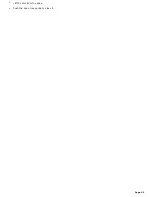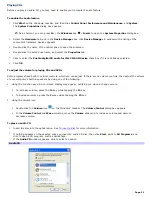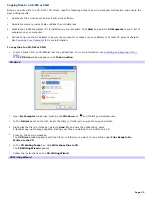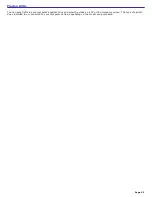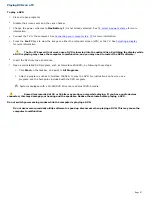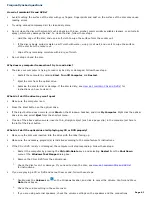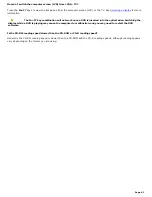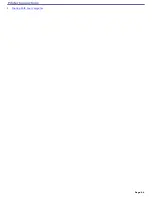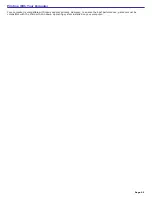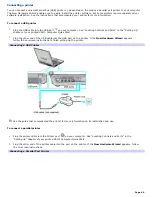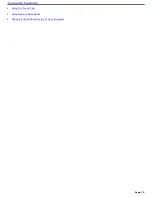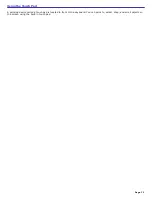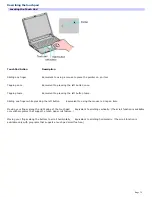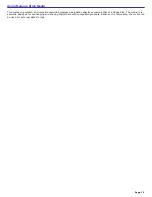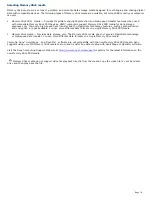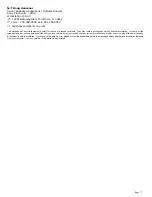between the speakers and the computer.
4.
If you are using battery-powered external speakers, make sure the batteries are correctly inserted.
5.
Make sure the CD audio feature is enabled and the correct driver software is installed. Follow these steps:
1.
Click
Start
on the Windows
®
taskbar, click
Control Panel
,
Performance and Maintenance
, and
System
. The
System Properties
window appears.
2.
Select the
Hardware
tab, and click
Device Manager
in the
Device Manager
box. A window with a
listing of the computer's hardware devices appears.
If a "X" or an exclamation point appear on the listed device, you may need to enable the device or
reinstall the drivers.
3.
Double-click the optical drive device category to open the submenu.
4.
Double-click the listed drive name, and select the
Properties
tab.
5.
Click to select the
Enable digital CD audio for this CD-ROM device
check box, if it is not
selected.
6.
Click
OK
to close the window.
Make sure an adhesive label was not attached to the CD or DVD. Adhesive labels can come off while the disc is in
the optical drive and damage the drive or cause it to malfunction.
If a region code warning appears, the disc may be incompatible with the optical drive. Check the DVD package to
make sure the region code is compatible with the optical drive.
If you notice condensation on the computer, do not use the computer for at least one hour. Condensation can
cause the computer to malfunction.
Why did the computer screen (LCD) go blank?
Your computer screen may go blank if the computer has lost power or has entered a power saving mode (Standby
or Hibernate). If the computer is in LCD (Video) Standby mode, press any key to activate the computer screen. See
Using power saving modes
for more information.
Make sure the computer is plugged into a power source and is on. The power indicator on the computer will be on if
the computer is on.
If your computer is using battery power, make sure the battery is inserted properly and is charged. See
Using the
Battery
for more information.
If the display mode is set to external display, use the
Fn+F7
key combination. See
Selecting a display
for more
information.
How do I adjust the image on the TV screen?
Use the controls on your TV to adjust the image. See the help guide that accompanied your TV for more information.
Why can't I view the entire DVD picture on a TV screen?
The video resolution on the computer may not be properly set for the TV screen. Change the video resolution to a smaller
size.
To change the video resolution, follow these instructions:
1.
Right-click the desktop, and select
Properties
from the shortcut menu. The
Display Properties
dialog box
appears.
2.
Select the
Settings
tab.
3.
Move the screen resolution slider to the left to reduce the size and to the right to increase the size of the video
resolution.
See
Selecting a display
for more information.
Page 62
Summary of Contents for PCG-K14 - VAIO - Pentium 4 2.8 GHz
Page 44: ...Page 44 ...
Page 49: ...4 Lift the disc from the drive 5 Push the drive tray gently to close it Page 49 ...
Page 52: ...Page 52 ...
Page 64: ...Printer Connections Printing With Your Computer Page 64 ...
Page 84: ...Floppy Disk and PC Card Connections Using a Floppy Disk Drive Using PC Cards Page 84 ...
Page 96: ...Mice and Keyboards Using the Keyboard Connecting External Mice and Keyboards Page 96 ...
Page 99: ...equivalent of clicking the right mouse button Page 99 ...