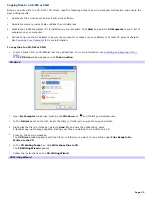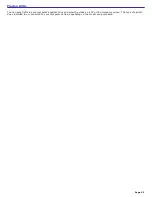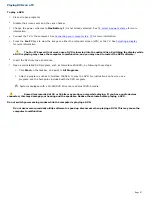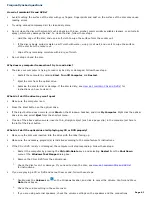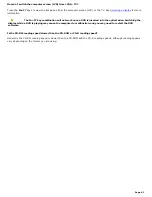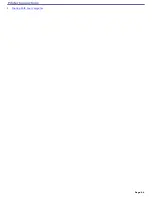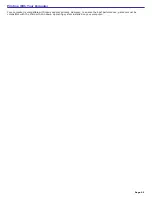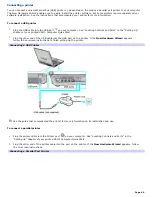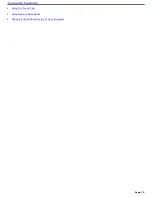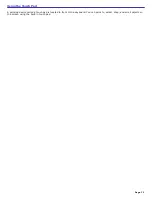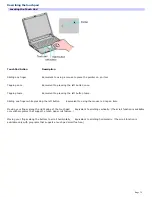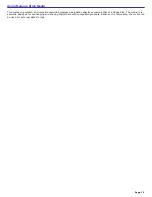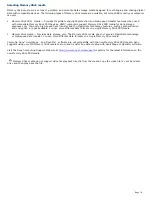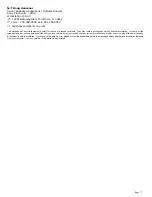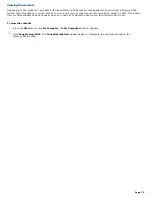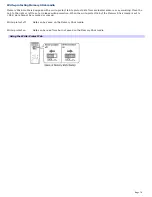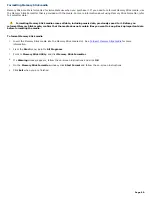Connecting a printer
You can connect a universal serial bus (USB) printer or, depending on the model, a parallel port printer to your computer.
The New Hardware Wizard enables you to easily install the printer software, but some printers require separate driver
software installation. See the instructions that accompanied your printer for more information.
To connect a USB printer
1.
Plug the USB cable into the USB port
on your computer. See "Locating Controls and Ports" in the "Setting Up"
chapter of your printed VAIO
®
Computer Quick Start.
2.
Plug the other end of the USB cable into the USB port on the printer. If the
New Hardware Wizard
appears,
follow the on-screen instructions to finish setting up the printer.
Connecting a USB Printer
See the guide that accompanied the printer for more information on its installation and use.
To connect a parallel printer
1.
Plug the printer cable into the Printer port
on your computer. See "Locating Controls and Ports" in the
"Setting Up" chapter of your printed VAIO
®
Computer Quick Start.
2.
Plug the other end of the printer cable into the port on the printer. If the
New Hardware Wizard
appears, follow
the on-screen instructions.
Connecting a Parallel Port Printer
Page 66
Summary of Contents for PCG-K14 - VAIO - Pentium 4 2.8 GHz
Page 44: ...Page 44 ...
Page 49: ...4 Lift the disc from the drive 5 Push the drive tray gently to close it Page 49 ...
Page 52: ...Page 52 ...
Page 64: ...Printer Connections Printing With Your Computer Page 64 ...
Page 84: ...Floppy Disk and PC Card Connections Using a Floppy Disk Drive Using PC Cards Page 84 ...
Page 96: ...Mice and Keyboards Using the Keyboard Connecting External Mice and Keyboards Page 96 ...
Page 99: ...equivalent of clicking the right mouse button Page 99 ...